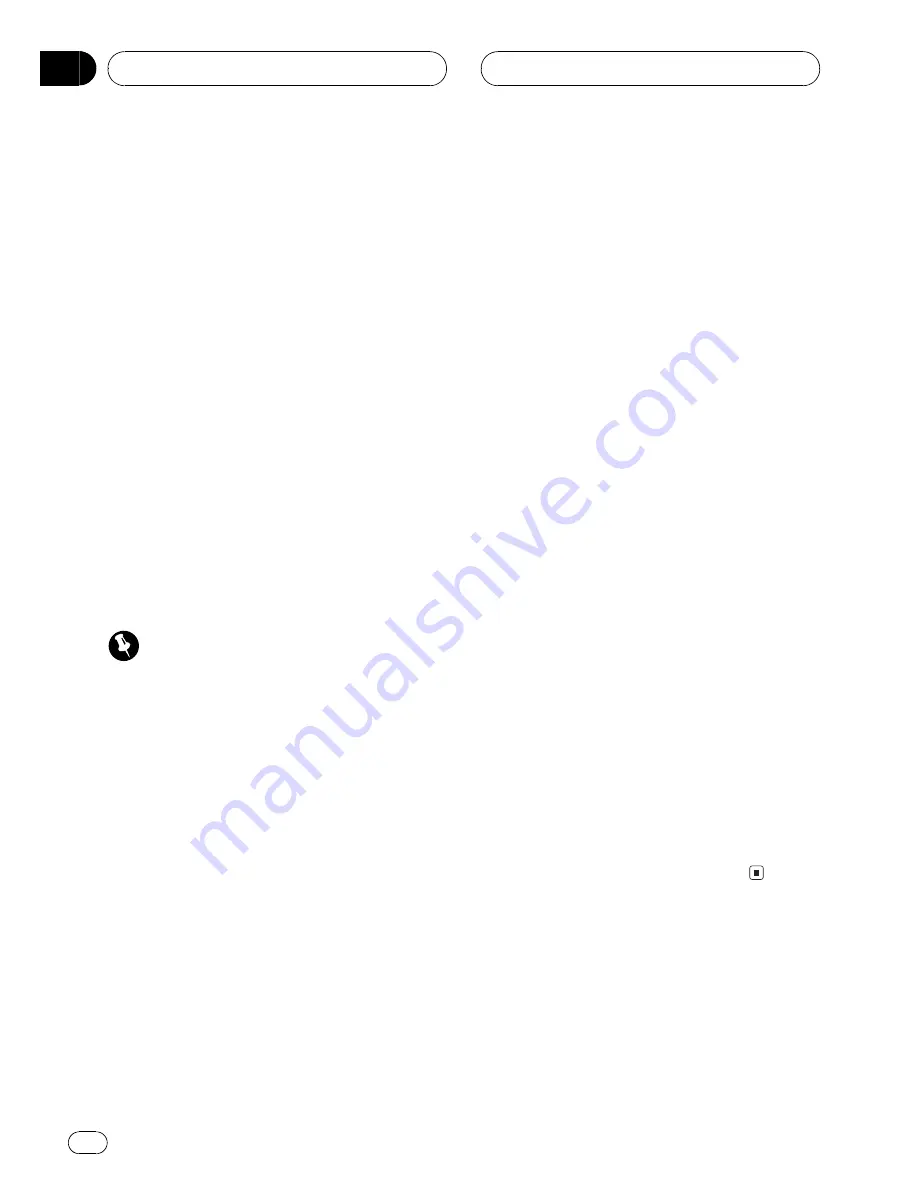
!
When playing discs with MP3/WMA files
and audio data (CD-DA) such as CD-EXTRA
and MIXED-MODE CDs, both types can be
played only by switching mode between
MP3/WMA and CD-DA.
!
The folder selection sequence for playback
and other operations becomes the writing
sequence used by the writing software. For
this reason, the expected sequence at the
time of playback may not coincide with the
actual playback sequence. However, there
also is some writing software which per-
mits setting of the playback order.
!
Some audio CDs contain tracks that merge
into one another without a pause. When
these discs are converted to MP3/WMA
files and burned to a CD-R/CD-RW/CD-
ROM, the files will be played back on this
player with a short pause between each
one, regardless of the length of the pause
between tracks on the original audio CD.
Important
!
When naming an MP3 or a WMA file, add the
corresponding filename extension (.mp3 or
.wma).
!
This unit plays back files with the filename ex-
tension (.mp3 or .wma) as an MP3 or a WMA
file. To prevent noise and malfunctions, do not
use these extensions for files other than MP3
or WMA files.
MP3 additional information
!
Files are compatible with the ID3 Tag Ver.
1.0, 1.1, 2.2 and 2.3 formats for display of
album (disc title), track (track title), artist
(track artist) and comments. Ver. 2.x of ID3
Tag is given priority when both Ver. 1.x and
Ver. 2.x exist.
!
The emphasis function is valid only when
MP3 files of 32, 44.1 and 48 kHz frequen-
cies are played back. (16, 22.05, 24, 32,
44.1, 48 kHz sampling frequencies can be
played back.)
!
There is no m3u playlist compatibility.
!
There is no compatibility with the MP3i
(MP3 interactive) or mp3 PRO formats.
!
The sound quality of MP3 files generally be-
comes better with an increased bit rate.
This unit can play recordings with bit rates
from 8 kbps to 320 kbps, but in order to be
able to enjoy sound of a certain quality, we
recommend using only discs recorded with
a bit rate of at least 128 kbps.
WMA additional information
!
This unit plays back WMA files encoded by
Windows Media Player version 7 and 8.
!
You can only play back WMA files in the fre-
quencies 32, 44.1 and 48 kHz.
!
The sound quality of WMA files generally
becomes better with an increased bit rate.
This unit can play recordings with bit rates
from 48 kbps to 192 kbps, but in order to be
able to enjoy sound of a certain quality, we
recommend using discs recorded with a
higher bit rate.
!
This unit does not play back WMA files re-
corded as VBR (variable bit rate).
!
This unit doesn
t support the following for-
mats.
Windows Media Audio 9 Professional
(5.1ch)
Windows Media Audio 9 Lossless
Windows Media Audio 9 Voice
About folders and MP3/
WMA files
!
An outline of a CD-ROM with MP3/WMA
files on it is shown below. Subfolders are
shown as folders in the folder currently se-
lected.
Additional Information
En
94
Appendix









































