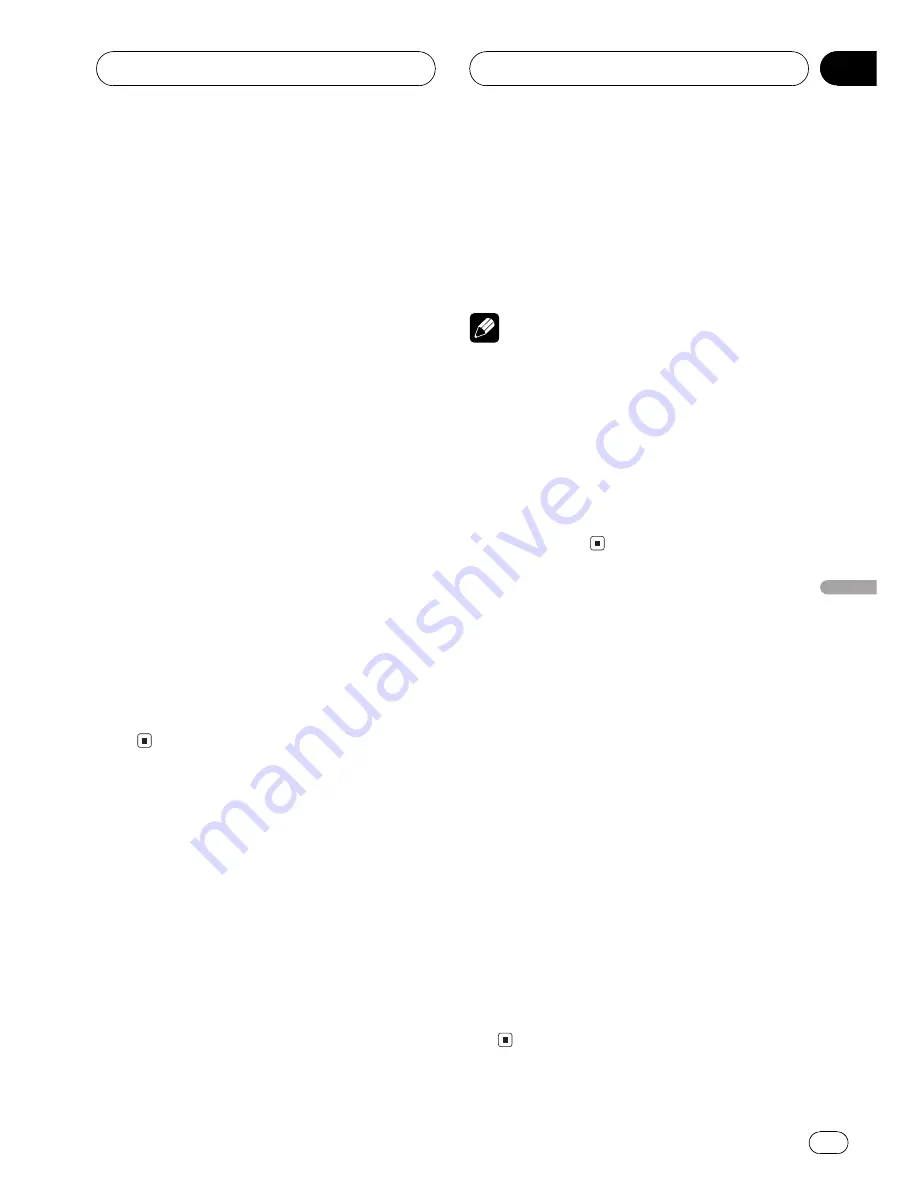
Using balance adjustment
You can select a fader/balance setting that
provides an ideal listening environment in all
occupied seats.
1 Press A to select FAD.
Press
A
until
FAD
appears in the display.
#
If the balance setting has been previously ad-
justed,
BAL
will be displayed.
2 Press
r
or
q
to adjust front/rear
speaker balance.
Each press of
r
or
q
moves the front/rear
speaker balance towards the front or the rear.
FAD :F25
FAD :R25
is displayed as the front/
rear speaker balance moves from front to rear.
#
FAD : 0
is the proper setting when only two
speakers are used.
3 Press
m
or
n
to adjust left/right
speaker balance.
When you press
m
or
n
,
BAL : 0
is dis-
played. Each press of
m
or
n
moves the
left/right speaker balance towards the left or
the right.
BAL :L25
BAL :R25
is displayed as the left/
right speaker balance moves from left to
right.
Adjusting source levels
SLA (source level adjustment) lets you adjust
the volume level of each source to prevent ra-
dical changes in volume when switching be-
tween sources.
!
Settings are based on the FM tuner volume
level, which remains unchanged.
1 Compare the FM tuner volume level
with the level of the source you wish to ad-
just.
2 Press A to select SLA.
Press
A
until
SLA
appears in the display.
3 Press
r
or
q
to adjust the source vo-
lume.
Each press of
r
or
q
increases or de-
creases the source volume.
SLA : +4
SLA :
4
is displayed as the source
volume is increased or decreased.
Notes
!
The AM tuner volume level can also be ad-
justed with source level adjustments.
!
Video CD, CD and MP3 are set to the same
source level adjustment volume automatically.
!
DVD and the optional DVD player are set to
the same source level adjustment volume
automatically.
!
External unit 1 and external unit 2 are set to
the same source level adjustment volume
automatically.
Using the dynamic range
control
The dynamic range refers to the difference be-
tween the largest and softest sounds. The dy-
namic range control compresses this
difference so that you can clearly hear sounds
even at low volume levels.
!
The dynamic range control is effective only
on Dolby Digital sounds.
1 Press A to select DRC.
Press
A
until
DRC
appears in the display.
#
When playing other than the DVD disc, you
cannot switch this mode.
2 Press
r
to turn the dynamic range
control on.
DRC :ON
appears in the display. Dynamic
range control is now on.
#
To turn dynamic range control off, press
q
.
Digital Signal Processor
En
59
Section
12
Digital
Signal
Proces
sor






























