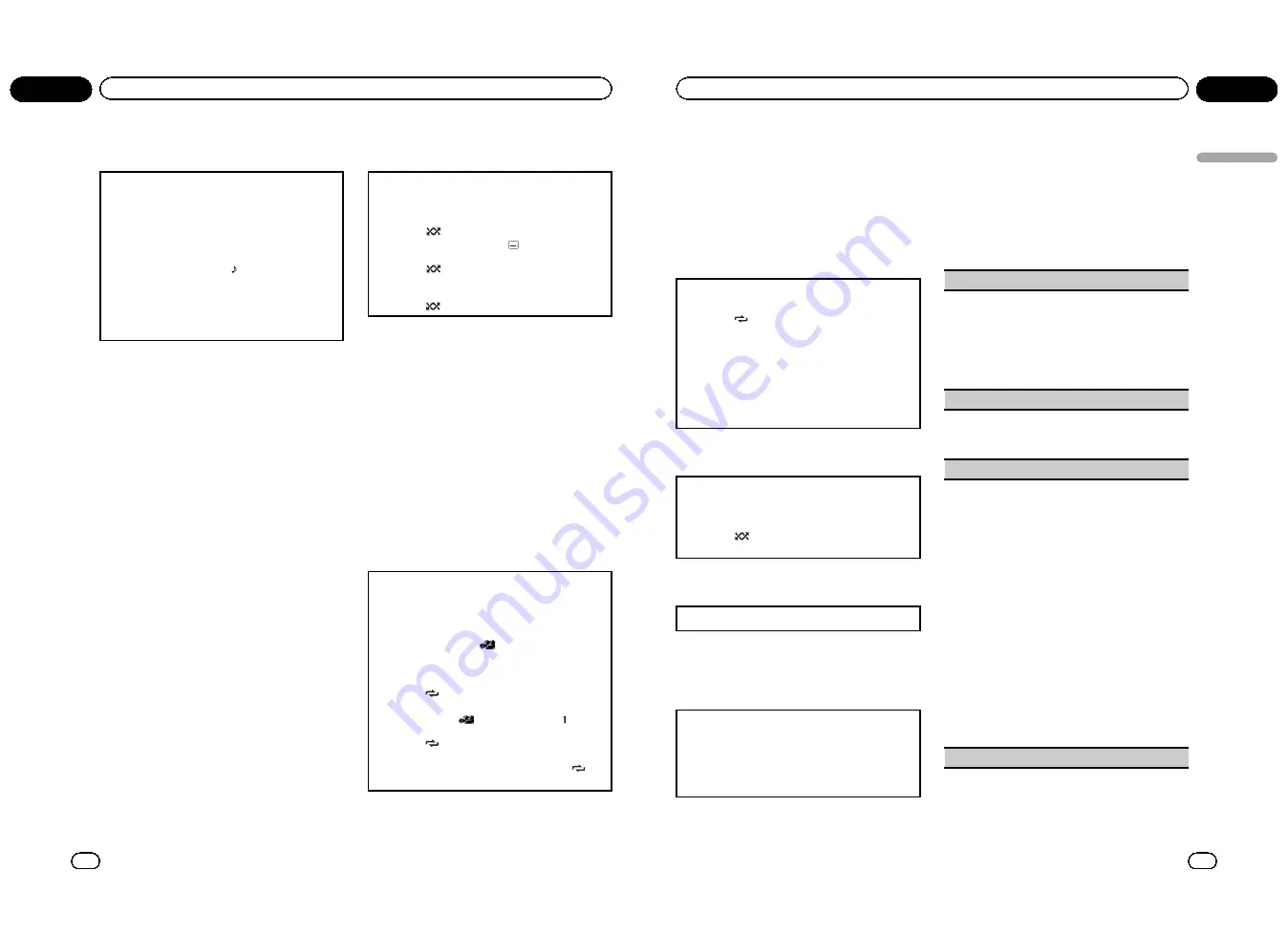
Changing audio language during
playback (Multi-audio)
With DVDs that provides audio playback in different
languages and different audio systems (Dolby Digital,
DTS, etc.), you can switch between languages/audio
systems during playback.
!
This function is available for DVD video, DivX and
Video CD.
1
Press
4
/
iPod
/
AUDIO
during playback.
The audio selection icon
is displayed for eight
seconds.
2
Press
4
/
iPod
/
AUDIO
while the audio selection
icon is displayed.
The audio changes each time you press
4
/
iPod
/
AUDIO
.
Notes
!
You can also perform this operation by press-
ing
AUDIO
on the remote control.
!
With some DVDs and DivX, switching between
languages/audio systems may only be possi-
ble using a menu display.
!
You can also switch between languages/audio
systems using DVD setup menu. For details,
refer to
Setting the audio language
on page 25.
!
Only digital output of DTS audio is possible. If
the unit
’
s optical digital outputs are not con-
nected, select an audio setting other than
DTS.
!
Display indications such as
Dolby D
and
Mch
indicate the audio system recorded on the
DVD and DivX. Depending on the setting, play-
back may not be with the same audio system
as that indicated.
!
Performing this operation during fast forward/
fast reverse, pause or slow motion playback
returns you to normal playback.
Changing the subtitle language
during playback (Multi-subtitle)
With DVDs featuring multi-subtitle recordings, you
can switch between subtitle languages during play-
back.
!
This function is available for DVD video and DivX.
1
Press
5
/
/
SUB TITLE
during playback.
The subtitle selection icon
is displayed for
eight seconds.
2
Press
5
/
/
SUB TITLE
while the subtitle selec-
tion icon is displayed.
The subtitle language changes each time you
press
5
/
/
SUB TITLE
.
Notes
!
You can also perform this operation by press-
ing
SUBTITLE
on the remote control.
!
With some DVDs and DivX, switching between
subtitle languages may only be possible using
a menu display.
!
You can also switch between subtitle lan-
guages using DVD setup menu. For details,
refer to
Setting the subtitle language
on page
25.
!
Performing this operation during fast forward/
fast reverse, pause or slow motion playback
returns you to normal playback.
Changing the viewing angle during
playback (Multi-angle)
With DVDs featuring multi-angle (scenes shot from
multiple angles) recordings, you can switch among
viewing angles during playback.
!
This function is available for DVD video.
!
During playback of a scene shot from multiple an-
gles, the angle icon
is displayed. Turn angle
icon display on or off using the DVD setup menu.
For details, refer to
Setting the angle icon display
on page 26.
1
Press
6
/
/
ANGLE
during playback of a scene
shot from multiple angles.
The angle icon
and angle number
are dis-
played for eight seconds.
2
Press
6
/
/
ANGLE
while the angle icon and
angle number are displayed.
The angle changes each time you press
6
/
/
ANGLE
.
En
16
Section
02
Operating this unit
Notes
!
You can also perform this operation by press-
ing
ANGLE
on the remote control.
!
Performing this operation during fast forward/
fast reverse, pause or slow motion playback
returns you to normal playback, but the view-
ing angle does not change.
Selecting a repeat play range
!
This function is available for JPEG files, CDs and
compressed audio files.
1
Press
6
/
/
ANGLE
to select the repeat range.
!
TITLE
–
Repeat the current title
!
CHAPTER
–
Repeat the current chapter
!
TRACK
–
Repeat the current track/file
!
FOLDER
–
Repeat the current folder
!
DISC
–
Play through the current disc
!
During playback of Video CDs featuring PBC
(Playback Control), this function cannot be
operated.
Playing tracks in random order
Tracks in a selected repeat range are played in ran-
dom order.
!
This function is available for JPEG files, CDs and
compressed audio files.
1
Press
5
/
/
SUB TITLE
to turn random play on or
off.
Pausing playback
1
Press
2
/
PAUSE
to pause or resume.
Enhancing compressed audio and
restoring rich sound (advanced
sound retriever)
!
This function is available for CDs and com-
pressed audio files.
1
Press
1
/
S.Rtrv
/
DVD MENU
to cycle between:
OFF
(off)
—
1
—
2
1
is effective for low compression rates, and
2
is
effective for high compression rates.
Function settings
1
Press M.C. to display the main menu.
2
Turn M.C. to change the menu option
and press to select FUNCTION.
3
Turn M.C. to select the function.
After selecting, perform the following proce-
dures to set the function.
REPEAT
(repeat play)
!
During PBC (Playback Control) playback, you can-
not select
REPEAT
.
1
Press
M.C.
to display the setting mode.
2
Turn
M.C.
to select a repeat play range.
For details, refer to
Selecting a repeat play range
on
this page.
3
Press
M.C.
to confirm the selection.
RANDOM
(random play)
!
This function is available for JPEG files, CDs and
compressed audio files.
1
Press
M.C.
to turn random play on or off.
LR SELECT
(audio output)
When playing DVD video discs recorded with LPCM
audio, you can switch the audio output.
When playing Video CD discs, you can switch be-
tween stereo and monaural audio output.
!
This function is available for DVD video and Video
CD.
!
This function is not available when disc playback
is stopped.
!
You may not be able to select or use this function
depending on the disc and the playback location.
!
If you select
Linear PCM
, you can operate this
function when playing a disc recorded on a dual
mono mode. (Refer to
Setting for digital output
on
page 28.)
1
Press
M.C.
to display the setting mode.
2
Turn
M.C.
to select the desired setting.
!
L+R
–
left and right
!
L
–
left
!
R
–
right
!
MIX
–
mixing left and right
3
Press
M.C.
to confirm the selection.
ROTATION
(picture rotation)
En
17
Section
02
Operating
this
unit
Operating this unit
<QRB3172-A/N>9
Содержание DVH-P435UB
Страница 1: ...Owner s Manual DVD RECEIVER DVH P4390UB English QRB3172 A N 1 ...
Страница 35: ... QRB3172 A N 35 ...
























