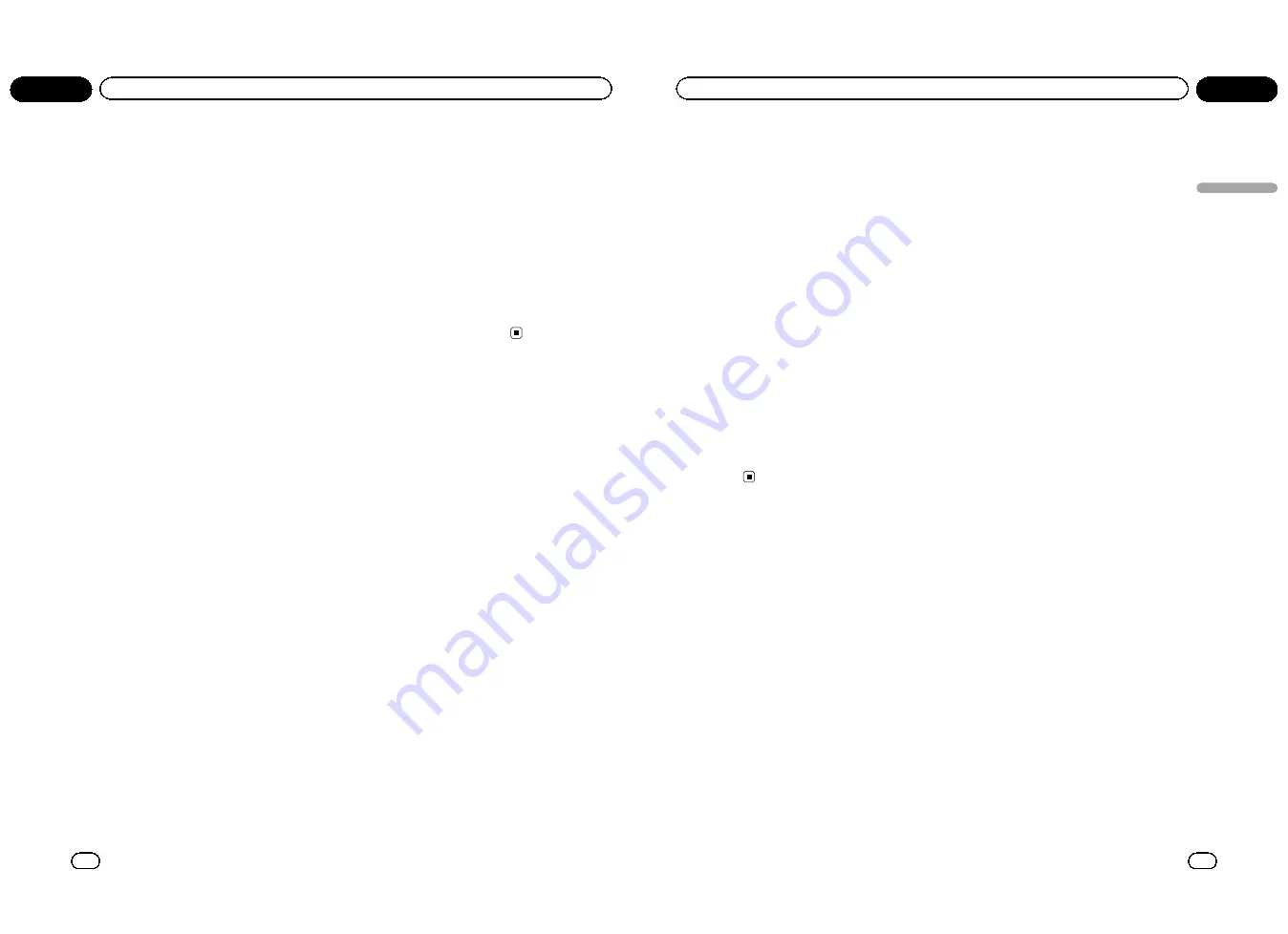
Using an external unit
An external unit refers to a Pioneer product,
such as those which will be available in the fu-
ture. Although incompatible as a source, the
basic functions of up to two external units can
be controlled with this unit. When two external
units are connected, the external units are
automatically allocated to external unit 1 or ex-
ternal unit 2.
The basic operations of the external unit are
explained below. The allocated functions will
differ depending on the connected external
unit. For details concerning these functions,
refer to the owner
’
s manual for the external
unit.
Selecting the external unit as
the source
%
Press S (SRC/OFF) to select EXTERNAL as
the source.
Basic operations
The functions allocated to the following opera-
tions will differ depending on the connected
external unit. For details concerning these
functions, refer to the owner
’
s manual for the
connected external unit.
%
Press B (BAND/ESC).
%
Press and hold B (BAND/ESC).
%
Press
c
or
d
.
%
Press and hold
c
or
d
.
%
Press
a
or
b
.
Using the functions allocated
to
1
to
6
keys
%
Press any of 1 to 6.
Advanced operations
1
Press M.C. to display the main menu.
2
Use M.C. to select FUNCTION.
Turn to change the menu option. Press to se-
lect.
3
Turn M.C. to select the function.
FUNCTION 1
(function 1)
—
FUNCTION 2
(function 2)
—
FUNCTION 3
(function 3)
—
FUNCTION 4
(function 4)
—
AUTO/MANU
(auto/manual)
#
You can also select the function by pressing
FUNC
on the remote control.
En
32
Section
02
Operating this unit
Bluetooth adapter
You can use this unit to control a Bluetooth
adapter, which is sold separately.
For details concerning operation, refer to the
Bluetooth adapter
’
s manuals. This section
provides information on Bluetooth telephone/
audio operations with this unit which differs
from that described in the Bluetooth adapter
’
s
manual.
!
In some countries, CD-BTB100 is not sold
on the market.
!
This unit is a head unit group 1 unit.
—
But the selecting a function operation is
the same as that of the head unit group
2.
—
When a phone call ends, the system re-
turns to the previous source.
—
When a call comes in during sources
other than Bluetooth telephone/audio
source and the call is being carried on,
you cannot use
B (BAND/ESC)
to switch
Bluetooth telephone and Bluetooth
audio.
Digital Signal Processor
You can use this unit to control a DEQ-P7650
multi-channel processor (sold separately).
By carrying out the following settings/adjust-
ments in the order shown, you can effortlessly
create a finely-tuned sound field.
1
Setting the speaker setting
2
Using the position selector
3
Auto TA and EQ (auto-time alignment and auto-
equalizing)
4
Adjusting time alignment
5
Adjusting the speaker output levels using a
test tone
6
Selecting a cross-over frequency
7
Adjusting the speaker output levels
8
Adjusting the 3-band parametric equalizer
Introduction of DSP adjustments
1
Press M.C. to display the main menu.
2
Use M.C. to select AUDIO.
Turn to change the menu option. Press to se-
lect.
3
Turn M.C. to select the audio function.
FADER
(balance adjustment)
—
POSI
(position
selector)
—
PLII
(Dolby Pro Logic II)
—
PANO
(music mode adjust)
—
OFF
(sound field con-
trol)
—
Lo/Ro
(down mix)
—
DRC
(dynamic
range control)
—
DIRECT
(direct)
—
SLA
(source
level adjustment)
—
AUTO EQ
(auto-equalizer
on/off)
—
FRONT
(speaker setting)
—
HPF
(cross-over frequency)
—
FRONT-L
(speaker
output level)
—
TEST TONE
(test tone)
—
INITIAL
(time alignment mode)
—
FL
(time
alignment adjustment)
—
POWERFUL
(equali-
zer recall)
—
PEQ
(3-band parametric equalizer)
#
You can also use
A.MENU
on the remote con-
trol to select an audio menu.
#
You can switch to
PLII
when the speaker set-
ting for either center or rear speakers is set to on.
#
When direct control is on, you can select
PLII
,
PANO
and
DIRECT
in the audio function menu.
#
When you select
MUSIC
in the
PLII
, you can
select adjusting music mode.
En
33
Section
03
A
vailable
accessories
Available accessories
<QRB3172-A/N>17
Содержание DVH-P435UB
Страница 1: ...Owner s Manual DVD RECEIVER DVH P4390UB English QRB3172 A N 1 ...
Страница 35: ... QRB3172 A N 35 ...
















































