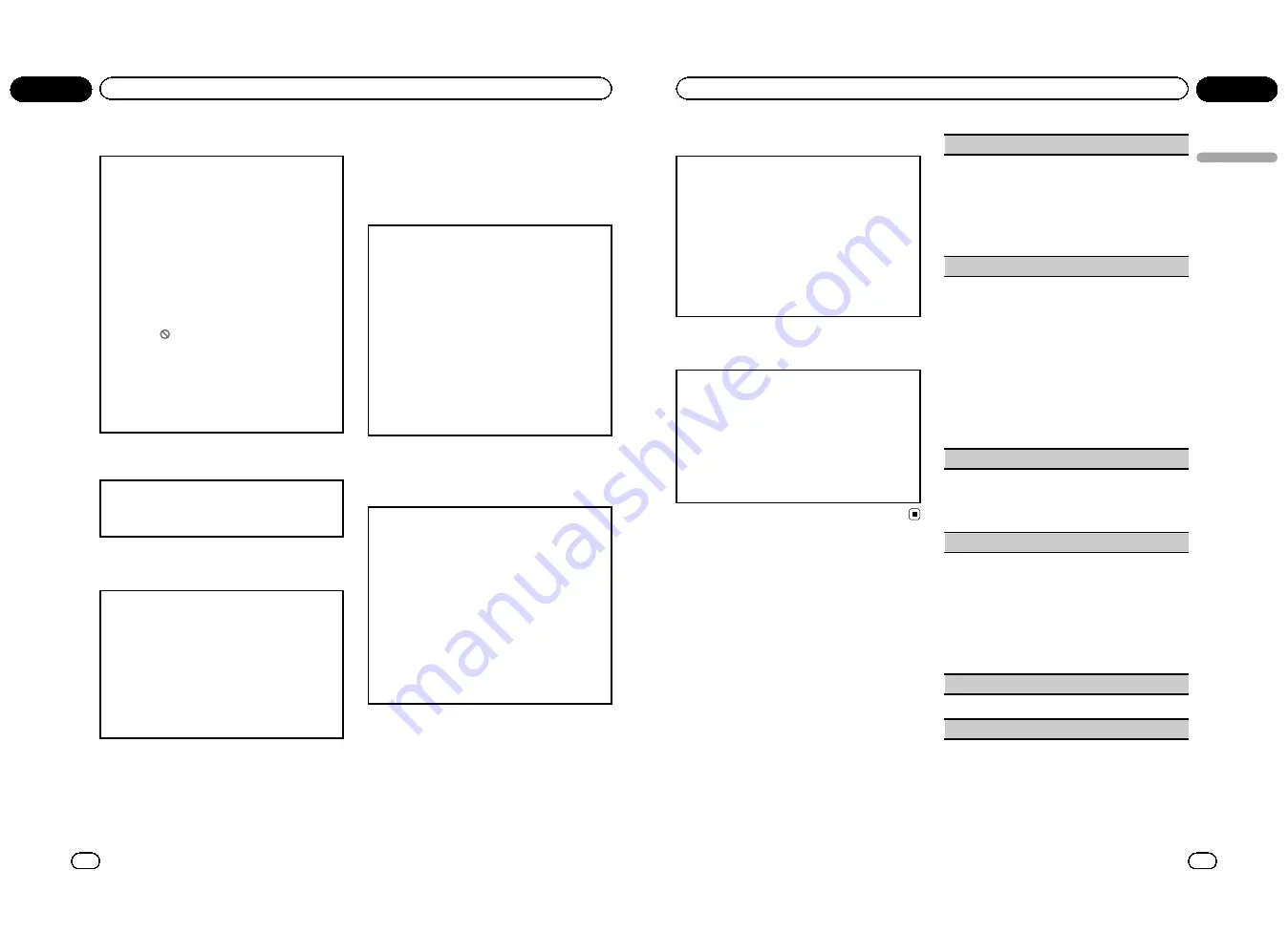
Changing the level
You can change the set parental lock level.
1
Move the thumb pad up or down to select
PAR-
ENTAL
in
GEN.
2
Click the thumb pad.
Parental lock setting menu is displayed.
3
Press
0
to
9
to input the registered code number.
4
Move the thumb pad left or right to move the cur-
sor to the previous or next position.
5
Click the thumb pad after entering the four digit
code number.
This sets the code number, and the level can now
be changed.
!
If you input an incorrect code number, the
icon
is displayed. Input the correct code
number.
!
If you forget your code number, refer to
If you
forget your code number
on this page.
6
Move the thumb pad left or right to select the de-
sired level.
7
Click the thumb pad.
The parental lock level is set.
If you forget your code number
Please see the following section, and press
CLEAR
10
times in the parental lock setting menu. Refer to
Changing the level
on this page. The registered code
number is canceled, letting you register a new one.
Setting the DivX subtitle file
You can select whether or not to display DivX external
subtitles.
!
The DivX subtitles will be displayed even when
CUSTOM
is selected if no DivX external subtitle
files exist.
1
Move the thumb pad up or down to select
DivX
SUBTITLE
in
GEN.
2
Click the thumb pad to select whether to display
DivX external subtitles or not.
!
ORIGINAL
–
Display the DivX subtitles
!
CUSTOM
–
Display the DivX external subtitles
Notes
!
Up to 42 characters can be displayed on one
line. If more than 42 characters are set, the
line breaks and the characters are displayed
on the next line.
!
Up to 126 characters can be displayed on one
screen. If more than 126 characters are set,
the excess characters will not be displayed.
Setting for digital output
Audio which is outputted from digital output of this
unit can be selected. Normally, set to
STREAM
. If this
unit
’
s digital output is not used, there is no need to
change settings.
!
Selecting
Linear PCM
enables you to switch the
output channel if playing dual mono mode DVD
video discs.
1
Move the thumb pad up or down to select
IEC DI-
GITAL OUTPUT
in
GEN.
2
Click the thumb pad to select the desired digital
output setting.
!
STREAM
–
The Dolby Digital/DTS signal is
output as it is (initial setting)
!
Linear PCM
–
The Dolby Digital/DTS signal is
converted to and output as a linear PCM sig-
nal
Displaying the DivX
â
VOD
registration code
In order to play DivX VOD (video on demand) con-
tents on this unit, the unit must first be registered
with a DivX VOD contents provider. For registration,
generate a DivX VOD registration code and submit it
to your provider.
!
Keep a record of the code as you will need it
when you register your unit to the DivX VOD provi-
der.
1
Move the thumb pad up or down to select
DivX
VOD
in
GEN.
2
Click the thumb pad.
3
Move the thumb pad up or down to select
REGIS-
TRATION CODE
.
4
Click the thumb pad.
Your registration code is displayed.
En
28
Section
02
Operating this unit
Displaying the deregistration code
If your device is already activated, deregister it by en-
tering the deregistration code.
1
Move the thumb pad up or down to select
DivX
VOD
in
GEN.
2
Click the thumb pad.
3
Move the thumb pad up or down to select
DE-
REGISTRATION CODE
.
4
Click the thumb pad.
5
Move the thumb pad up or down to select
OK
.
!
To cancel deregistration, select
CANCEL
.
6
Click the thumb pad.
The deregistration is complete.
Setting the down sampling output
If the sampling frequency of the audio is more than
96 kHz, the audio outputted from the digital output of
this unit can be reduced to 48 kHz. Normally, set the
down sampling output to on. If this unit
’
s digital out-
put is not used, there is no need to change settings.
1
Move the thumb pad up or down to select
SAM-
PLING OUTPUT
in
GEN.
2
Click the thumb pad.
Each time you click the thumb pad the selected
setting switches on or off.
Initial Settings
1
Press and hold S (SRC/OFF) until the
unit turns off.
2
Press M.C. and hold until the initial set-
ting menu appears in the display.
3
Turn M.C. to select one of the initial set-
tings.
After selecting, perform the following proce-
dures to set the initial setting.
CLOCK SET
(setting the clock)
1
Press
M.C.
to display the setting mode.
2
Press
M.C.
to select the segment of the clock dis-
play you wish to set.
Each time you press
M.C.
, one segment of the
clock display is selected.
Hour
—
Minute
3
Turn
M.C.
to adjust the clock.
FM STEP
(FM tuning step)
The FM tuning step employed by seek tuning can be
switched between 100 kHz, the preset step,
and 50 kHz.
!
If seek tuning is performed in 50 kHz steps, sta-
tions may be tuned in imprecisely. Tune in the sta-
tions with manual tuning or use seek tuning
again.
!
The tuning step remains at 50 kHz during manual
tuning.
1
Press
M.C.
to display the setting mode.
2
Turn
M.C.
to select the FM tuning step.
50KHZ
(50 kHz)
—
100KHZ
(100 kHz)
3
Press
M.C.
to confirm the selection.
AM STEP
(AM tuning step)
1
Press
M.C.
to display the setting mode.
2
Turn
M.C.
to select the AM tuning step.
10KHZ
(10 kHz)
—
9KHZ
(9 kHz)
3
Press
M.C.
to confirm the selection.
AUX1
(front AUX input setting)
Activate this setting when using an auxiliary device
connected to this unit.
1
Press
M.C.
to display the setting mode.
2
Turn
M.C.
to select the desired setting.
AUDIO
(auxiliary device connected with stereo
mini plug cable)
–
VIDEO
(auxiliary video device
connected with a 4-pole mini plug cable)
–
OFF
(No auxiliary device)
3
Press
M.C.
to confirm the selection.
AUX2
(rear RCA input setting)
1
Press
M.C.
to turn
AUX2
on or off.
VIDEO IN
(Setting AV input)
En
29
Section
02
Operating
this
unit
Operating this unit
<QRB3172-A/N>15
Содержание DVH-P435UB
Страница 1: ...Owner s Manual DVD RECEIVER DVH P4390UB English QRB3172 A N 1 ...
Страница 35: ... QRB3172 A N 35 ...
















































