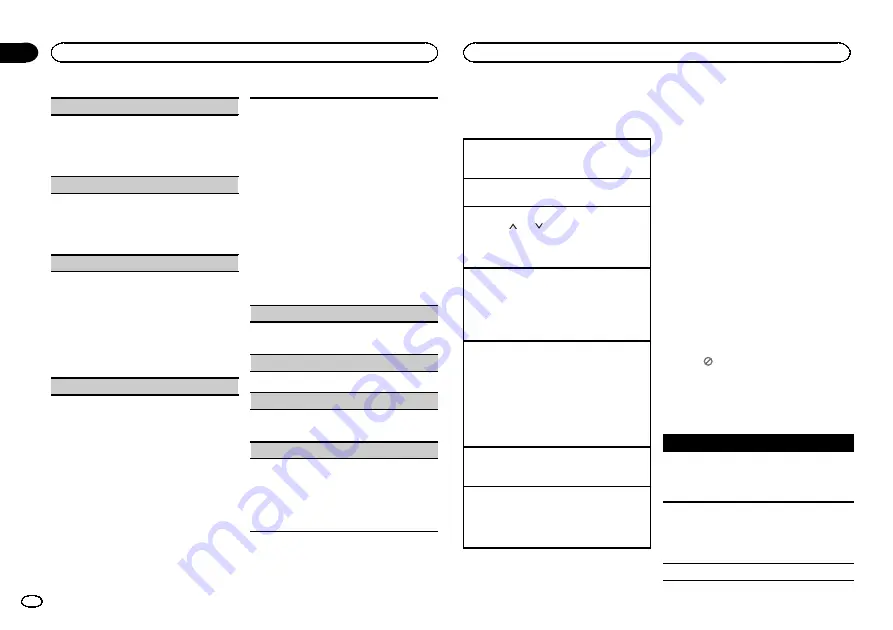
BSM
(best stations memory)
BSM (best stations memory) automatically stores
the six strongest stations in the order of their sig-
nal strength.
1
Press
M.C.
to turn BSM on.
To cancel, press
M.C.
again.
REGION
(regional)
When AF is used, the regional function limits the
selection of stations to those broadcasting region-
al programs.
1
Press
M.C.
to turn the regional function on or
off.
LOCAL
(local seek tuning)
Local seek tuning lets you tune in to only those
radio stations with sufficiently strong signals for
good reception.
1
Press
M.C.
to select the desired setting.
FM:
OFF
—
LV 1
—
LV 2
—
LV 3
—
LV 4
AM:
OFF
—
LV 1
—
LV 2
The highest level setting allows reception of
only the strongest stations, while lower levels
allow the reception of weaker stations.
PTY SEARCH
(program type selection)
You can tune in to a station using PTY (program
type) information.
1
Press
M.C.
to display the setting mode.
2
Turn
M.C.
to select the desired setting.
NEWS/INFO
—
POPULAR
—
CLASSICS
—
OTHERS
3
Press
M.C.
to begin the search.
The unit searches for a station broadcasting
that type of program. When a station is found,
its program service name is displayed.
For PTY (program type ID code) information,
refer to the previous page.
The program of some stations may differ from
that indicated by the transmitted PTY.
If no station is broadcasting the type of pro-
gram you searched for,
NOT FOUND
is dis-
played for about two seconds and then the
tuner returns to the original station.
TA
(traffic announcement standby)
1
Press
M.C.
to turn traffic announcement
standby on or off.
AF
(alternative frequencies search)
1
Press
M.C.
to turn AF on or off.
NEWS
(news program interruption)
1
Press
M.C.
to turn the NEWS function on or
off.
SEEK
(left/right key setting)
You can assign a function to the left and right keys
of the unit.
Select
MAN
(manual tuning) to tune up or down
manually or select
PCH
(preset channel) to switch
between preset channels.
1
Press
M.C.
to select
MAN
or
PCH
.
Built-in DVD player
Basic operations
Playing a disc
1
Insert the disc into the disc loading slot with
the label side up.
Ejecting a disc
1
Press
h
.
Selecting a folder
1
Press
1
/
or
2
/
/
B.MARK
.
You cannot select a folder that does not have a
compressed audio file, JPEG file, DivX or
MPEG-1/MPEG-2/MPEG-4 file recorded in it.
Selecting a chapter/track/file
1
Press
c
or
d
.
You can also skip back or forward to another
chapter/track/file by pressing
o
or
p
.
During PBC playback, a menu may be dis-
played if you perform these operations.
Fast forwarding or reversing
1
Press and hold
c
or
d
.
When DVD, DivX, MPEG-1/MPEG-2/MPEG-4 or
Video CD is playing, if you press and hold
c
or
d
for five seconds, the icon
m
or
n
is
highlighted. When this happens, fast reverse/
fast forward continues even if you release
c
or
d
. To resume playback at a desired point,
press
f
.
Searching every 10 files
!
This function is available for JPEG files.
1
Press and hold
c
or
d
.
Switching the media file type
1
Press
BAND
to switch between media file
types.
!
In case of DVD-R/RW, this unit does not allow
playback of audio data (CD-DA) and JPEG file.
Notes
!
When the automatic playback function is on,
this unit will cancel the DVD menu and auto-
matically start playback from the first chapter
of the first title. Refer to
!
If you are playing a DVD or Video CD, a
menu may appear. Refer to
on the next page and
!
When loading a CD/CD-R/RW containing
only JPEG picture files, this unit automati-
cally starts a slideshow from the first folder/
picture on the disc. The player displays the
pictures in each folder in alphabetical order.
!
If the bookmark function is on, DVD playback
resumes from the selected point. For more
details, refer to
!
When you are watching a DVD and attempt
to perform an operation, it may not be per-
formed due to the programming on the disc.
When this happens, the unit indicates the
button
on the screen.
Basic playback controls
The table below shows the basic controls for
playing discs. The following chapters cover
other playback features in more details.
Button
What it does
f
Starts playback, pauses a disc that
’
s play-
ing or restarts a paused disc.
Starts the slideshow, pauses the slide-
show or restarts a paused slideshow.
g
Stops playback.
Stopping playback at the point set in Re-
sume playback.
Press one more time to stop playback
completely.
m
Press and hold to perform fast reverse.
Operating this unit
8
Section
Operating this unit
En
02









































