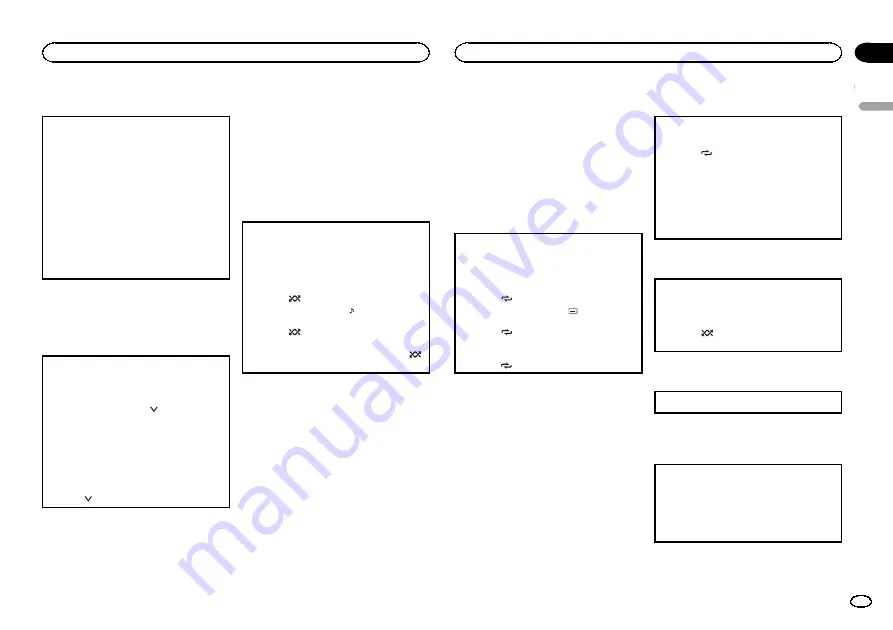
Operating the DVD menu
Some DVDs allow you to make a selection from
the disc contents using a menu.
!
This function is available for DVD video.
!
You can display the menu by pressing the
3
/
S.
Rtrv
/
DVD MENU
while a disc is playing.
Pressing
3
/
S.Rtrv
/
DVD MENU
again lets you
start playback from the location selected from
the menu. For details, refer to the instructions
provided with the disc.
1
Move the thumb pad up, down, left or right to
select the desired menu option.
2
Click
ENTER
to select a menu on the DVD
menu.
Playback starts from the selected menu item.
Note
You can also perform this operation by pressing
MENU
or
TOP MENU
on the remote control.
Resume playback (Bookmark)
By using the Bookmark function, you can resume
playback from a selected scene the next time the
disc is loaded.
!
This function is available for DVD video.
1
During playback, press
2
/
/
B.MARK
at the
point you want to resume playback next time.
The selected scene will be bookmarked so that
playback resumes from that point next time.
You can bookmark up to five discs. After that,
the oldest bookmark is replaced by the new
one.
To clear the bookmark on a disc, press and
hold
2
/
/
B.MARK
during playback.
Notes
!
You can also perform this operation by press-
ing
BOOKMARK
on the remote control.
!
You can also bookmark a disc by pressing
and holding
h
(eject) at the point you want
to bookmark. Next time you load the disc,
playback will resume from the bookmarked
point. Note that you can only bookmark one
disc using this method. To clear the book-
mark on a disc, press
h
(eject).
Changing audio language during
playback (Multi-audio)
With DVDs that provides audio playback in differ-
ent languages and different audio systems (Dolby
Digital, DTS, etc.), you can switch between lan-
guages/audio systems during playback.
!
This function is available for DVD video, DivX
and MPEG-4.
1
Press
5
/
/
AUDIO
during playback.
The audio selection icon
is displayed for
eight seconds.
2
Press
5
/
/
AUDIO
while the audio selection
icon is displayed.
The audio changes each time you press
5
/
/
AUDIO
.
Notes
!
You can also perform this operation by press-
ing
AUDIO
on the remote control.
!
With some DVDs, DivX and MPEG-4, switch-
ing between languages/audio systems may
only be possible using a menu display.
!
You can also switch between languages/
audio systems using DVD setup menu. For
details, refer to
!
Only digital output of DTS audio is possible.
If the unit
’
s optical digital outputs are not
connected, select an audio setting other
than DTS.
!
Display indications such as
Dolby D
and
Mch
indicate the audio system recorded on
the DVD, DivX and MPEG-4. Depending on
the setting, playback may not be with the
same audio system as that indicated.
!
Performing this operation during fast for-
ward/fast reverse, pause or slow motion play-
back returns you to normal playback.
Changing the subtitle language
during playback (Multi-subtitle)
With DVDs featuring multi-subtitle recordings,
you can switch between subtitle languages during
playback.
!
This function is available for DVD video, DivX
and MPEG-4.
1
Press
6
/
/
SUBTITLE
during playback.
The subtitle selection icon
is displayed for
eight seconds.
2
Press
6
/
/
SUBTITLE
while the subtitle selec-
tion icon is displayed.
The subtitle language changes each time you
press
6
/
/
SUBTITLE
.
Notes
!
You can also perform this operation by press-
ing
SUBTITLE
on the remote control.
!
With some DVDs, DivX and MPEG-4, switch-
ing between subtitle languages may only be
possible using a menu display.
!
You can also switch between subtitle lan-
guages using DVD setup menu. For details,
refer to
!
Performing this operation during fast for-
ward/fast reverse, pause or slow motion play-
back returns you to normal playback.
Selecting a repeat play range
!
This function is available for JPEG files, CDs
and compressed audio files.
1
Press
6
/
/
SUBTITLE
to select the repeat
range.
!
ONE
–
Repeat the current track/file
!
FLD
–
Repeat the current folder
!
ALL
–
Play through the current disc
!
During playback of Video CDs featuring
PBC (Playback Control), this function can-
not be operated.
Playing tracks in random order
Tracks in a selected repeat range are played in
random order.
!
This function is available for JPEG files, CDs
and compressed audio files.
1
Press
5
/
/
AUDIO
to turn random play on or
off.
Pausing playback
1
Press
4
/
PAUSE
to pause or resume.
Enhancing compressed audio and
restoring rich sound (sound retriever)
!
This function is available for CDs and com-
pressed audio files.
1
Press
3
/
S.Rtrv
/
DVD MENU
to cycle between:
OFF
(off)
—
1
—
2
1
is effective for low compression rates, and
2
is effective for high compression rates.
Function settings
1
Press M.C. to display the main menu.
English
Operating this unit
11
Section
Operating this unit
En
02












































