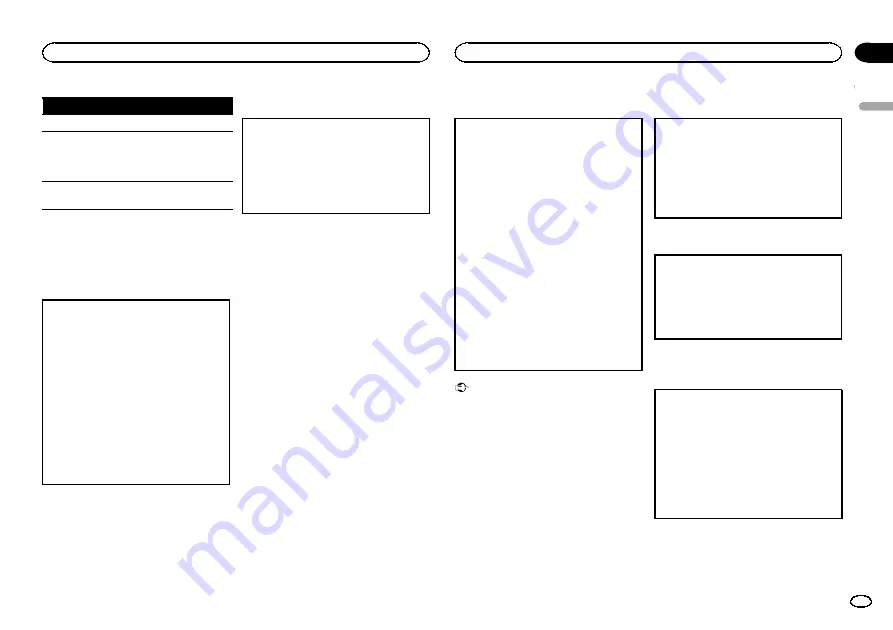
Button
What it does
n
Press and hold to perform fast forward.
o
Skips to the start of the current track,
chapter or file, then to previous tracks/
chapters/files.
Displays the previous picture.
p
Skips to the next track, chapter or file.
Displays the next picture.
Note
You may find with some DVDs or Video CDs that
some playback controls do not work in certain
parts of the disc. This is not a malfunction.
Operating the DVD menu
Some DVDs allow you to make a selection from
the disc contents using a menu.
!
This function is available for DVD video.
!
You can display the menu by pressing the
MENU
or
TOP MENU
while a disc is playing.
Pressing
MENU
again lets you start playback
from the location selected from the menu. For
details, refer to the instructions provided with
the disc.
!
Ways to display the menu will differ depending
on the disc.
1
Move the thumb pad up, down, left or right to
select the desired menu option.
2
Click
ENTER
to select a menu on the DVD
menu.
Playback starts from the selected menu item.
PBC playback
With Video CDs featuring PBC (playback control)
function, you can operate a menu.
!
This function is available for Video CD.
1
When PBC menu is displayed, press
0
to
10
corresponding to a menu number to start play-
back.
When the menu is two or more pages long,
press
o
or
p
to switch between displays.
Notes
!
You can display the menu by pressing
RETURN
during PBC playback. For details,
refer to the instructions provided with the
disc.
!
PBC playback of a Video CD cannot be can-
celed.
!
During playback of Video CDs featuring PBC
(Playback Control), the following operations
are not available:
—
Search and time search functions
—
Selection of a range for repeat play
Playing DivX
â
VOD content
Some DivX VOD (video on demand) content may
only be playable a fixed number of times. When
you load a disc containing this type of DivX VOD
content, the number of times you have played is
shown on-screen and you then have the option of
playing the disc (thereby using up one of the re-
maining plays), or stopping. If you load a disc that
contains expired DivX VOD content (for example,
content that has zero remaining plays),
EXPIRED
(THIS DivX RENTAL HAS EXPIRED.)
is displayed.
!
If there is no limit to the number of times the
DivX VOD content can be viewed, then you
may load the disc into your player and play the
content as often as you like, and no message
will be displayed.
1
If the message is displayed after loading a disc
containing DivX VOD content, press
f
.
Playback of the DivX VOD content will start.
To skip to the next file, press
p
.
To return to the previous file, press
o
.
If you do not want to play the DivX VOD con-
tent, press
g
.
Important
!
In order to play DivX VOD content on this
unit, you first need to register the unit with
your DivX VOD content provider. About your
registration code, refer to page 16.
!
DivX VOD content is protected by a DRM
(Digital Rights Management) system. This re-
stricts playback of content to specific, regis-
tered devices.
Specifying title
!
This function is available for DVD video.
1
Press
0
to
10
corresponding to a desired title
number when the disc is stopped.
Title number is displayed for eight seconds and
playback starts from the selected title.
!
To select 3, press
3
.
!
To select 10, press
10
and
0
in that order.
!
To select 23, press
10
,
10
and
3
in that order.
Specifying track
You can use the search function to specify a track
to search for a desired track.
!
This function is available for Video CD.
!
This function cannot be operated during Video
CD playback featuring PBC (playback control).
For the numbers to press, please refer to
Searching for the part you want
to play
You can use the search function to find the part
you want to play.
!
Chapter search and track search are not possi-
ble when disc playback has been stopped.
!
This function cannot be operated during Video
CD playback featuring PBC (playback control).
1
Press
DIRECT
.
2
Press
0
to
9
to input the desired number.
To cancel the inputted numbers, press
CLEAR
.
3
Press
DIRECT
.
This starts playback from the selected part.
Note
With discs featuring a menu, you can also press
MENU
or
TOP MENU
and then make selections
from the displayed menu.
English
Operating this unit
9
Section
Operating this unit
En
02
























