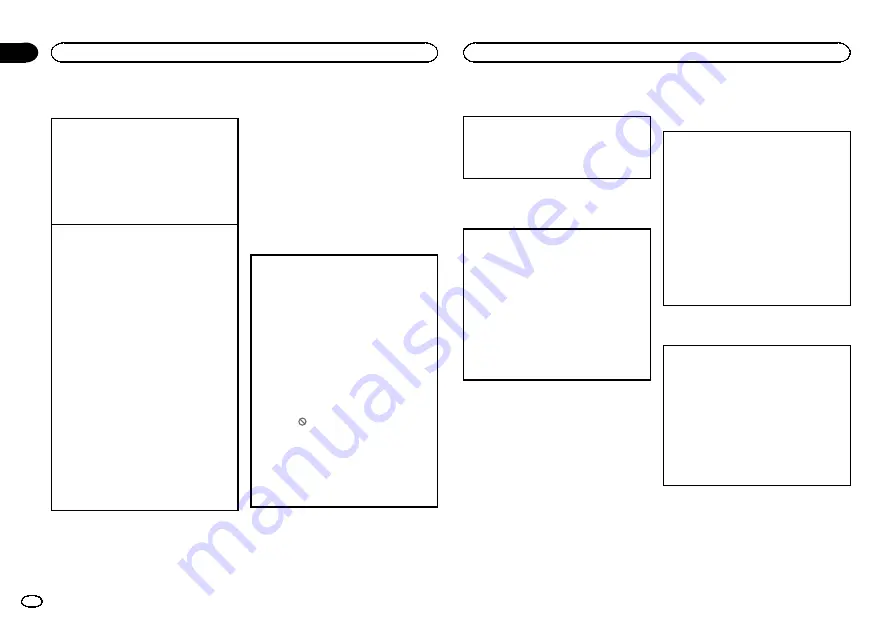
Setting parental lock
Some DVD video discs let you use parental lock to
restrict children from viewing violent and adult-ori-
ented scenes. You can set parental lock to the de-
sired level.
!
When you have a parental lock level set and
play a disc featuring parental lock, code num-
ber input indications may be displayed. In
such cases, playback will begin when the cor-
rect code number is entered.
Setting the code number and level
A code number must be registered in order to play
back discs with parental lock.
1
Move the thumb pad up or down to select
PA-
RENTAL
in
GEN.
2
Click the thumb pad.
Parental lock setting menu is displayed.
3
Press
0
to
9
to input a four digit code number.
4
Move the thumb pad left or right to move the
cursor to the previous or next position.
5
Click the thumb pad after entering the four
digit code number.
The code number is set, and the level can now
be set.
6
Move the thumb pad left or right to select the
desired level.
!
LEVEL8
–
Playback of the entire disc is
possible (initial setting)
!
LEVEL7
to
LEVEL2
–
Playback of discs for
children and non-adult-oriented discs is
possible
!
LEVEL1
–
Playback of discs for children
only is possible
7
Click the thumb pad.
The parental lock level is set.
Notes
!
We recommend to keep a record of your
code number in case you forget it.
!
The parental lock level is stored on the disc.
Look for the level indication written on the
disc package, included literature or on the
disc itself. Parental lock of this unit is not
possible if a parental lock level is not stored
on the disc.
!
With some discs, the parental lock may be
active only for certain levels of scenes. The
playback of those scenes will be skipped. For
details, refer to the instruction manual that
came with the disc.
Changing the level
You can change the set parental lock level.
1
Move the thumb pad up or down to select
PA-
RENTAL
in
GEN.
2
Click the thumb pad.
Parental lock setting menu is displayed.
3
Press
0
to
9
to input the registered code num-
ber.
4
Move the thumb pad left or right to move the
cursor to the previous or next position.
5
Click the thumb pad after entering the four
digit code number.
This sets the code number, and the level can
now be changed.
!
If you input an incorrect code number, the
icon
is displayed. Input the correct code
number.
!
If you forget your code number, refer to
6
Move the thumb pad left or right to select the
desired level.
7
Click the thumb pad.
The parental lock level is set.
If you forget your code number
Please see the following section, and press
CLEAR
10 times in the parental lock setting menu.
Refer to
on this page. The regis-
tered code number is canceled, letting you regis-
ter a new one.
Setting the DivX/MPEG-4
subtitle file
You can select whether or not to display DivX/
MPEG-4 external subtitles.
!
The DivX/MPEG-4 subtitles will be displayed
even when
CUSTOM
is selected if no DivX/
MPEG-4 external subtitle files exist.
1
Move the thumb pad up or down to select
DivX SUBTITLE
in
GEN.
2
Click the thumb pad to select whether to dis-
play DivX/MPEG-4 external subtitles or not.
!
ORIGINAL
–
Display the DivX/MPEG-4 sub-
titles
!
CUSTOM
–
Display the DivX/MPEG-4 exter-
nal subtitles
Notes
!
Up to 42 characters can be displayed on one
line. If more than 42 characters are set, the
line breaks and the characters are displayed
on the next line.
!
Up to 126 characters can be displayed on
one screen. If more than 126 characters are
set, the excess characters will not be dis-
played.
Displaying the DivX
â
VOD
registration code
In order to play DivX VOD (video on demand) con-
tents on this unit, the unit must first be registered
with a DivX VOD contents provider. For registra-
tion, generate a DivX VOD registration code and
submit it to your provider.
!
Keep a record of the code as you will need it
when you register your unit to the DivX VOD
provider.
1
Move the thumb pad up or down to select
DivX VOD
in
GEN.
2
Click the thumb pad.
3
Move the thumb pad up or down to select
REGISTRATION CODE
.
4
Click the thumb pad.
Your registration code is displayed.
Displaying the deregistration code
If your device is already registered, deregister it by
entering the deregistration code.
1
Move the thumb pad up or down to select
DivX VOD
in
GEN.
2
Click the thumb pad.
3
Move the thumb pad up or down to select
DE-
REGISTRATION CODE
.
4
Click the thumb pad.
5
Move the thumb pad up or down to select
OK
.
!
To cancel deregistration, select
CANCEL
.
6
Click the thumb pad.
The deregistration is complete.
Initial settings
1
Press and hold SRC until the unit turns
off.
2
Press M.C. and hold until the initial set-
ting menu appears in the display.
Operating this unit
16
Section
Operating this unit
En
02
















































