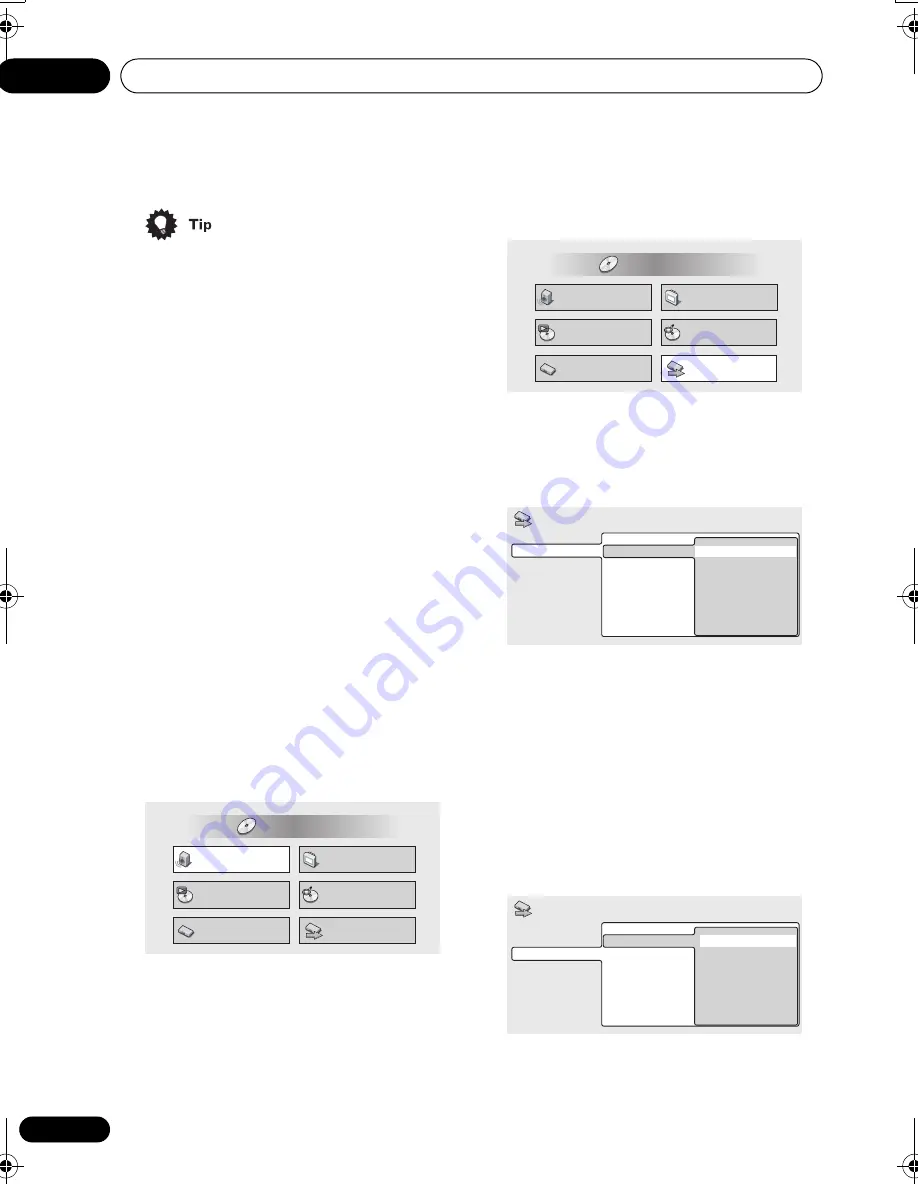
Getting started
04
26
En
• The buttons to navigate the on-screen
displays are available on the front panel
as well as the remote control. (See
Front
panel
on page 20 for the location and
description of all the front panel controls.)
• The button guide at the bottom of every
OSD screen shows you which buttons
you’ll need to use for that screen.
Setting up with the Setup
Navigator
Using the Setup Navigator you can make a
number of other initial settings for this player.
We recommend using the Setup Navigator,
especially if you connected this player to an
AV receiver for playing surround sound. To
answer some of the questions about digital
audio formats you may need to look at the
instructions that came with your AV receiver.
1
If a disc is playing, press
(stop).
Also turn on your TV and make sure that it is
set to the correct video input.
2
Press HOME MENU.
The on-screen display (OSD) appears.
3
Select ‘Setup Navigator’.
4
Select a DVD language.
Some DVD discs feature on-screen menus,
soundtracks and subtitles in several
languages. Set your preferred language here.
• Note that the language you choose here
may not be available on all discs.
• If you want to select a language other
than those listed, select
Other
Language
. See
Selecting languages using
the language code list
on page 75 for
detailed information.
5
Did you connect this player to an AV
receiver?
Select
Connected
or
Not Connected
.
• If you selected
Not Connected
here, that
completes the setup. Press
ENTER
to
leave the Setup Navigator.
Audio Settings
Play Mode
Setup Navigator
Disc Navigator
Initial Settings
Video Adjust
HOME MENU
DVD
Audio Settings
Play Mode
Setup Navigator
Disc Navigator
Initial Settings
Video Adjust
HOME MENU
DVD
English
French
German
Italian
Spanish
Other Language
DVD Language
Language Settings
Audio Out Settings
Speaker Settings
AV Receiver Func.
Setup Navigator
Connected
Not Connected
AV Receiver
Language Settings
Audio Out Settings
Speaker Settings
AV Receiver Func.
Setup Navigator
DV565.book Page 26 Friday, April 25, 2003 1:42 PM






























