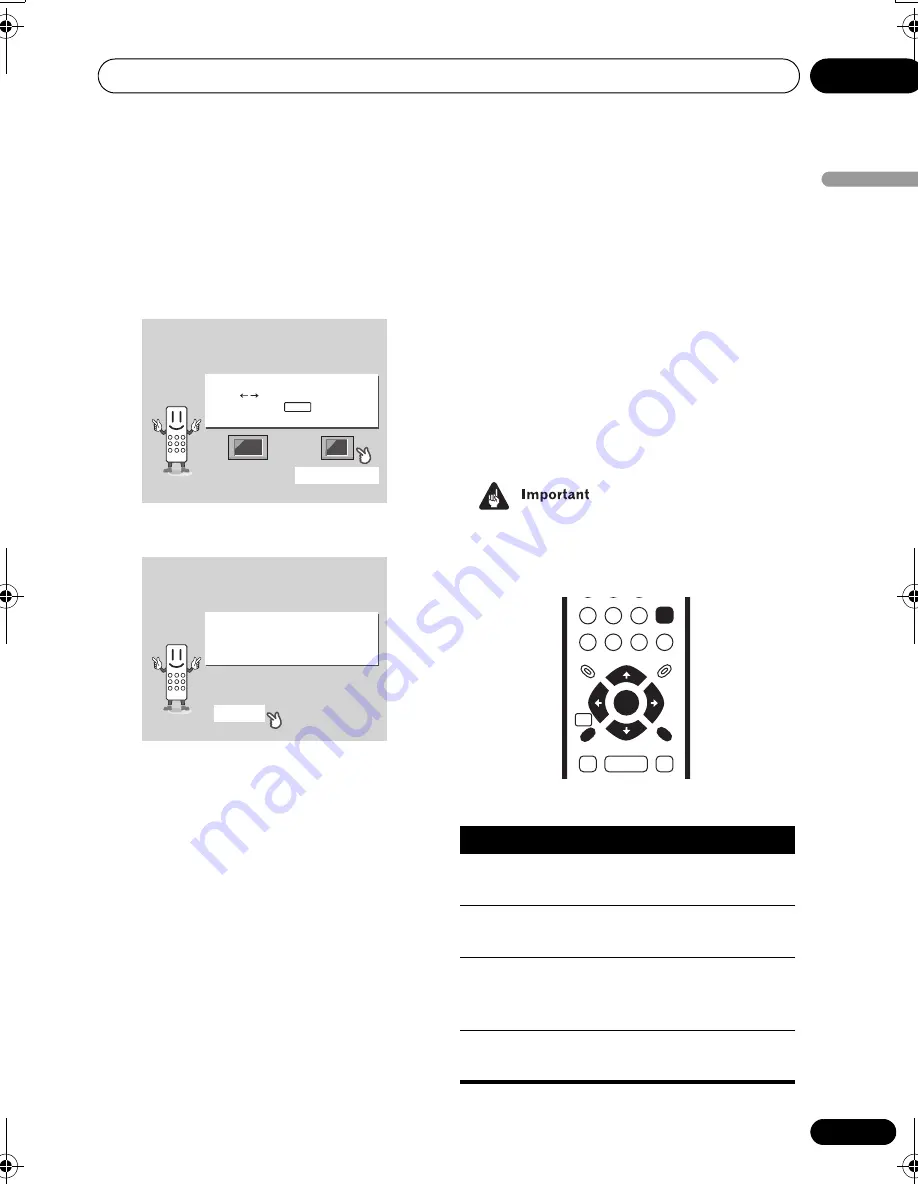
Getting started
04
25
En
Englis
h
2
Use the
/
(cursor left/right)
buttons to select either ‘Wide screen
(16:9)’ or ‘Standard size screen (4:3)’
according to the kind of TV you have, then
press ENTER.
3
Press ENTER again to finish setting up.
• Select
Back
then press
ENTER
if you want
to go back and change the setting you just
made.
Using the on-screen displays
For ease of use, this player makes extensive
use of graphical on-screen displays (OSDs).
You should get used to the way these work as
you’ll need to use them when setting up the
player, using some of the playback features,
such as program play, and when making
more advanced settings for audio and video.
All the screens are navigated in basically the
same way, using the cursor buttons (
//
/
) to change the highlighted item and
pressing
ENTER
to select it.
• Throughout this manual, ‘Select’ means
use the cursor buttons to highlight an
item on-screen, then press
ENTER
.
Let's Get Started Menu
What kind of TV do you have?
Use the / cursor buttons
to choose, then press ENTER
Wide screen (16:9)
Standard size screen (4:3)
Let's Get Started Menu
Setup complete
If you're finished setting up,
choose [Complete],
to start again choose [Back]
Complete
Back
Button
What it does
HOME
MENU
Display/exit the on-screen
display.
///
Changes the highlighted menu
item.
ENTER
Selects the highlighted menu
item (both
ENTER
buttons work
in exactly the same way).
RETURN
Returns to the main menu
without saving changes.
ENTER
GUIDE
RETURN
ENTER
HOME
MENU
RETURN
DV565.book Page 25 Friday, April 25, 2003 1:42 PM






























