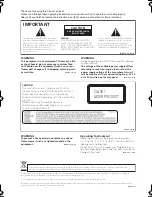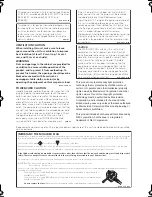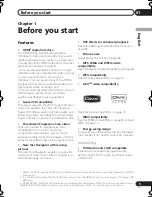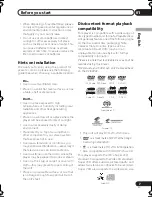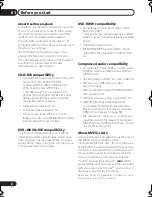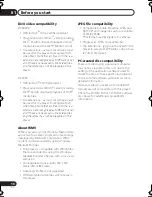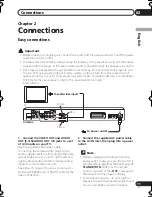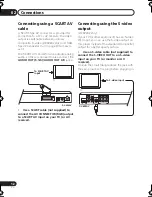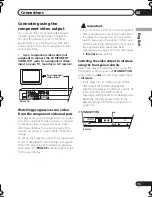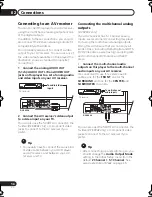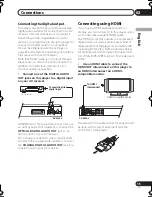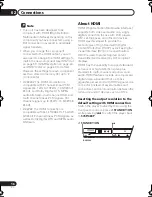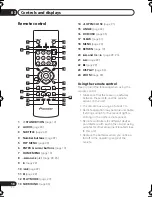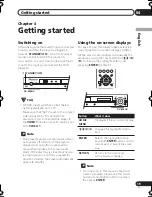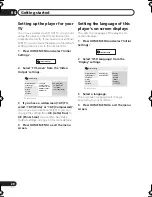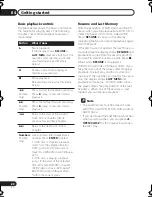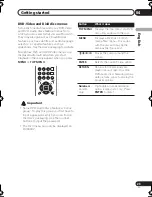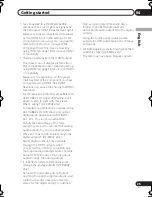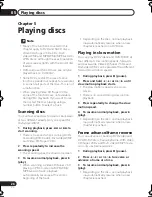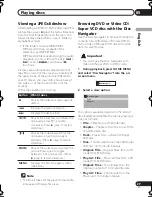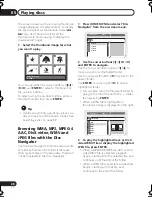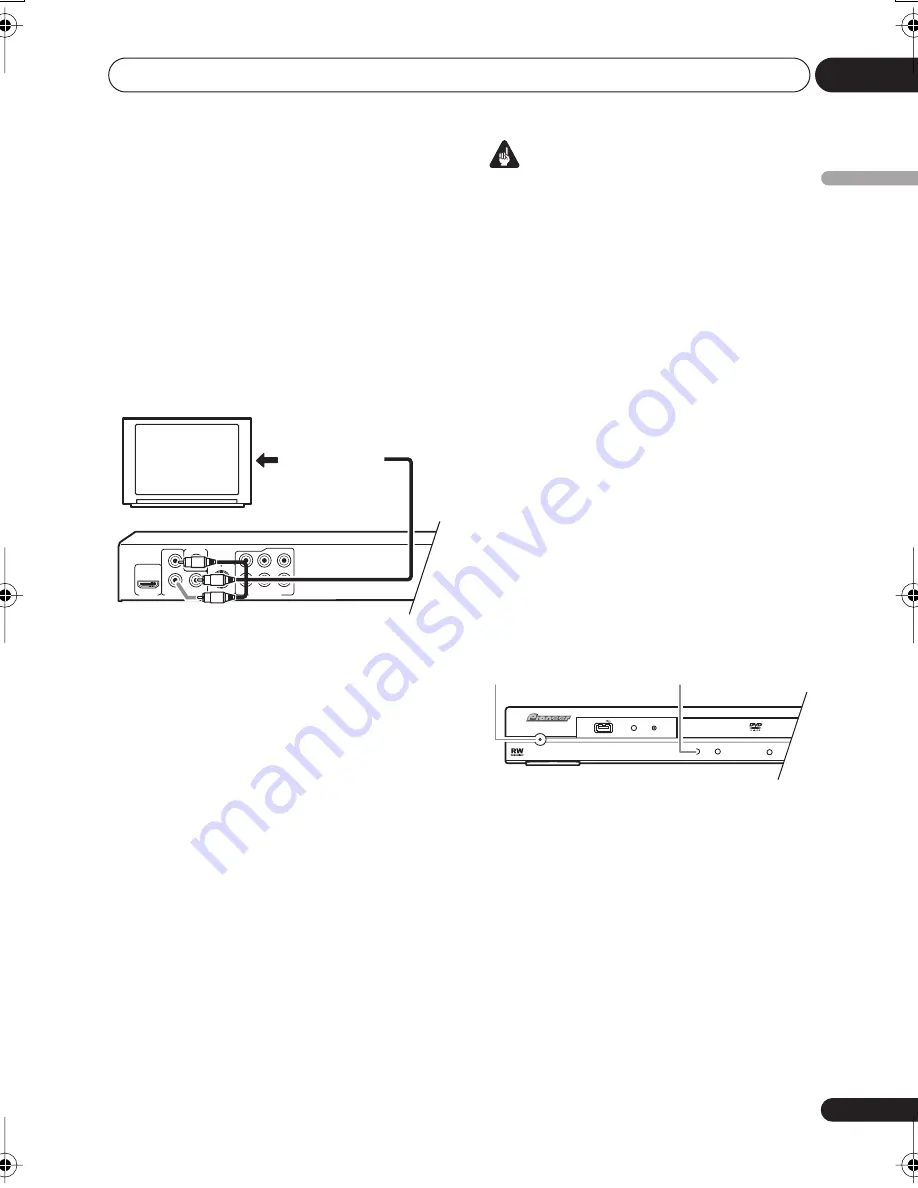
Connections
02
13
En
English
Connecting using the
component video output
You can use the component video output
instead of the standard video out jack to
connect this player to your TV (or other
equipment). This should give you the best
quality picture from the three types of video
output available.
•
Use a component video cable (not
supplied) to connect the COMPONENT
VIDEO OUT jacks to a component video
input on your TV, monitor or AV receiver.
Watching progressive scan video
from the component video outputs
This player can output progressive scan video
from the component video output. Compared
to interlace video, progressive scan video
effectively doubles the scanning rate of the
picture, resulting in a very stable, flicker-free
image.
To set up the player for use with a progressive
scan TV, see
Video Output settings
on page 40.
When the player is set to output progressive
scan video, the
PRGSVE
indicator lights in the
front panel display.
Important
• If you connect a TV that is not compatible
with a progressive scan signal and switch
the player to progressive, you will not be
able to see any picture at all. In this case,
switch everything off and reconnect using
the supplied video cable (see
Easy
connections
on page 11), then switch back
to
Interlace
(see below).
Switching the video output to interlace
using the front panel controls
Switch the player to standby then, using the
front panel controls, press
STANDBY/ON
while pressing
to switch the player back
to
Interlace
.
• If the player is connected using HDMI,
disconnect the HDMI cable before
resetting the player to interlace output. (If
left connected, the HDMI output
resolution will be reset to its default—see
Resetting the output resolution to the
default setting with HDMI connection
on
page 16.)
P
R
P
B
Y
COMPONENT VIDEO OUT
VIDEO OUT
S-VIDEO OUT
AUDIO OUT (5.1ch)
SL
SR
HDMI OUT
SW
C
L
R
TV
To component
video input
DV-600AV
STANDBY/ON
USB
DVD/USB
HDMI
DV-600AV
STANDBY/ON
DV600AV_UK_EN.book 13 ページ 2007年3月15日 木曜日 午後5時20分