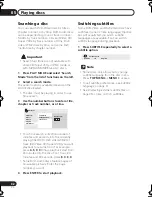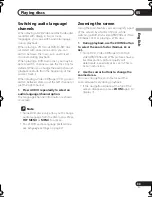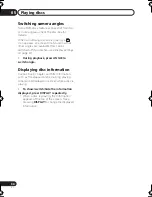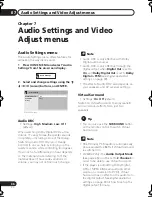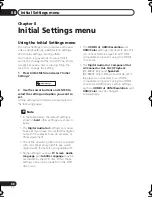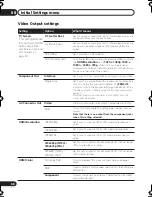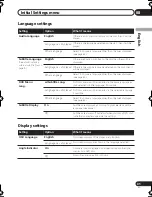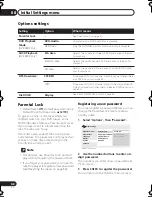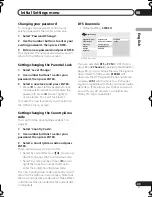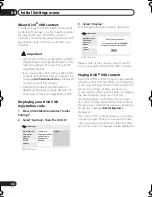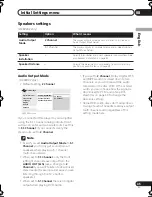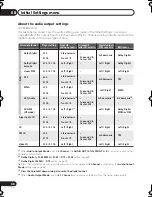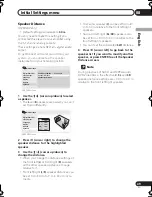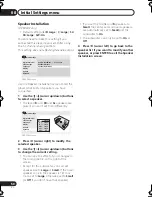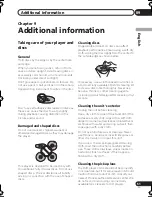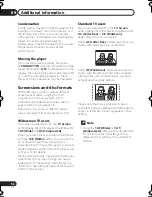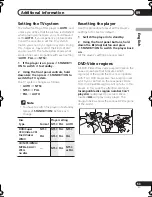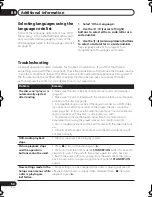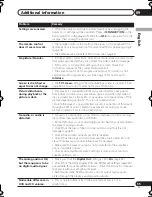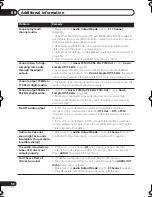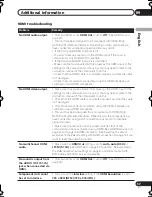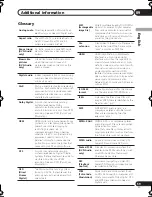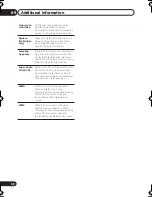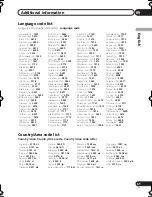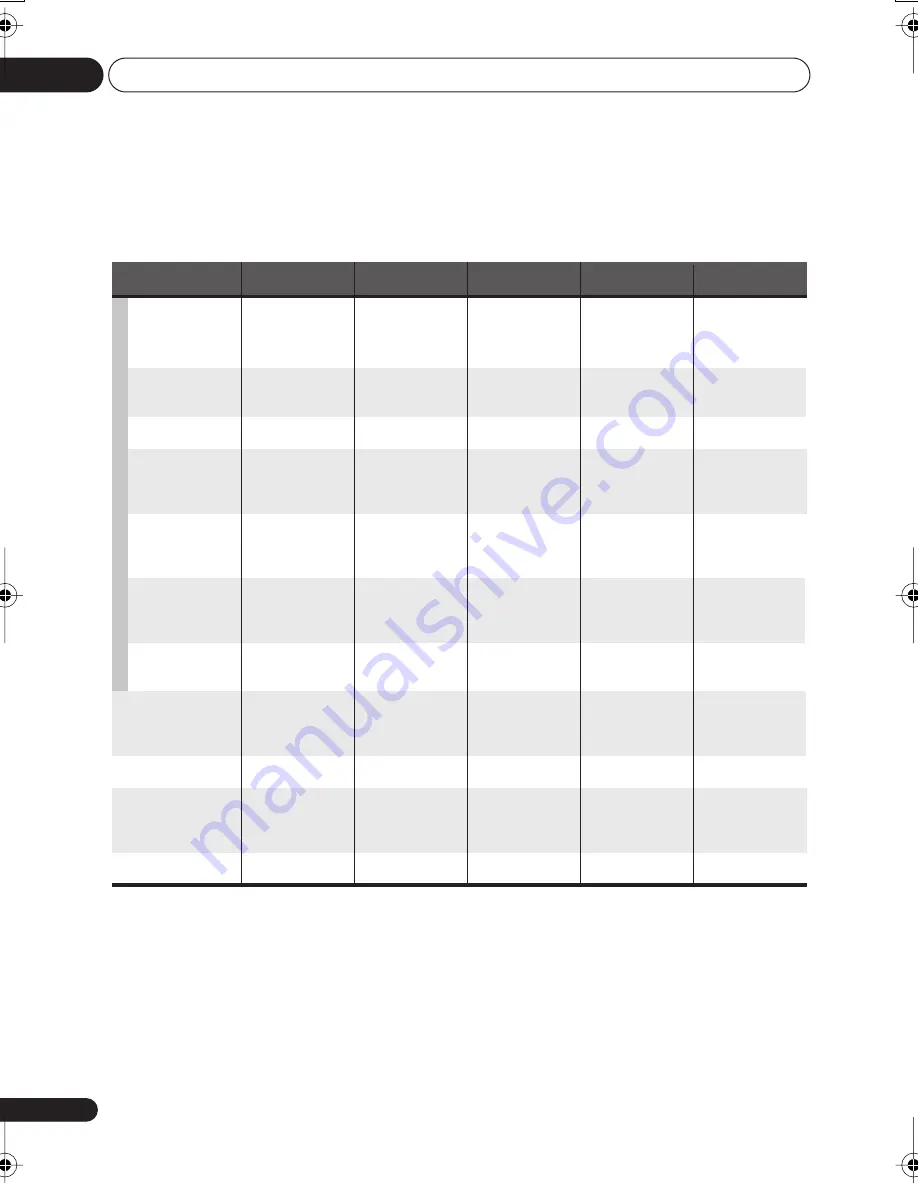
Initial Settings menu
08
46
En
About the audio output settings
(DV-600AV only)
The table below shows how the audio settings you make in the Initial Settings menu (see
page 38) affect the output from the 2 channel and the 5.1 channel analog outputs, and from the
digital outputs with various types of disc.
*
1
When
Audio Output Mode
is set to
2 Channel
, the
AUDIO OUT (5.1ch) FRONT L / R
jacks act as a second pair
of stereo audio outputs.
*
2
Dolby Digital > PCM
,
MPEG > PCM
or
DTS > PCM
setting (page 39)
*
3
Dolby Digital
,
MPEG
or
DTS
setting (page 39)
*
4
Discs that prohibit downmixing will be output as 5.1 channel even if
2 Channel
is selected as the
Audio Output
Mode
setting (see page 45).
*
5
Discs that prohibit downmixing also mute the digital output.
*
6
When
Audio Output Mode
is set to
5.1 Channel
, mono sources are heard from the center speaker only.
Disc audio format
Player setting
Front L / R
–
–
–
–
–
–
–
–
–
–
–
–
–
Surround L/R,
Center, SW
Surround L/R,
Center, SW
Surround L/R,
Center, SW
Surround L/R,
Center, SW
Surround L/R,
Center, SW
Surround L/R,
Center, SW
–
Front L / R
Front L / R
Front L / R
Left / Right
Left / Right
Left / Right
Left / Right
Left / Right
*6
Left / Right
Left / Right
Left / Right
Left / Right
Left / Right
2ch downmix
2ch downmix
2ch downmix
*4
2ch downmix
*5
2ch downmix
*5
2ch downmix
2ch downmix
Front L / R
2ch downmix
Front L / R
2ch downmix
2 Ch
5.1 Ch
2 Ch
5.1 Ch
Front L/R
analog outputs
*1
Surround L/R
Center, SW, outputs
*1
Digital outputs
PCM convert
*2
Bitstream
*3
Dolby Digital
Dolby Digital
karaoke
2 Ch / 5.1 Ch
2 Ch / 5.1 Ch
2 Ch / 5.1 Ch
2 Ch / 5.1 Ch
2 Ch / 5.1 Ch
Linear PCM
2 Ch
5.1 Ch
DTS
MPEG
2 Ch
5.1 Ch
DVD-Audio
2 Ch
5.1 Ch
Super Audio CD
2 Ch
5.1 Ch
DTS CD
CD
Video CD
DVD-RW
(VR mode)
DVD
Dolby Digital
–
2ch downmix
DTS
DTS
Dolby Digital
Left / Right
Left / Right
Left / Right
Left / Right
Left / Right
Dolby Digital
MPEG or PCM
MPEG
DV600AV_UK_EN.book 46 ページ 2007年3月15日 木曜日 午後5時20分