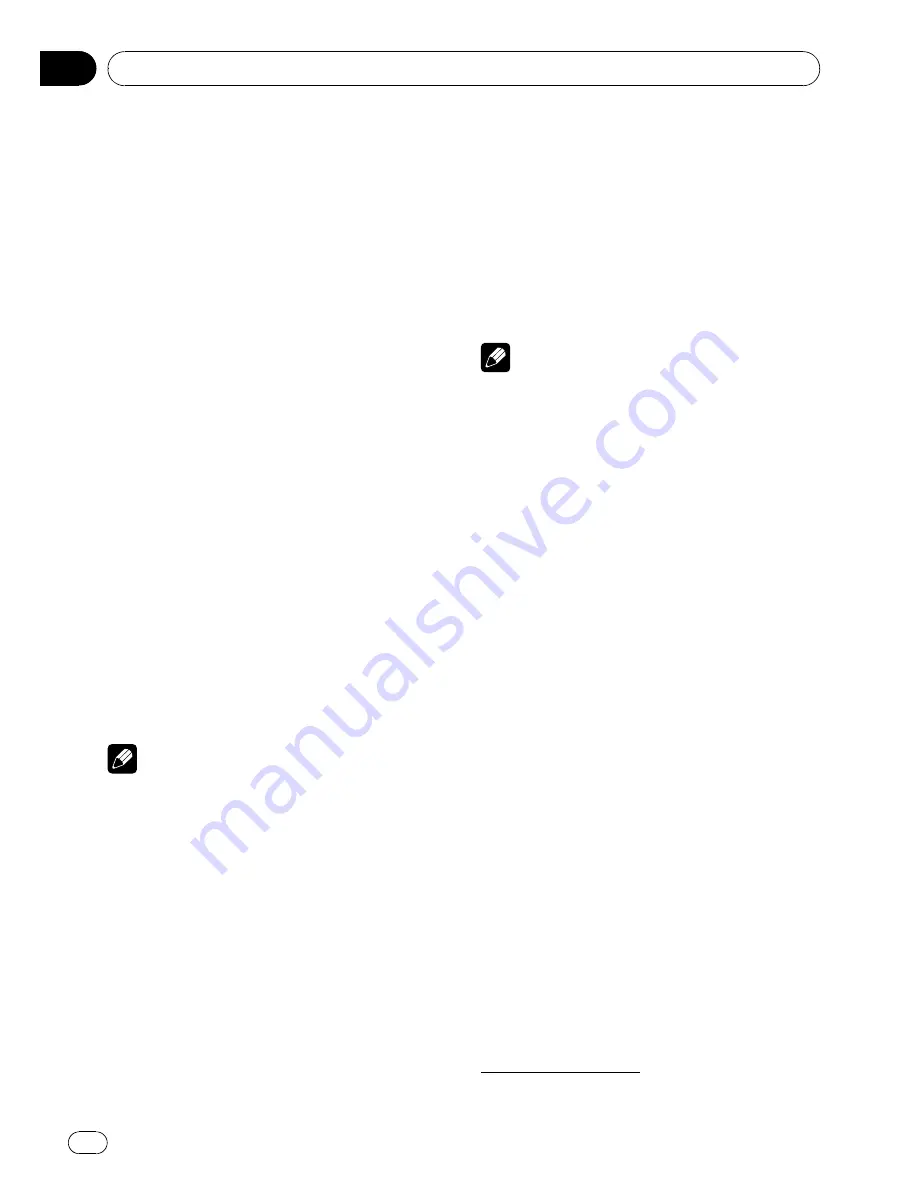
Making a phone call
Voice recognition
1
Press BAND and hold until Voice dial
appears in the display.
Voice dial
appears in the display. When
Voice dial ON
is displayed, voice recognition
function is now ready.
#
If your cellular phone does not feature voice
recognition function,
No voice dial
appears in
the display and opearation is not available.
2
Pronounce the name of your contact.
Taking a phone call
Answering or rejecting an incoming call
%
Answering an incoming call
When a call comes in, press
MULTI-CONTROL
.
#
You can also perform this operation by push-
ing
MULTI-CONTROL
up.
%
End a call
Push
MULTI-CONTROL
down.
%
Rejecting an incoming call
When a call comes in, push
MULTI-CONTROL
down.
Notes
!
If private mode is selected on the cellular
phone, hands-free phoning may not be per-
formed.
!
The estimated call time appears in the display
(this may differ slightly from the actual call
time).
Operating a call waiting
%
Answering a call waiting
When a call comes in, press
MULTI-CONTROL
.
#
You can also perform this operation by push-
ing
MULTI-CONTROL
up.
%
End all calls
Push
MULTI-CONTROL
down.
%
Switch between callers on hold
Press
MULTI-CONTROL
.
#
You can also perform this operation by push-
ing
MULTI-CONTROL
up.
%
Rejecting a call waiting
Push
MULTI-CONTROL
down.
Notes
!
Pushing
MULTI-CONTROL
down ends all
calls including calls waiting on line.
!
To end the call, both you and your caller need
to hang up the phone.
Function and operation
1
Press MULTI-CONTROL to display the
main menu.
2
Use MULTI-CONTROL to select
FUNCTION.
Turn to change the menu option. Press to se-
lect.
The function menu is displayed.
3
Turn MULTI-CONTROL to select the
function.
Search & Connect
(search and connect)
—
Connection open
(connection open)
—
Disconect phone
(disconnect phone)
—
Connect phone
(connect phone)
—
Set phone
(registering phone)
—
Delete phone
(delete
phone)
—
PH.B.Transfer
(phone book transfer)
—
PH.B.Name view
(phone book name view)
—
Clear memory
(clear memory)
—
Number dial
(call by entering number)
—
Refuse calls
(automatic reject setting)
—
Auto answer
(automatic answer setting)
—
Ring tone
(ring tone select)
—
Auto connect
(automatic connection setting)
—
Echo cancel
(echo cancel)
—
Device info
(device informa-
tion)
If not connected yet
The following functions cannot be operated.
Available accessories
En
48
Section
06






























