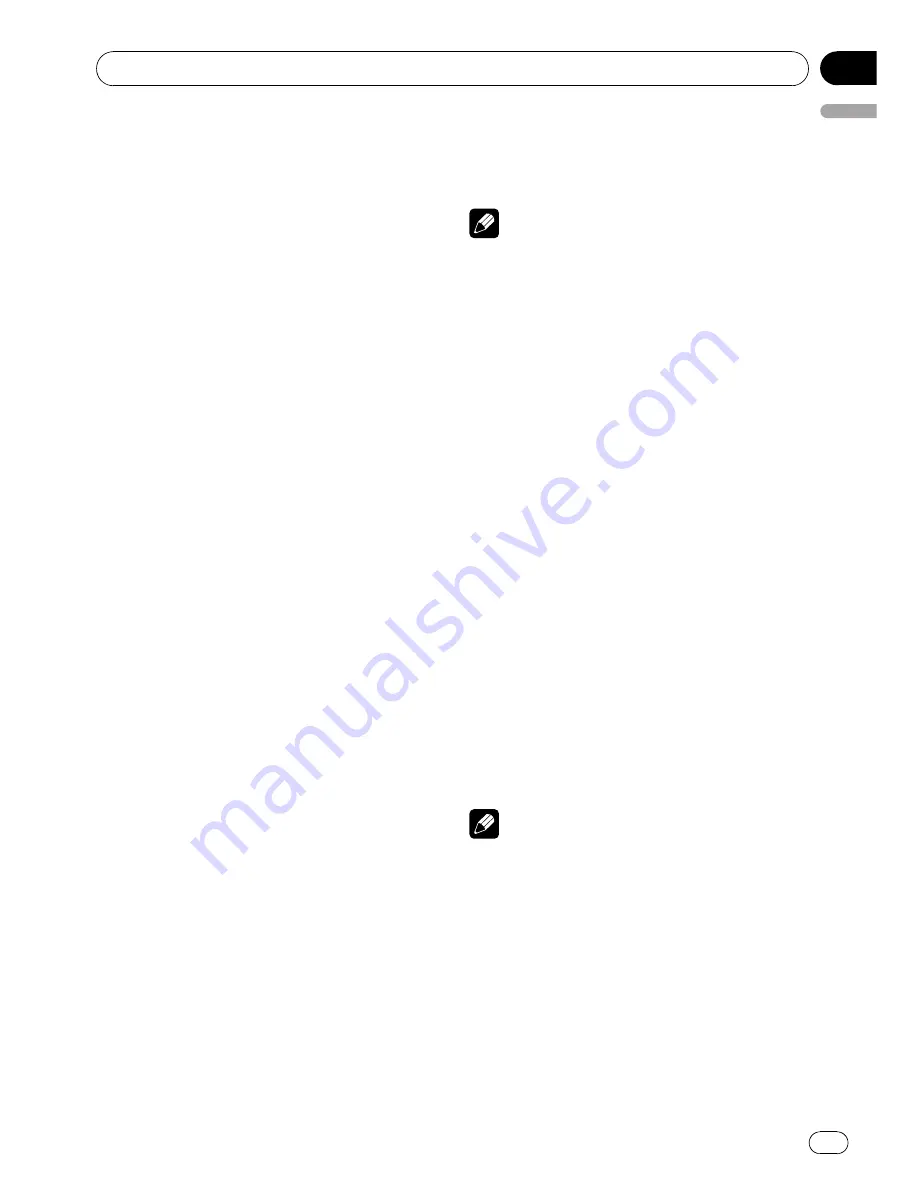
Selecting AUX as the source
%
Press SOURCE to select AUX as the
source.
#
If the auxiliary setting is not turned on,
AUX
cannot be selected. For more details, see
Switch-
ing the auxiliary setting
on page 40.
Setting the AUX title
The title displayed for each
AUX1
or
AUX2
source can be changed.
1
After you have selected AUX as the
source, use MULTI-CONTROL and select
FUNCTION to display TITLE INPUT.
2
Enter a title in the same way as the
built-in CD player.
For details concerning operation, refer to
En-
tering disc titles
on page 15.
#
The AUX title can be up to 8 characters long.
Turning the clock display on or off
You can turn the clock display on or off.
!
Even when the sources and the feature
demo are off, the clock display appears on
the display.
%
Press CLOCK to turn the clock display
on or off.
Each press of
CLOCK
turns the clock display
on or off.
#
The clock display disappears temporarily
when you perform other operations, but the clock
display appears again after 25 seconds.
Switching the display illumination
You can change the color of the display illumi-
nation.
%
Press ILLUMINATION.
Each time you press
ILLUMINATION
the color
changes:
RAINBOW
(rainbow)
—
WHITE
(white)
—
SKYBLUE
(sky blue)
—
OCEANBLUE
(ocean
blue)
—
DEEPBLUE
(deep blue)
—
PINK
(pink)
—
RED
(red)
—
AMBER
(amber)
—
ORANGE
(or-
ange)
—
GREEN
(green)
—
PUREGREEN
(pure
green)
—
CUSTOM
(custom)
Notes
!
RAINBOW
setting cycles continuously
through all the colors.
!
CUSTOM
is an adjusted color that you create
(refer to
Adjusting the illumination color
on
page 40).
!
If you do not operate the function within about
eight seconds, the display is automatically re-
turned.
Switching the button illumination
You can change the color of the button illumi-
nation.
1
Press ILLUMINATION and hold until KEY
appears in the display.
2
Press ILLUMINATION to select a button
illumination color.
Each time you press
ILLUMINATION
the color
changes:
WHITE
(white)
—
SKYBLUE
(sky blue)
—
OCEANBLUE
(ocean blue)
—
DEEPBLUE
(deep
blue)
—
PINK
(pink)
—
RED
(red)
—
AMBER
(amber)
—
ORANGE
(orange)
—
GREEN
(green)
—
PUREGREEN
(pure green)
—
CUSTOM
(cus-
tom)
Notes
!
When the color of the display illumination is
set to
RAINBOW
, the button illumination is
changed to
RAINBOW
simultaneously. If you
want to change the button illumination,
change the display illumination to colors
other than
RAINBOW
, and then operate the
button illumination function.
!
CUSTOM
is an adjusted color that you create
(refer to
Adjusting the illumination color
on
page 40).
Operating this unit
En
43
English
Section
02






























