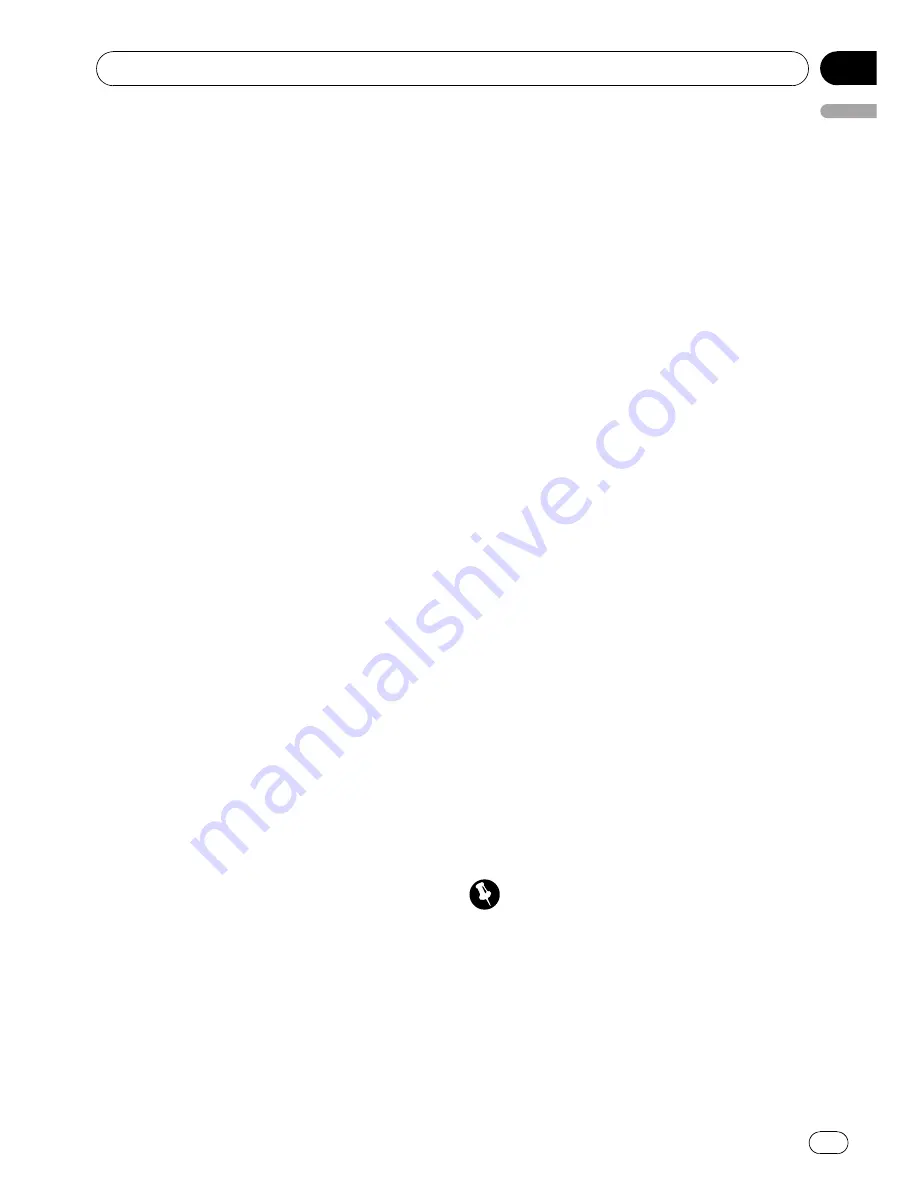
2
Press MULTI-CONTROL to turn auto-
matic connection on.
If your cellular phone is set ready for Bluetooth
wireless connection, the connection to this
unit will be automatically established.
#
To turn automatic connection off, press
MULTI-CONTROL
again.
Using the Phone Book
The Phone Book can store up to 650 names
and numbers. Use the Phone Book to browse
for numbers on the unit
’
s display and select
numbers to call. Names and phone numbers
stored in a registered user phone
’
s address
book can be transferred to the Phone Book, al-
lowing you to fill the Phone Book quickly and
easily with your contacts.
Transferring entries to the Phone Book
To populate the Phone Book you can transfer
the numbers in a registered user phone
’
s ad-
dress book.
The Phone Book can hold a total of 650 en-
tries; 400 from User 1, 200 from User 2, and 50
from User 3.
!
With some cellular phones, it may not be
possible to transfer whole phone book at a
time. In this case, transfer phone book en-
tries one by one from your phone by using
your cellular phone.
!
Depending on the cellular phone con-
nected via Bluetooth wireless technology,
this unit cannot display the Phone Book
correctly. (Some characters may be
garbled.)
!
If the phone book in the cellular phone con-
tains image data, phone book may not be
correctly transferred.
1
Use MULTI-CONTROL to select
PH BOOK TRANSFER in the function menu.
2
Press MULTI-CONTROL to enter in the
phone book transfer standby mode.
TRANSFER
appears in the display.
#
With
TELEPHONE
source selected, you can
also display the phone book transfer standby
mode by pressing and holding
PHONE
.
3
Use cellular phone to perform phone
book transfer.
Perform phone book transfer using the cellu-
lar phone. For detailed instruction on this,
refer to the instruction manual that came with
your cellular phone.
#
The display indicates how many entries have
been transferred and the total number to be
transferred.
4
DATA TRANSFERRED is displayed and
phone book transfer is completed.
Changing the Phone Book display order
Phone book entry can be displayed from first
name or last name.
!
With some cellular phones, this feature
may not be possible.
1
Use MULTI-CONTROL to select
P BOOK NAME VIEW in the function menu.
INVERT NAMES YES
appears in the display.
2
Press MULTI-CONTROL to change the
name view order.
INVERTED
is displayed and the name view
order is changed.
Pressing
MULTI-CONTROL
repeatedly
changes the name view order between first
name and last name.
Calling a number in the Phone Book
Important
To perform this operation, be sure to park your ve-
hicle and apply the parking brake.
After finding the number in the Phone Book
you want to call, you can select the entry and
make the call.
1
Press LIST to display the Phone Book.
Operating this unit
En
27
English
Section
02
















































