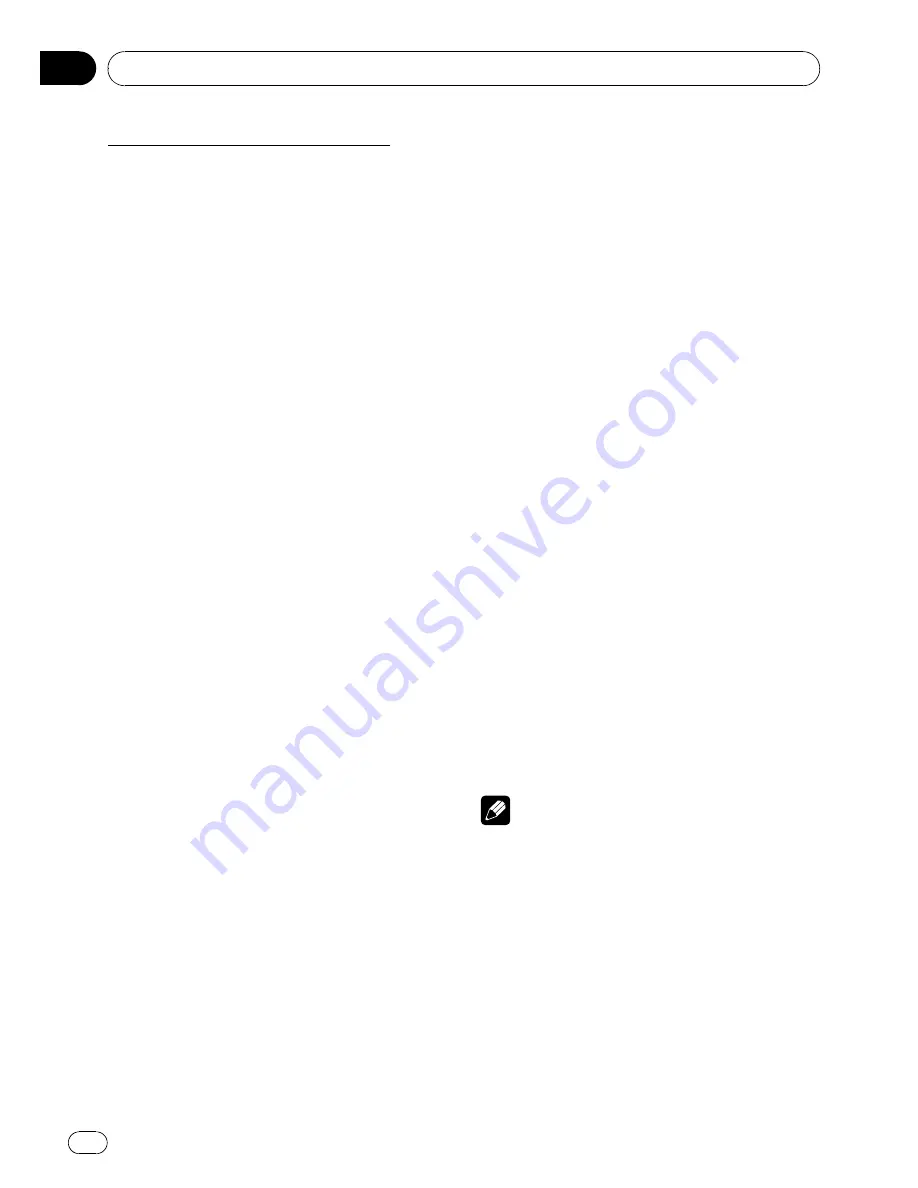
If already connected and registered
DISCONNECT PHONE
(disconnect phone)
—
DELETE PHONE
(delete phone)
—
PH BOOK TRANSFER
(phone book transfer)
—
P BOOK NAME VIEW
(phone book name
view)
—
CLR MEMO
(clear memory)
—
NUMBER DIAL
(call by entering number)
—
REFUSE CALLS
(automatic reject setting)
—
AUTO ANSWER
(automatic answer setting)
—
RING TONE
(ring tone select)
—
R-COLOR
(illu-
mination color setting)
—
AUTO CONNECT
(automatic connection setting)
—
ECHO CANCEL
(echo cancel)
—
DEVICE INFO
(device information)
#
You can also select the function by pressing
FUNCTION
on the remote control.
#
To return to the playback display, press
BAND
.
#
If you do not operate functions except for
SEARCH PHONE
,
CONNECTION OPEN
,
CONNECT PHONE
,
PH BOOK TRANSFER
,
DISCONNECT PHONE
,
NUMBER DIAL
and
CLR MEMO
within about 30 seconds, the display
is automatically returned to the ordinary display.
Connecting a cellular phone
To use a phone wirelessly with this unit, it is
necessary first to establish a connection using
Bluetooth wireless technology. There are sev-
eral ways you can do this.
!
A phone may be connected via Bluetooth
wireless technology but not yet registered
with this unit. In this case it is said to be
temporarily connected, and the available
features are limited. To take full advantage
of all the features available, we recommend
you register your phone with this unit.
Refer to
Registering connected cellular
phone
on the next page for more on this.
Searching for available cellular phones
You can have this unit search for any available
phones in the area that have Bluetooth wire-
less technology, then select which you want to
connect to from a list displayed on-screen.
1
Use MULTI-CONTROL to select
SEARCH PHONE in the function menu.
2
Press MULTI-CONTROL to search for
available cellular phones.
While searching,
SEARCHING
flashes. When
available cellular phones featuring Bluetooth
wireless technology are found, device names
or
NAME NOT FOUND
(if names cannot be
obtained) are displayed.
#
If this unit fails to find any available cellular
phones,
NOT FOUND
is displayed.
3
Push MULTI-CONTROL up or down to
select a device name you want to connect.
4
Press MULTI-CONTROL to connect the
selected cellular phone.
While connecting,
CONNECTING
flashes. To
complete the connection, please check the de-
vice name (e.g.,
PIONEER BT UNIT
) and enter
the link code on your cellular phone. If the
connection is established,
CONNECTED
is dis-
played.
You can edit the device name. Refer to
Editing
device name
on page 41.
#
If the connection failed,
ERROR
is displayed.
Check the cellular phone, then try again.
#
The link code is set to
0000
as default. You
can change this code in the initial setting. Refer
to
Entering PIN code for Bluetooth wireless con-
nection
on page 41.
Note
Depending on the type of cellular phone, registra-
tion is available only from a cellular phone. (Refer
to
Using a cellular phone to initiate a connection
on the next page.)
Operating this unit
En
24
Section
02






























