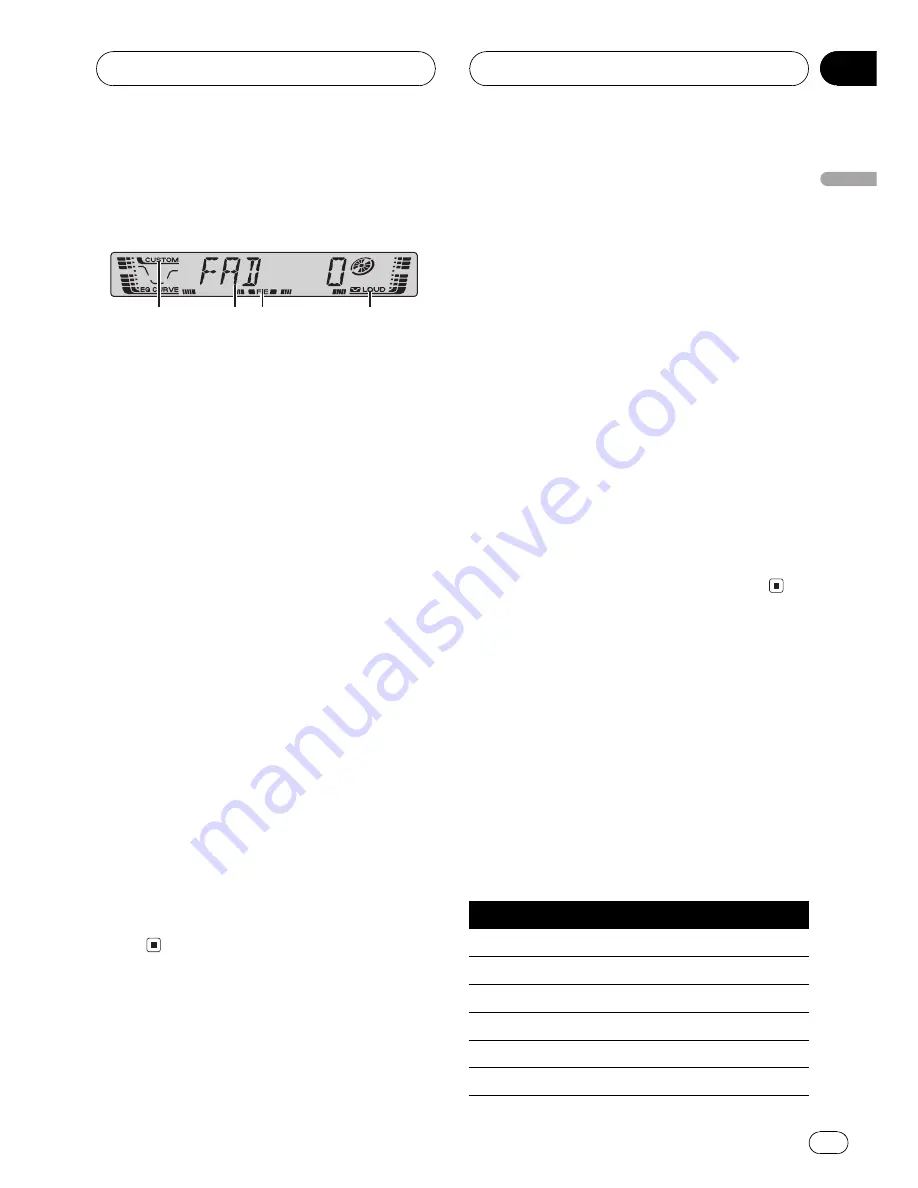
Introduction of audio
adjustments
1
2
4
3
1
CUSTOM indicator
Shows when custom equalizer curve is cur-
rently selected.
2
Audio display
Shows the audio adjustments status.
3
FIE indicator
Shows when the front image enhancer is
turned on.
4
LOUD indicator
Appears in the display when loudness is
turned on.
%
Press AUDIO to display the audio func-
tion names.
Press
AUDIO
repeatedly to switch between
the following audio functions:
FAD
(balance adjustment)
EQ
(equalizer)
LOUD
(loudness)
FIE
(front image enhan-
cer)
SLA
(source level adjustment)
#
When selecting the FM tuner as the source,
you cannot switch to
SLA
.
#
If you do not operate the audio function within
about 30 seconds, the display is automatically re-
turned to the source display.
#
To return to the display of each source, press
BAND
.
Using balance adjustment
You can select a fader/balance setting that
provides an ideal listening environment in all
occupied seats.
1 Press AUDIO to select FAD.
#
If the balance setting has been previously ad-
justed,
BAL
will be displayed.
2 Press
a
or
b
to adjust front/rear speak-
er balance.
FAD F15
FAD R15
is displayed as the front/
rear speaker balance moves from front to rear.
#
FAD 0
is the proper setting when only two
speakers are used.
3 Press
c
or
d
to adjust left/right speaker
balance.
BAL L9
BAL R9
is displayed as the left/right
speaker balance moves from left to right.
Using the equalizer
The equalizer lets you adjust the equalization
to match car interior acoustic characteristics
as desired.
Recalling equalizer curves
There are six stored equalizer curves which
you can easily recall at any time. Here is a list
of the equalizer curves:
DisplayEqualizer curve
SPR-BASS
Super bass
POWERFUL
Powerful
NATURAL
Natural
VOCAL
Vocal
CUSTOM
Custom
EQ FLAT
Flat
Audio Adjustments
En
9
English
Section
06










































