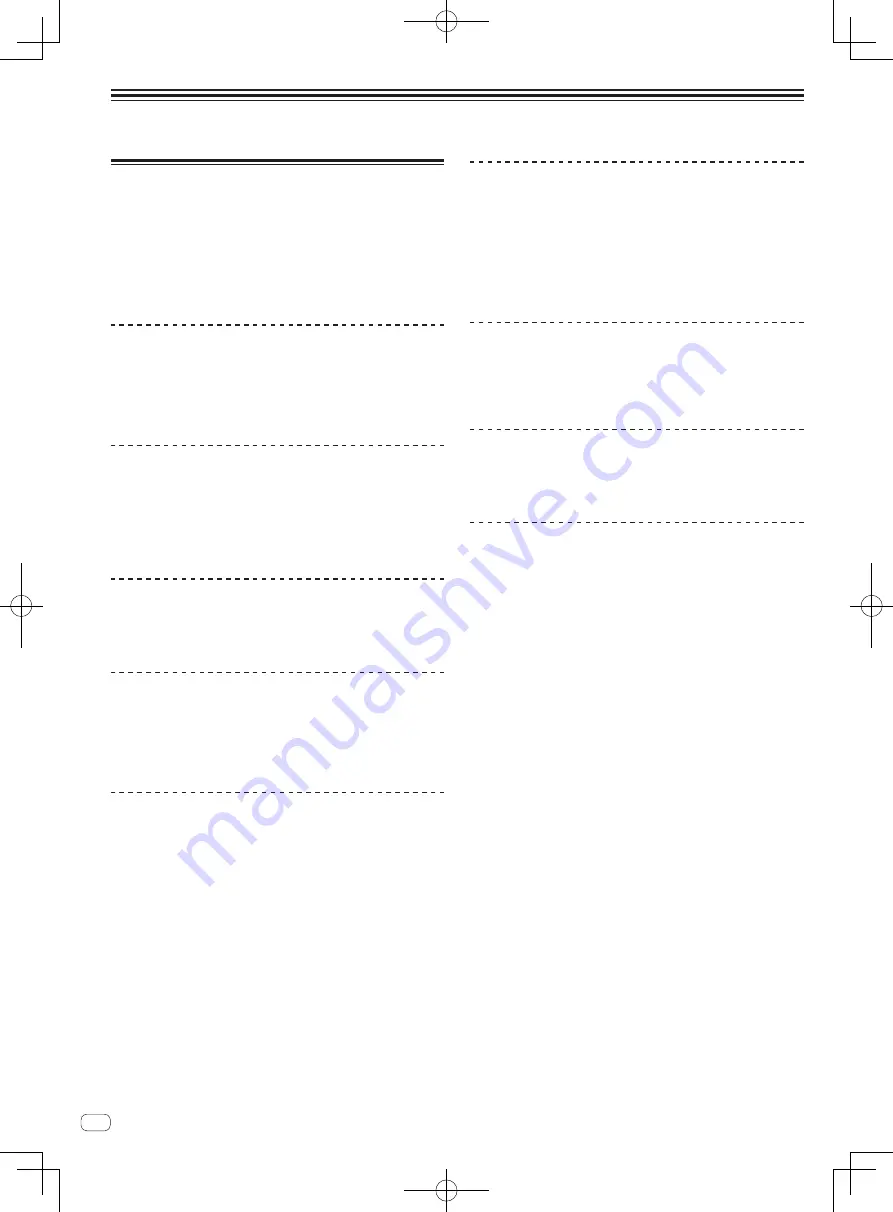
4
En
Before start
Features
This unit is an all-in-one DJ system combining a Pioneer DJ device with
high operability and an excellent reputation among professional DJs
with Serato DJ, a DJ software program by Serato. This unit is equipped
with an control interface optimized for operating Serato DJ. The interface
controls are positioned on a large body with room to spare, so the vari-
ous functions of Serato DJ can be operated intuitively and accurately.
Furthermore, this unit has an internal sound card, so a computer can be
connected with a single USB cable.
“BIG JOG” & “ON JOG DISPLAY”
This unit is equipped with large jog dials for smooth operability, so users
can scratch with the feel of an analog player. There is also an on-jog
display at the center of the jog dial, indicating the track’s playing status
and the currently playing position. The jog dial can be operated with the
feel of watching the surface of an analog record.
“PERFORMANCE PADS”
This unit is equipped with large performance pads allowing the four
functions of Serato DJ (Hot Cue, Roll, Slicer and Sampler) to be operated
with dynamic actions (tapping, tapping repeatedly, etc.). The pads are in
rubber, so they can be operated without getting tired, even during long
performances. When using the Sampler mode, users can select one of
four velocity curves to achieve dynamically inflected performances.
“4-CHANNEL MIXER”
This unit is equipped with a 4-channel mixer for mixing the tracks played
on the four decks in Serato DJ independently. The four tracks can be
mixed simultaneously to achieve even more unique DJ mixes.
Professional Build Quality & Design
Aluminum materials are used for the top panel and jog plate, making
for a design with a sense of solidity and high quality that adds class
to DJ performances in clubs or at home parties. Also, rubber is used
for the knobs and pads to achieve not only a sense class but also high
operability.
“Serato DJ” Supported
This unit supports the Serato DJ software, which offers a great number
of functions required for DJ performances. All of the buttons and con-
trols on this unit are preset to associate them with the software, so DJ
performances can be held immediately, simply by connecting this unit to
a computer. Furthermore, the Dual Deck Control and Slip functions have
been developed in cooperation with Serato.
“DUAL DECK CONTROL”
The two tracks currently playing on the two decks can be operated
simultaneously with a single player interface. This enables performances
using such player functions as scratching and hot cueing with the two
tracks seemingly a single track.
“SLIP MODE”
This unit is equipped with a Slip Mode function by which the sound
continues in the background while such operations as looping, scratch-
ing and hot cueing are being performed. This allows DJ performances
without changing the original track’s development after such playback
operations as looping, scratching and hot cueing are completed.
Flexible Connectivity
This unit is equipped with four sets of external inputs for connecting CD
players, analog turntables, etc. This unit’s 4-channel mixer can be oper-
ated on a stand-alone basis, so the externally input sound can be mixed
without passing through a computer. There are two microphone inputs.
For the outputs, this unit has two sets of master out terminals (one set
of XLR terminals and one set of RCA terminals), allowing connection of
professional PA equipment, and one set of booth out terminals. This unit
supports all types of party scenarios and DJ performance styles.
“LEVEL METER”
A master level meter is provided at the center of the mixer, with chan-
nel level meters positioned near the control interface for the respective
channels. This lets users see the levels of the respective channels as
they operate this unit, for more comfortable DJ performances.
“NEEDLE SEARCH”
Points can be searched for simply by touching the touch pad with a
finger. This makes for intuitive, speedy searching with the sense of
touching the music directly.
HIGH SOUND QUALITY
The audio output circuitry uses a low-jitter clock and high performance
DAC to reproduce the original sound faithfully and achieve clear club
sound. In addition, the sound quality technology Pioneer has developed
with its professional series is used to achieve the industry’s highest level
of sound quality for a DJ controller.





































