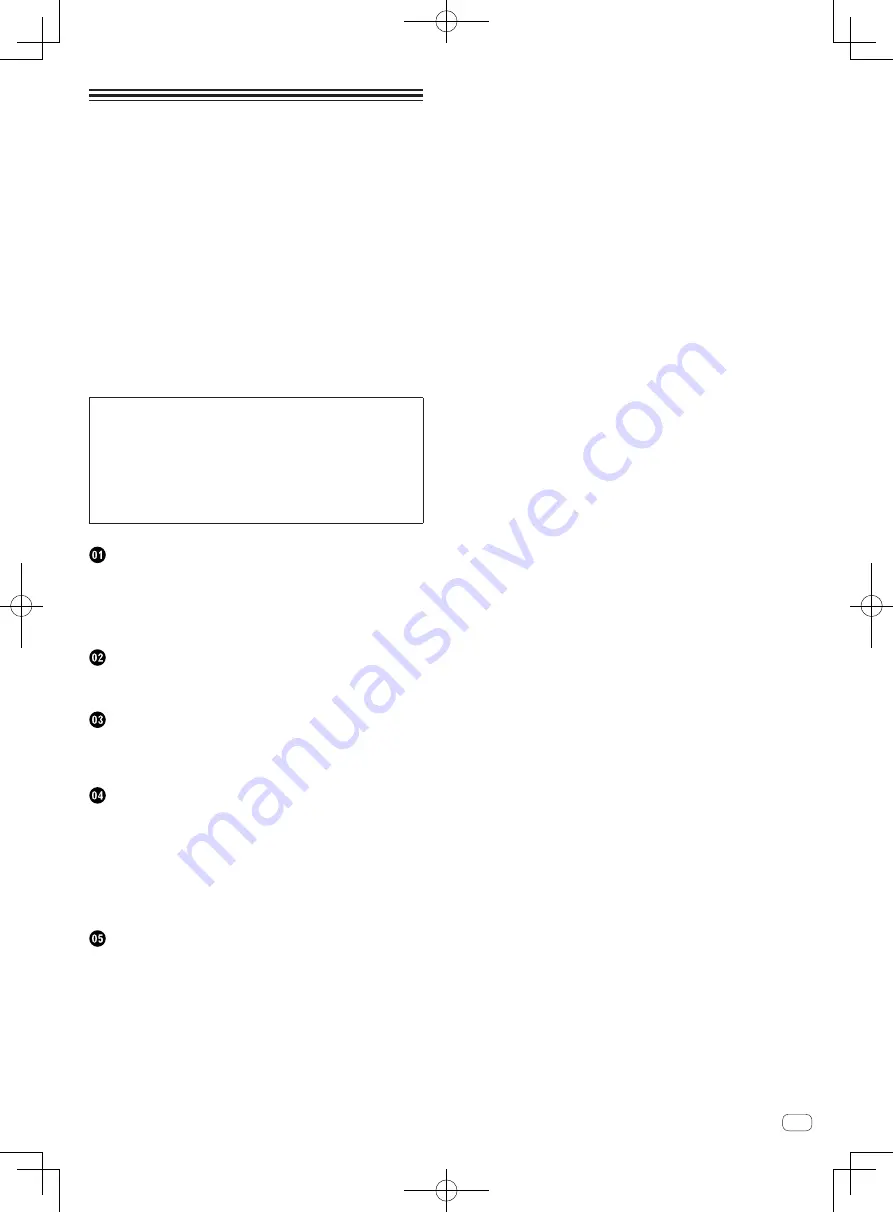
3
En
Contents
How to read this manual
!
Thank you for buying this Pioneer product.
Be sure to read both this leaflet and Read Before Use (Important)/
Quick Start Guide! Both documents include important information
that you must understand before using this product.
For instructions on obtaining the Serato DJ software’s manual, see
Acquiring the manual
(p.31).
!
In this manual, names of screens and menus displayed on the prod-
uct and on the computer screen, as well as names of buttons and
terminals, etc., are indicated within brackets. (e.g.: [
CUE
] button,
[
Files
] panel, [
MIC1
] terminal)
!
Please note that the screens and specifications of the software
described in this manual as well as the external appearance and
specifications of the hardware are currently under development and
may differ from the final specifications.
!
Please note that depending on the operating system version, web
browser settings, etc., operation may differ from the procedures
described in this manual.
This manual consists mainly of explanations of functions of this unit as
hardware. For detailed instructions on operating the Serato DJ soft-
ware, see the Serato DJ software manual.
!
The Serato DJ software manual can be downloaded from “Serato.
com”. For details, see
Downloading the Serato DJ software manual
(p. 31).
!
The latest version of these operating instructions can be down-
loaded from the Pioneer support site. For details, see
Downloading
the latest version of these operating instructions
(p.31).
Features ....................................................................................................... 4
What’s in the box ........................................................................................ 5
About the AC adapter ................................................................................. 5
Installing the software ................................................................................ 6
About the driver software and setting utility software ............................. 8
Connections ................................................................................................ 9
Part names and functions ....................................................................... 11
Connections .............................................................................................. 16
Starting the system ................................................................................... 18
Quitting the system .................................................................................. 21
Using the performance pads ................................................................... 22
Using the slip mode .................................................................................. 23
Using the dual deck mode ....................................................................... 24
Using the channel fader start function ................................................... 25
Using the sampler velocity mode ............................................................ 25
Analyzing tracks ........................................................................................ 25
Utility settings ........................................................................................... 25
Using external inputs ............................................................................... 27
Troubleshooting ........................................................................................ 29
Block Diagram .......................................................................................... 31
Acquiring the manual .............................................................................. 31
Using as a controller for other DJ software ............................................ 31
About trademarks and registered trademarks ...................................... 33
Cautions on copyrights ............................................................................ 33




































