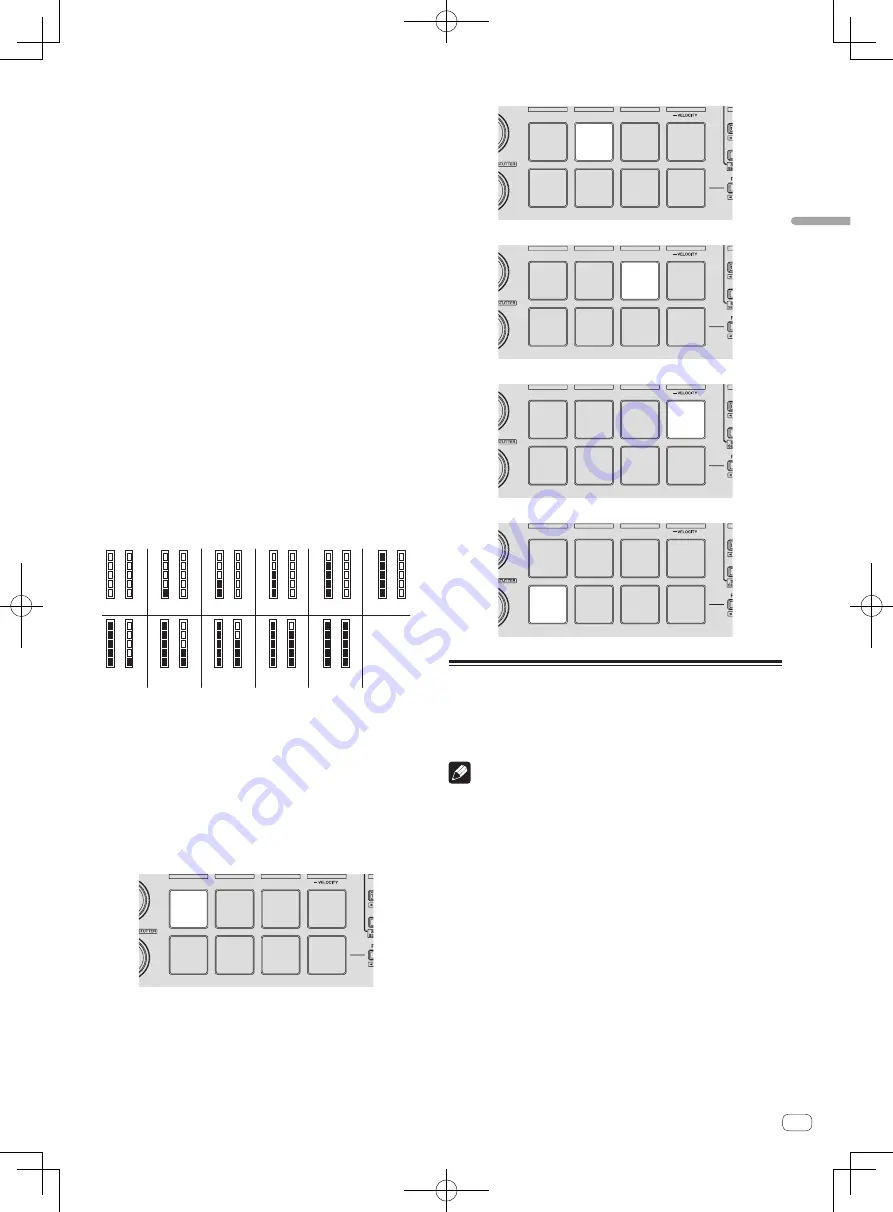
27
En
Advanced
Operation
Enabling the sampler velocity mode’s after
touch setting
When the sampler velocity mode is turned on for this unit’s performance
pads, the after touch setting can be turned on and off.
After touch setting disabled: The sampler volume changes according
to the strength with which the performance pad is initially pressed, but
does not keep changing while the pad is held after it is initially pressed.
After touch setting enabled: The sampler volume changes according to
the strength with which the performance pad is initially pressed and the
strength with which the pad is held after it is initially pressed.
!
By default, the after touch setting is disabled.
Press the [SAMPLER] mode button on the left deck.
!
[
SAMPLER
] mode button lit: After touch setting enabled
!
[
SAMPLER
] mode button off: After touch setting disabled
Adjusting the jog dial’s MIDI message sending
interval
This unit is equipped with a mode for adjusting the jog dial’s MIDI mes-
sage sending interval.
Depending on your computer’s operating system and specifications, the
jog dial may not operate properly if the sending interval of MIDI mes-
sage for JOG dial is too short. In this case, follow the procedure below to
adjust the MIDI message sending interval.
!
From a short MIDI sending interval, increase the interval to a length
at which no problems occur.
!
The default is 3 ms.
Press the [SHIFT] button on the left deck.
The MIDI message sending interval setting changes each time the but-
ton is pressed. The currently set value is indicated by how the master
level indicator is lit.
3 ms
4 ms
5 ms
6 ms
7 ms
8 ms
9 ms
10 ms
11 ms
12 ms
13 ms
Switching the jog dials’ illumination mode
The lighting pattern of the illumination at the center of the jog dial can
be switched.
!
The same setting is applied to the jog dials on the left and right
decks.
!
The default setting is pattern 2.
Press one of the performance pads on the left deck.
The illumination at the center of the jog dials lights once around. The
current setting is indicated by how the performance pads light.
Pattern 1
Pattern 2
Pattern 3
Pattern 4
Pattern 5
Using external inputs
This unit is equipped with four sets of external inputs for connecting CD
players, analog turntables, etc. This unit’s 4-channel mixer can be used
to mix externally input sound without passing through a computer. The
mixer functions below can be used without a computer connected.
Notes
!
For details on the respective items, see
Connections
(p.9) and
Part
names and functions
(p.11).
!
The functions below do not work with respect to external inputs.
—
Track tempo setting (pressing the headphones [
CUE
] button
while pressing the [
SHIFT
] button)
—
Channel fader start function (moving the channel fader while
pressing the [
SHIFT
] button)
—
Applying Serato DJ software effects
!
The values adjusted with the various controls for the Serato DJ soft-
ware differ from values adjusted for the external input.







































