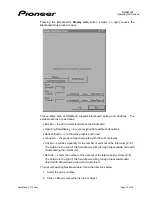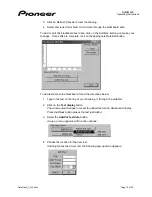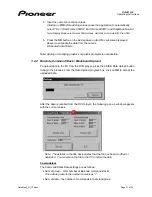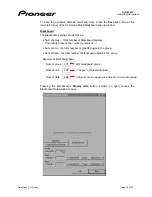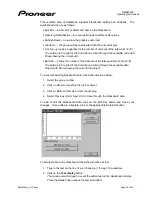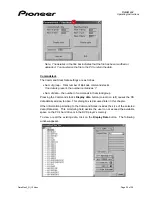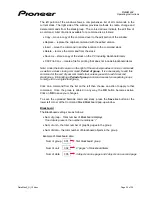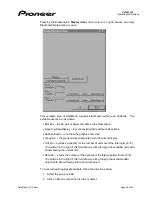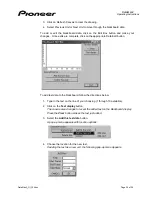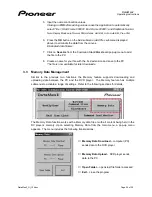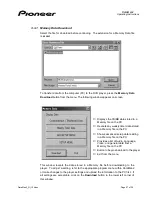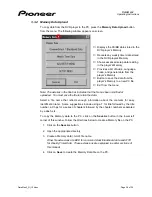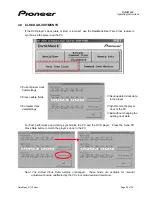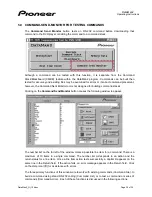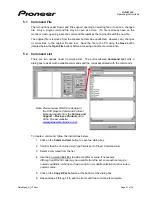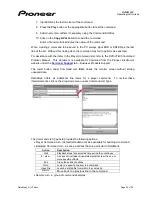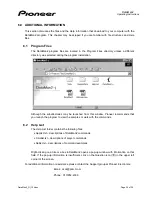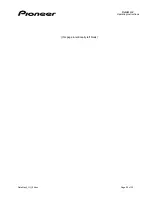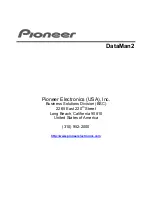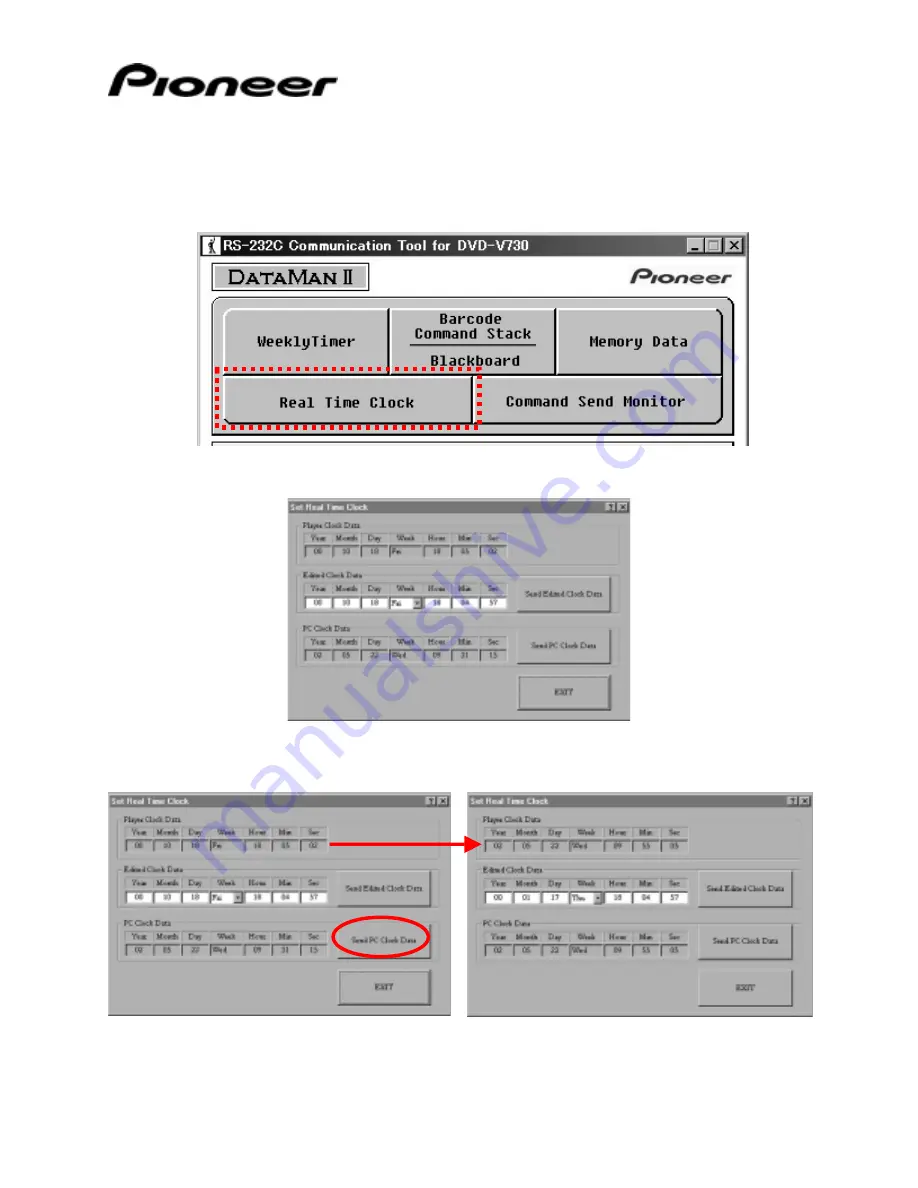
DataMan2
Operating Instructions
DataMan2_OI_104.doc
Page 29 of 35
4.0 CLOCK ADJUSTMENTS
If the DVD player’s clock (date or time) is incorrect, use the DataMan2 Real Time Clock feature to
synchronize the player and the PC.
♦
Current player clock
data/settings
♦
Clock update fields
♦
Send updated clock data
to the player
♦
Computer clock
data/settings
♦
Synchronize the player
clock to the PC
♦
Exit without changing the
existing clock data
For best performance and clarity, synchronize the PC and the DVD player. Press the Send PC
Clock Data button to match the player’s clock to the PC.
Note: The Edited Clock Data remains unchanged. These fields are available for manual
adjustment but are unaffected by the PC clock data download command.