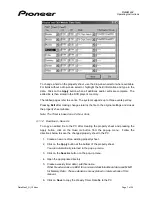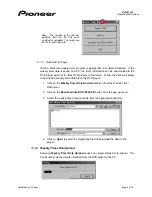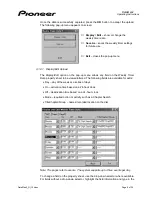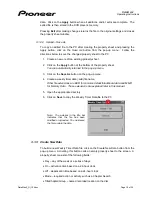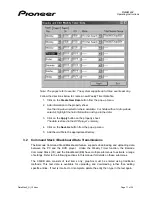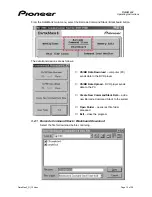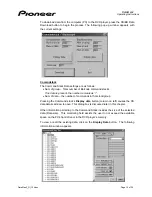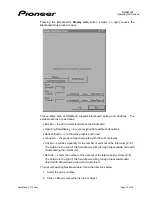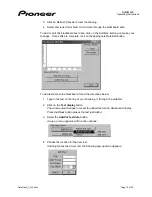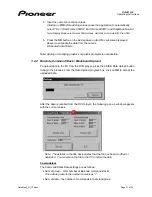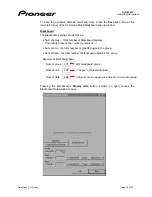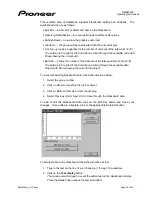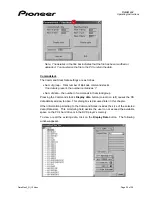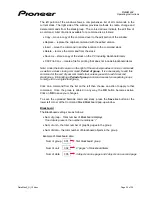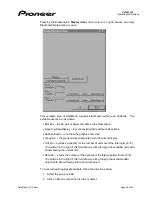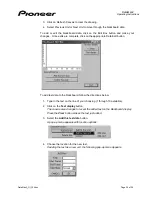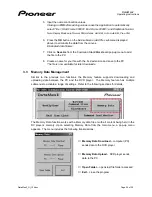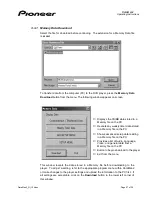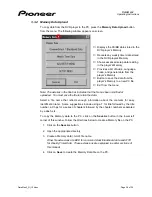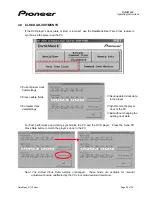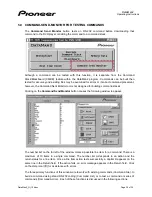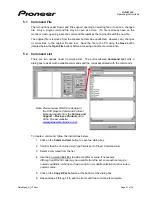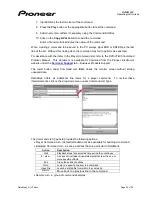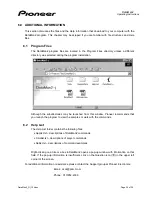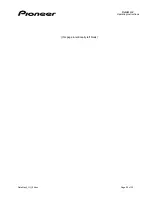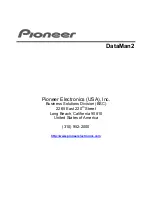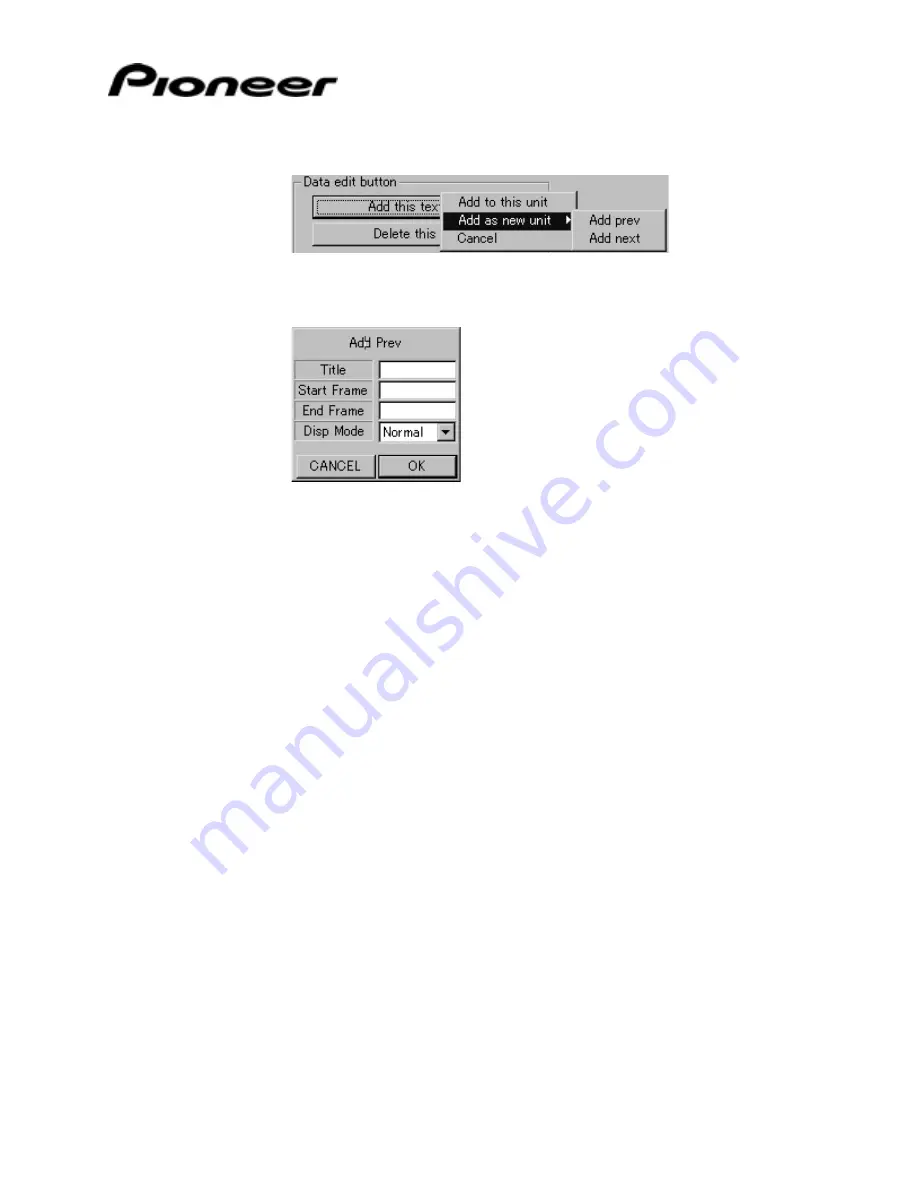
DataMan2
Operating Instructions
DataMan2_OI_104.doc
Page 21 of 35
3. Select
the
Add this text data button.
A pop-up menu appears with location options.
4. Choose the location for the new text.
If adding the text as a new unit, the following pop-up menu appears.
5. Input the numerical location values.
Clicking on OK before adding values cause the application to automatically
select Title 1, Start Frame 000001, End Frame 000001, and DispMode Normal.
Note: Display Modes are Normal, Still, Asterick, Astr-Still, Auto, Auto-Still, Prev-Still.
6. Press
the
OK button on the Add submenu (
Add Prev
submenu displayed
above) to eliminate the data from the canvas.
Eliminated data flickers.
7. Click
on
Save As from the Command Stack/Blackboard pop-up menu to add
the file to the PC.
8. Create a name for your file with the .bcd extension and save to the PC.
The file is now available for later downloads.
3.2.3
Create New Command Stack Data
To build a new Command stack or Blackboard file, click on the Create New
Command Stack Data button from the pop-up menu. Activating this button calls the
Commandstack / Blackboard data submenu to the screen.
The submenu consists of two types of fields, Commandstack data and Blackboard
data. Each of the fields is described in the following sections of this manual.