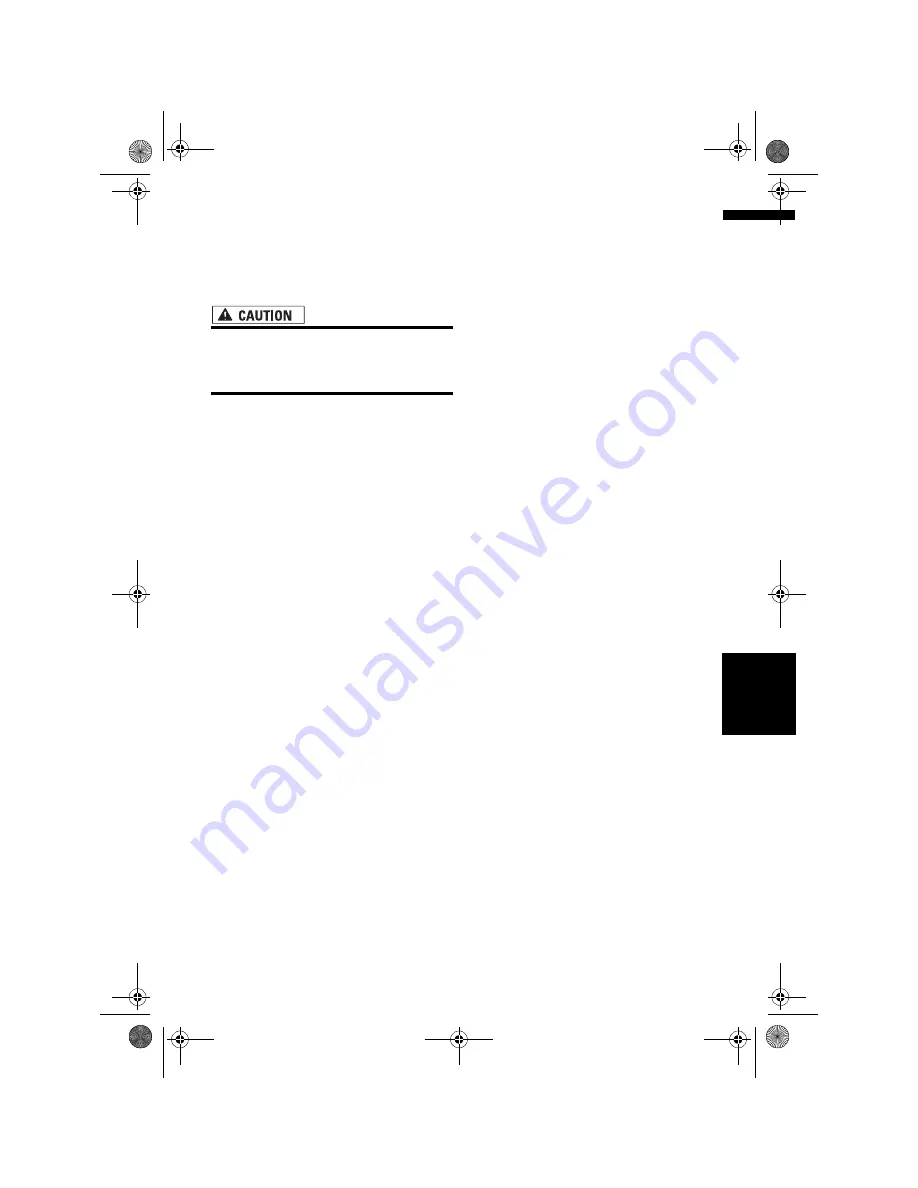
97
Ch
ap
te
r
8
Cu
st
o
m
isin
g t
h
e A
u
dio
S
o
u
rc
e S
et
tin
g
AV
(The navigation map screen can be displayed on
the right-hand side and the camera image can be
displayed on the left.) Please beware that in this
setting, camera image is not resized to fit, but
that a portion of what is seen by the camera is not
viewable.
• Pioneer recommends the use of a camera
which outputs mirror reversed images,
otherwise screen image may appear
reversed.
• Confirm the setting immediately whether the
display changes to a rear view camera image
when the gearstick is moved to REVERSE (R)
from another position.
• When the whole screen changes to a rear view
camera image during normal driving, switch to
another setting.
❒
Rear View
can be displayed at all times (e.g.
when monitoring an attached trailer, etc.) as a
split screen where map information is partially
displayed. Please beware that in this setting,
camera image is not resized to fit, but that a
portion of what is seen by the camera is not
viewable.
❒
Initially, this function is set to
OFF
.
1
Touch “CAMERA” in the SETUP menu.
2
Touch “CAMERA” to turn reverse camera
setting on.
Touching “
CAMERA
” switches between
“
ON
” and “
OFF
”.
❒
Unless this setting is “
ON
”, you cannot
switch to Rear View mode.
3
Touch “POLARITY” to select an
appropriate setting for polarity.
Each time you touch “
POLARITY
” switches
between the following polarity:
•
BATTERY
– When the polarity of the
connected lead is positive while the
gearstick is REVERSE (R) position
•
GND
– When the polarity of the connected
lead is negative while the gearstick is
REVERSE (R) position
Selecting the video of rear
display
When the navigation screen is displayed on front,
you can select either showing the navigation
screen on rear display or the video of the selected
source.
❒
The map screen navigation images output to
the rear display differ from standard NTSC
format images. Therefore, their quality will be
inferior to the images that appear on the front
display.
1
Touch “REAR DISP” in the SETUP menu.
Each touch of the “
REAR DISP
” changes the
settings as follows:
•
SOURCE
– Display the screen of the
selected source on rear display
•
NAVI
– Display the navigation video on
rear display when the navigation screen is
displayed on front
❒
When selecting “
SOURCE
” in “
REAR
DISP
”, when the selected source is an
audio source, nothing is displayed on rear
display.
❒
When selecting “
SOURCE
” in “
REAR
DISP
”, nothing is displayed on rear
display during a traffic announcement
interruption or a news program
interruption.
❒
When selecting
Rear View
, nothing is
displayed on the left-hand side of the rear
display.
Setting the slide back function
You can adjust the LCD panel slide position to
prevent the display from hitting the gearstick of
an automatic vehicle when it is in P (park)
position.
❒
Please be careful, as the LCD panel will slide
immediately after the setting is turned “
ON
”.
1
Touch “FLAP SET BACK” in the SETUP
menu.
Touching “
FLAP SET BACK
” switches
between “
ON
” and “
OFF
”.
Ot
he
r F
u
n
ct
ion
s
MAN-CNDV-50MT-EN.book Page 97 Wednesday, May 4, 2005 1:49 PM
Содержание CNDV-50MT
Страница 14: ...12 MAN CNDV 50MT EN book Page 12 Wednesday May 4 2005 1 49 PM ...
Страница 56: ...54 Chapter 4 Editing the Navigation Utilities NAVI MAN CNDV 50MT EN book Page 54 Wednesday May 4 2005 1 49 PM ...
Страница 139: ...137 Appendix NAVI AV MAN CNDV 50MT EN book Page 137 Wednesday May 4 2005 1 49 PM ...
Страница 140: ...138 Appendix NAVI AV MAN CNDV 50MT EN book Page 138 Wednesday May 4 2005 1 49 PM ...
Страница 141: ...MAN CNDV 50MT EN book Page 139 Wednesday May 4 2005 1 49 PM ...
















































