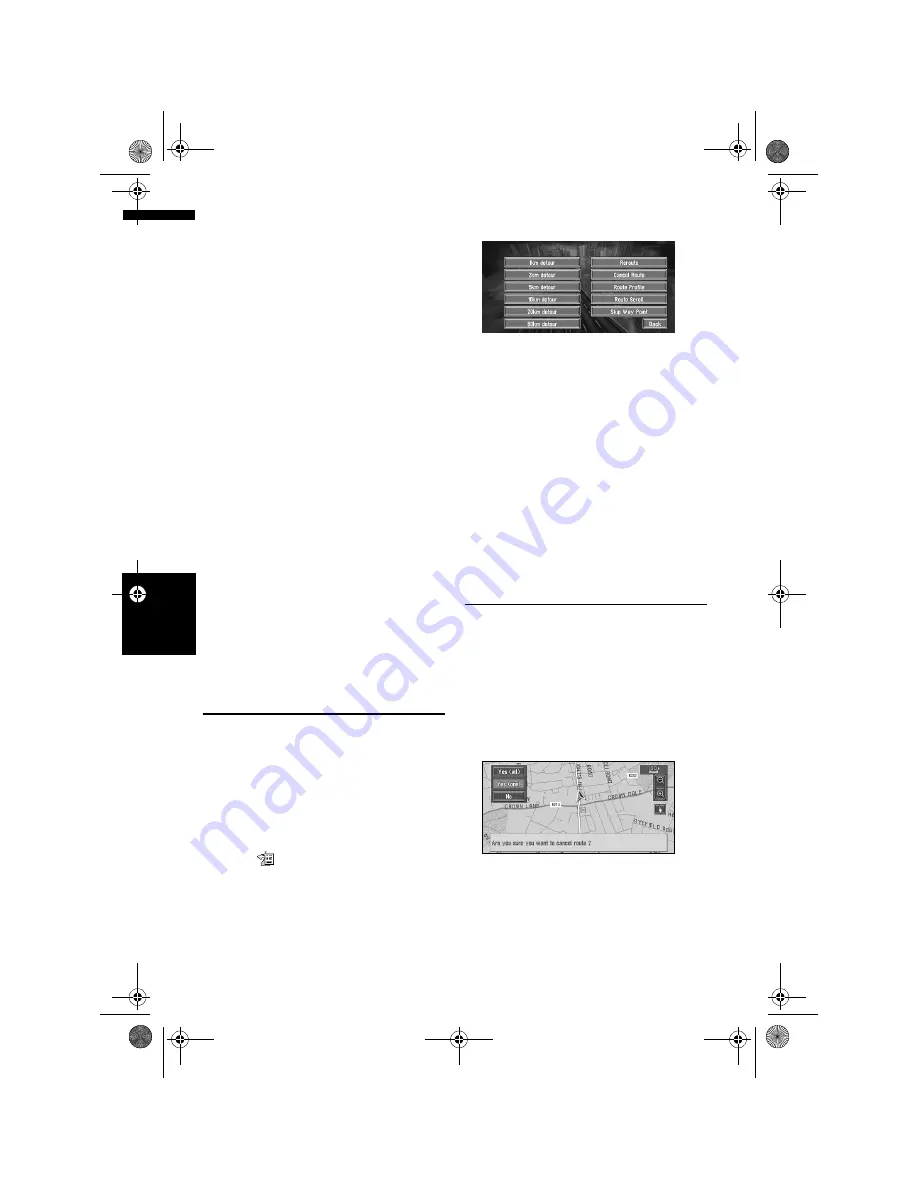
36
Ch
ap
te
r
3
S
et
ti
ng
a
Ro
ut
e to
You
r D
es
ti
n
at
io
n
NA
V
I
❒
When a long distance route is calculated,
your Navigation System may not be able to
list all the roads. (In this case, the
remaining roads will be shown in the list
as you drive on.)
Checking the set route from the
Route Options menu
You can also check the information about the set
route from the Route Options menu.
❒
When
Profile
is selected during the memory
navi mode, the information up to the location
in which the route is in the memory is
displayed.
1
After touching “Route Options” in the
main menu, touch “View Current Route”.
❒
“
View Current Route
” is displayed only
when the route is set.
2
Touch “Scroll”, “Profile” or “Overview”.
Overview:
A map of the whole route up to the destination
is displayed.
➲
“
Profile
”
➞
Page 35 (Step 3 and 4)
➲
“
Scroll
”
➞
Page 35 (Step 3 and 4)
3
Touch “Back”.
You can return to the previous display.
Recalculating the Route to Your
Destination
You can set the length of the area, and avoid just
that area, or you can even search a new route
from the current location to your destination. (On
the map screen during route guidance, try the
following operations.)
1
Touch the map screen.
The Shortcut menu appears.
2
Touch .
The Route/Detour menu appears.
3
Touch “Reroute” or the distance from the
list.
After the route is calculated, the map screen
shows your surroundings and route guidance
is resumed.
On this display, you can select the following
items:
Reroute:
The route from the current position to your
destination is recalculated.
The distance of the detour
(1-50 km/mile):
Searches detours of a specified distance in
the route ahead of your current position.
➲
For details of switching the display between
“
km
” and “
mile
”(miles) see “
KM Mile
Setting
”
➞
Page 56
Cancelling the Route Guidance
If you no longer need to travel to your destination
or if you want to change your destination, follow
the steps below to cancel the route guidance.
1
Touch “Destination” in the Main menu,
then touch “Cancel Route”.
The message confirming whether to cancel
the current route appears.
2
Touch “Yes (all)”.
The current route is deleted, and a map of
your surroundings reappears.
On this screen, you can also select the
following items:
Yes (one):
Route is recalculated by cancelling the
selected way point.
MAN-CNDV-50MT-EN.book Page 36 Wednesday, May 4, 2005 1:49 PM
Содержание CNDV-50MT
Страница 14: ...12 MAN CNDV 50MT EN book Page 12 Wednesday May 4 2005 1 49 PM ...
Страница 56: ...54 Chapter 4 Editing the Navigation Utilities NAVI MAN CNDV 50MT EN book Page 54 Wednesday May 4 2005 1 49 PM ...
Страница 139: ...137 Appendix NAVI AV MAN CNDV 50MT EN book Page 137 Wednesday May 4 2005 1 49 PM ...
Страница 140: ...138 Appendix NAVI AV MAN CNDV 50MT EN book Page 138 Wednesday May 4 2005 1 49 PM ...
Страница 141: ...MAN CNDV 50MT EN book Page 139 Wednesday May 4 2005 1 49 PM ...






























