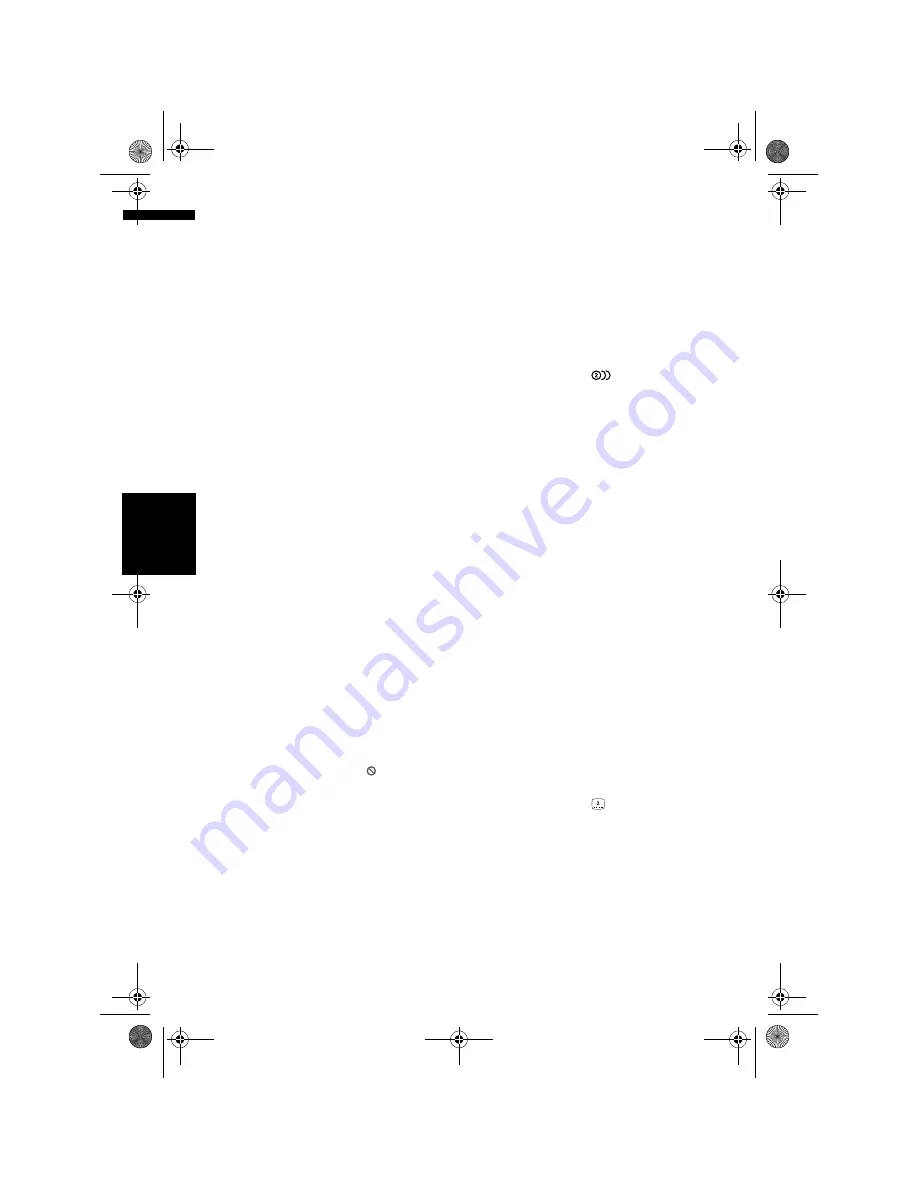
68
Cha
p
te
r
6
U
si
n
g
th
e A
V
So
urc
e (
B
u
ilt-
in D
V
D d
ri
ve a
n
d
R
ad
io
)
AV
❒
With some discs, images may be unclear
during slow motion playback.
❒
Reverse slow motion playback is not
possible.
Searching for a desired scene, starting
playback from a specified time
You can use the search function to search for a
desired scene by specifying a title or chapter, and
the time search function to specify the time on a
disc at which play starts.
• Chapter search and time search are not
possible when disc playback has been
stopped.
1
Touch “SEARCH” and then touch
“TITLE” (title), “CHAP” (chapter) or
“TIME” (time).
2
Touch 0 – 9 to input the desired number.
For titles and chapters
• To select 3, touch 3.
• To select 10, touch 1 and 0 in order.
• To select 23, touch 2 and 3 in order.
For time (time search)
• To select 21 minutes 43 seconds, touch 2, 1,
4 and 3 in order.
• To select 1 hour 11 minutes, convert the
time into 71 minutes 00 seconds and touch
7, 1, 0 and 0 in order.
To cancel the input numbers, touch
“
CLEAR
”.
3
While the input number is displayed,
touch “ENTER”.
This starts playback from the selected scene.
❒
With discs featuring a menu, you can also
touch “
MENU
” or “
TOP.M
” and then
make selections from the displayed menu.
❒
With some discs, the icon may be
displayed, indicating that titles, chapters
and time cannot be specified.
Changing audio language during
playback (Multi-audio)
DVDs can provide audio playback with different
languages and different systems (Dolby Digital,
DTS etc.). With DVDs featuring multi-audio
recordings, you can switch between languages/
audio systems during playback.
1
Touch “AUDIO” during playback.
Each time you touch “
AUDIO
” switches
between audio mode.
❒
The number in the
mark on a DVD’s
package indicates the number of recorded
languages/audio systems.
❒
With some DVDs, switching between
languages/audio systems may only be
possible using a menu display.
❒
Only digital output of DTS audio is
possible. If navigation unit’s optical digital
outputs are not connected, DTS audio will
not be output, so select an audio setting
other than DTS.
❒
Display indications such as Dolby D and
5.1ch indicate the audio system recorded
on the DVD. Depending on the setting,
playback may not be with the same audio
system as that indicated.
❒
Touching “
AUDIO
” during fast forward/
fast reverse, pause or slow motion
playback returns you to normal playback.
Changing the subtitle language during
playback (Multi-subtitle)
With DVDs featuring multi-subtitle recordings,
you can switch between subtitle languages
during playback.
1
Touch “SUB.T” during playback.
Each time you touch “
SUB.T
” switches
between subtitle language.
❒
The number in the
mark on a DVD’s
package indicates the number of recorded
subtitle languages.
❒
With some DVDs, switching between
subtitle languages may only be possible
using a menu display.
❒
Touching “
SUB.T
” during fast forward/
fast reverse, pause or slow motion
playback returns you to normal playback.
Bu
il
t-
in
DVD drive s
ou
rc
e
MAN-CNDV-50MT-EN.book Page 68 Wednesday, May 4, 2005 1:49 PM
Содержание CNDV-50MT
Страница 14: ...12 MAN CNDV 50MT EN book Page 12 Wednesday May 4 2005 1 49 PM ...
Страница 56: ...54 Chapter 4 Editing the Navigation Utilities NAVI MAN CNDV 50MT EN book Page 54 Wednesday May 4 2005 1 49 PM ...
Страница 139: ...137 Appendix NAVI AV MAN CNDV 50MT EN book Page 137 Wednesday May 4 2005 1 49 PM ...
Страница 140: ...138 Appendix NAVI AV MAN CNDV 50MT EN book Page 138 Wednesday May 4 2005 1 49 PM ...
Страница 141: ...MAN CNDV 50MT EN book Page 139 Wednesday May 4 2005 1 49 PM ...






























