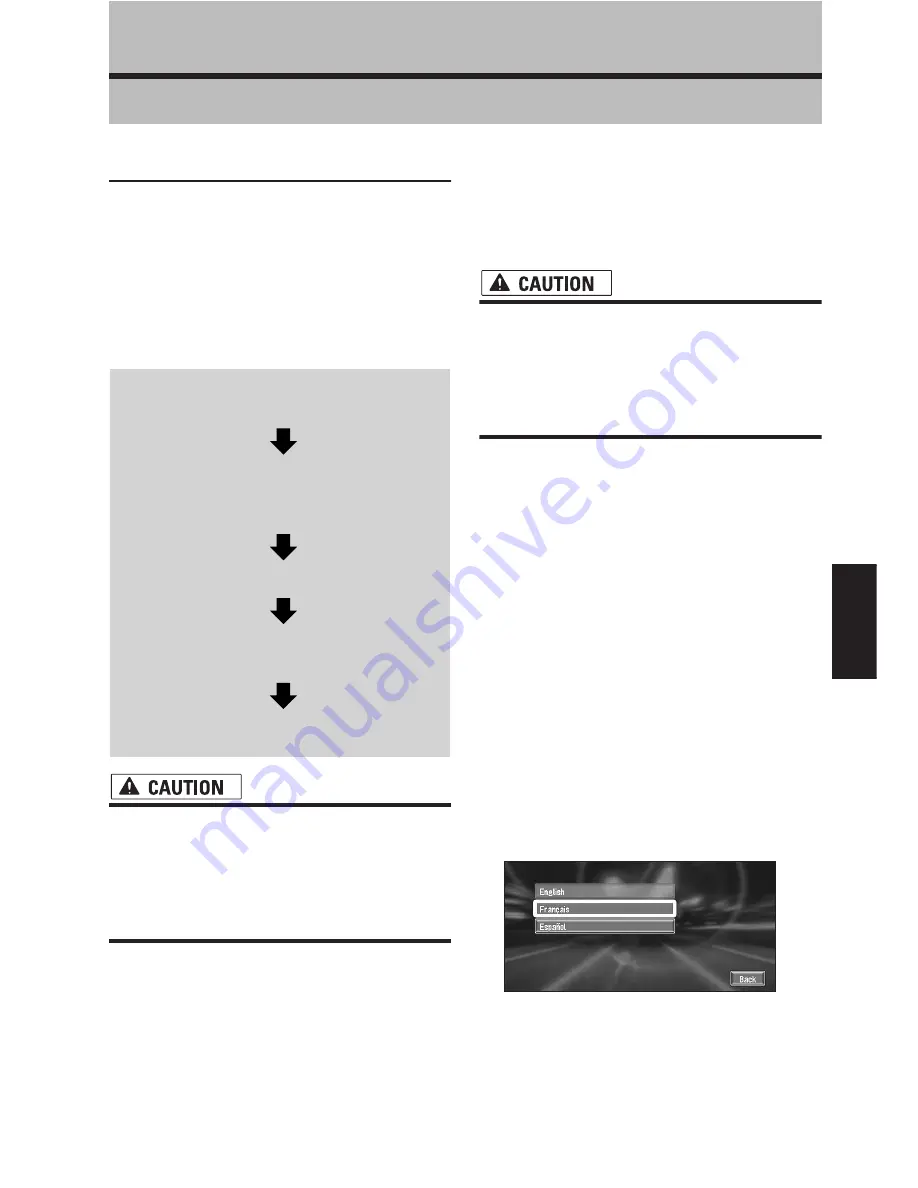
93
Appendix
Appendix
Installing the Program
The program is installed to the Navigation Sys-
tem using the application disc.
This is not necessary if your dealer has
already performed the installation.
When installing the program, you carry out the
following operations. When all the setup proce-
dures are completed, you can use the Navigation
System.
• You cannot go back to the previous (pre-
upgrade) version of the application after
the software upgrade is completed. Also,
the map discs that were previously used
cannot be used. Instead, use the CNDV-
40R DVDs as your new map discs.
1
Park your vehicle in a safe place.
Leave the engine on, and make sure that the
parking brake is on.
2
Insert the Pioneer DVD Map disc to the
disc loading slot of the Navigation Sys-
tem.
When upgrading, installation of the version
upgrade program starts immediately.
• Once the installation of the program
starts, do not cut off the power supply for
the navigation system (or turn the ignition
switch to ACC OFF) until the installation is
completed and the map of your surround-
ings or Audio screen appears.
3
Press the NAVI/AV button to change the
navigation screen.
4
Select “Yes/Oui” and click the OK button.
When you start the navigation unit for the first
time, you will see a confirmation message
asking if you wish to select another language.
English is the default language of the Naviga-
tion System. If desired, you can select another
language as shown.
❒
To keep English, select “
No/Non
”. After
this, proceed to Step 7.
❒
When you want to select another lan-
guage, select “
Yes/Oui
”, and proceed to
the next step.
5
Select the language from the list and
click the OK button.
Select the language you want to use.
Installation of the program, in the language
you chose, begins.
1
Turn on the ignition and start the
engine.
2
Make sure you are stationary and in a
safe location, and that the parking
brake is applied.
3
Insert the disc.
4
Select the language used for the Navi-
gation System.
5
Setting the clock.
Содержание CNDV-40R
Страница 18: ...16 ...
















































