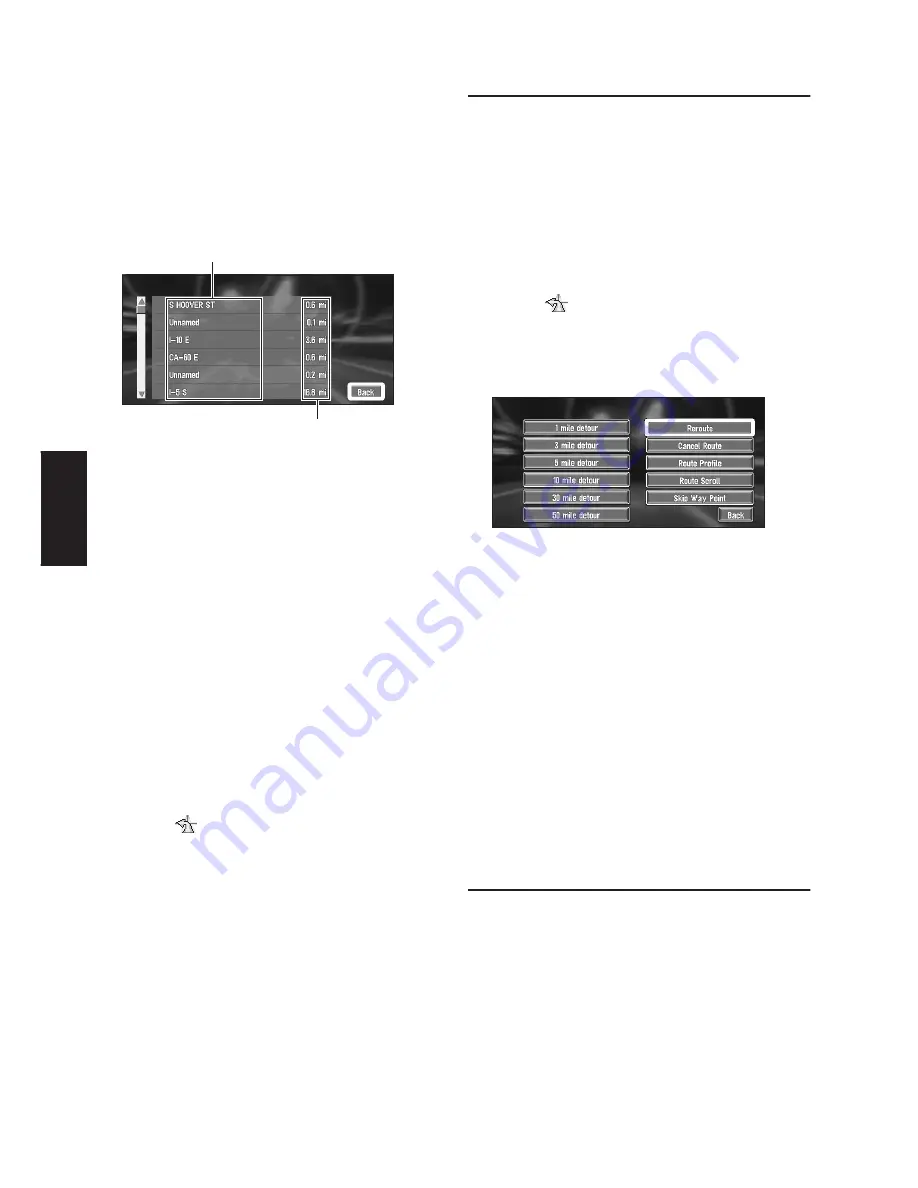
36
Chapter 2
Setting a Route to Your Destination
Checking the set route with text
❒
This function is not available if your vehicle
has deviated from the set route.
1
In the information menu, select “Route
Profile” and click the OK button.
2
Check the contents on the display.
As necessary, scroll the list.
3
Select “Back” and click the OK button.
You can return to the previous display.
❒
When a long distance route is calculated,
your Navigation System may not be able to
list all the roads. (In this case, the remain-
ing roads will be shown in the list as you
drive on.)
Checking the set route from the
Shortcut menu
You can also check the information about the set
route from the Shortcut menu.
1
On the map display, click the OK button.
The Shortcut menu appears.
2
Select
and click the OK button.
The Route/Detour menu appears.
3
Select “Route Profile” or “Route Scroll”
and click the OK button.
4
Check the contents on the display.
➲
“
Route Scroll
”
➞
Page 35 (Step 2 and 3)
➲
“
Route Profile
”
➞
Page 36 (Step 2 and 3)
5
Select “Back”and click the OK button.
You can return to the previous display.
Recalculating the Route to Your
Destination
You can set the length of the area, and avoid just
that area, or you can even search a new route
from the current location to your destination. (On
the map screen during route guidance, try the fol-
lowing operations.)
1
On the map display, click the OK button.
The Shortcut menu appears.
2
Select
and click the OK button.
The Route/Detour menu appears.
3
Select “Reroute” or the distance from the
list. Click the OK button.
After the route is calculated, the map screen
shows your surroundings and route guidance
is resumed.
On this display, you can select the following
items:
Reroute :
The route from the current position to your
destination is recalculated.
The distance of the detour (1-50 miles/km) :
Searches detours of a specified distance in
the route ahead of your current position.
➲
For details of switching the display between
“
mile
” (miles) and “
km
”. “
KM/Mile Setting
”
➞
Page 52
Canceling the Route Guidance
If you no longer need to travel to your destination
or if you want to change your destination, follow
the steps below to cancel the route guidance.
1
In the Destination menu, select “Cancel
Route” and click the OK button.
The message confirming whether to cancel
the current route appears.
Name of the streets you are driving through
Driving distance
Содержание CNDV-40R
Страница 18: ...16 ...
















































