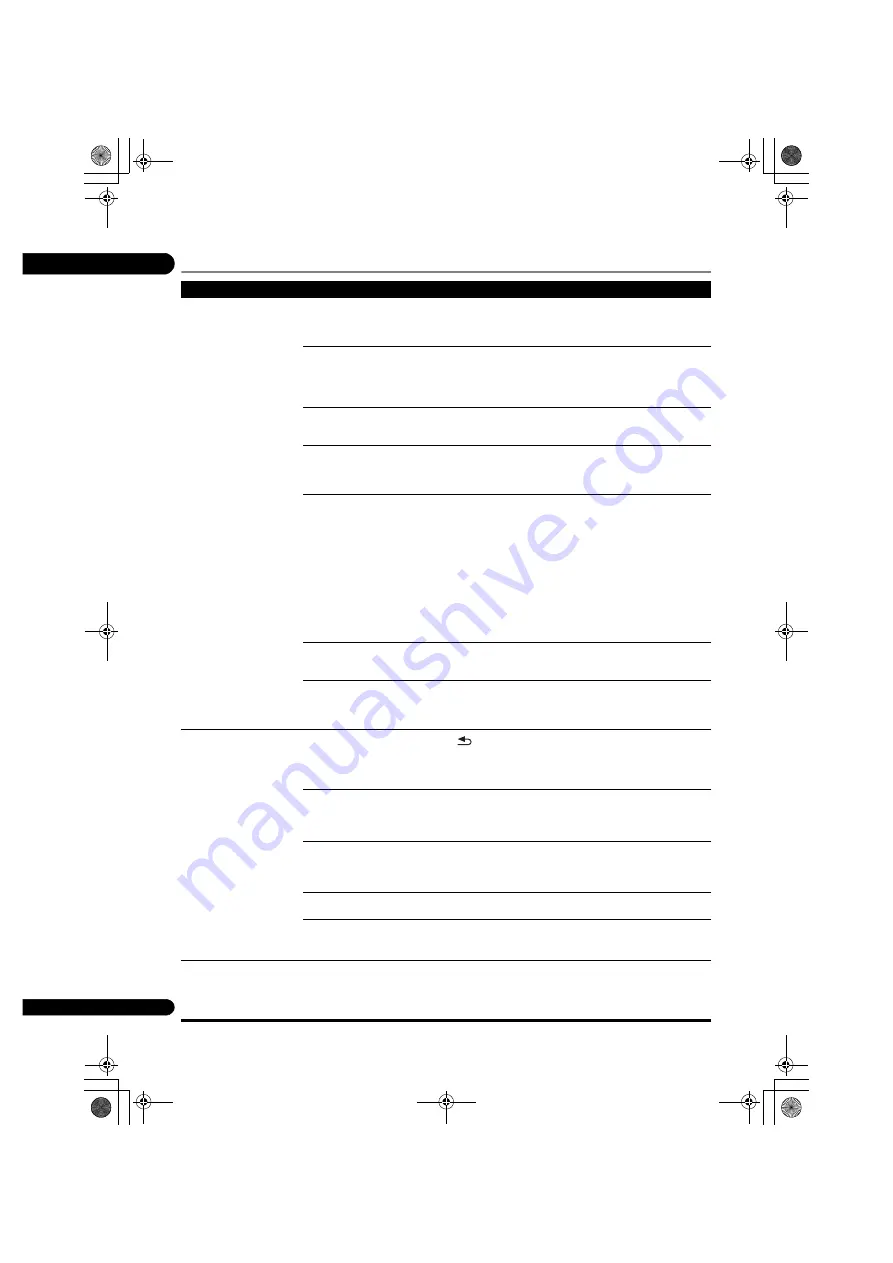
08
56
En
Wireless LAN
Problem
Check
Remedy
Network cannot be accessed
via wireless LAN.
This unit and wireless LAN
router etc. are too far apart,
or there is an obstacle
between them.
Improve the wireless LAN environment by taking steps such as
moving the unit and wireless LAN router etc. closer together.
There is a microwave oven
or other device generating
electromagnetic waves near
the wireless LAN
environment.
• Use the unit in a place away from microwave ovens or others device
generating electromagnetic waves.
• Avoid using devices generating electromagnetic waves as much as
possible when using the unit with a wireless LAN.
Multiple wireless devices are
connected to the wireless
LAN router.
When connecting multiple wireless devices, their IP addresses must
be changed.
Connection settings between
the unit and the wireless LAN
router etc. are not set up
correctly.
If the connection settings between the unit and the wireless LAN
router etc. are not set up correctly, connection settings much be
performed in order to connect the unit and the wireless LAN router etc.
The IP address settings for
the unit and the wireless LAN
router etc. (including DHCP
settings) do not match.
• Check the IP address settings of the unit and the wireless LAN router
etc. (including the DHCP setting).
• If the unit’s DHCP setting is on, turn the unit’s power off, then turn the
power back on. Check that the IP address of the unit matches the
settings of the wireless LAN router etc.
• If the unit’s DHCP setting is off, set an IP address matching the
network of the wireless LAN router etc.
For example, if the wireless LAN router’s IP address is “192.168.1.1”,
set the unit’s IP address to “192.168.1.XXX” (*1), the subnet mask to
“255.255.255.0”, and the gateway and DNS to “192.168.1.1”.
(*1) Set the “XXX” in “192.168.1.XXX” to a number between 2 and 248
that is not assigned to other devices.
The access point is set to
conceal the SSID.
In this case, the SSID may not be displayed on the access point list
screen. If not, set the SSID etc. by setting the wireless LAN settings
on the receiver manually.
The access point’s security
settings use WEP 152-bit
length code key or shared
key authentication.
The unit does not support WEP 152-bit length code key or shared key
authentication.
Cannot connect with the
Miracast/Wi-Fi Direct
function.
Is the Miracast/Wi-Fi Direct
Mode screen displayed on
the TV or is [READY]
displayed on the unitís
display window?
Press
RETURN
on the remote control to close the Miracast/Wi-
Fi Direct Mode Screen. Then press
Miracast
and perform the controls
again from the Miracast/Wi-Fi Direct Mode Screen.
Check the SSID and
password in the Miracast/Wi-
Fi Direct Mode screen.
If an update was performed in the Wi-Fi Direct Mode screen or the unit
was restored to the default settings, the SSID and password will have
changed.
Enter the newly set SSID and password on the mobile device.
Is the mobile device
compliant with Wi-Fi Direct
or Miracast?
Only mobile devices that are compliant with Wi-Fi Direct or Miracast
are supported.
Ask the manufacturer of the corresponding device whether the mobile
device is compliant with Wi-Fi Direct or Miracast.
Select [Refresh] on the Miracast/Wi-Fi Direct Mode screen and then
try connecting again.
• Turn off power (to stand-by mode) once then turn power back on.
• Insert a thin rod into the reset button on the front side of the main
body then reset the unit.
There is a connection on the
mobile device but the mobile
device video is not displayed
on the TV (Miracast
function).
Is the mobile device
compliant with Miracast?
Only mobile devices that are compliant with Miracast are supported.
Ask the manufacturer of the corresponding device whether the mobile
device is compliant with Miracast.
BDP-X300_72-BDPX300-GBRB1_En.book 56 ページ 2016年5月24日 火曜日 午後1時10分









































