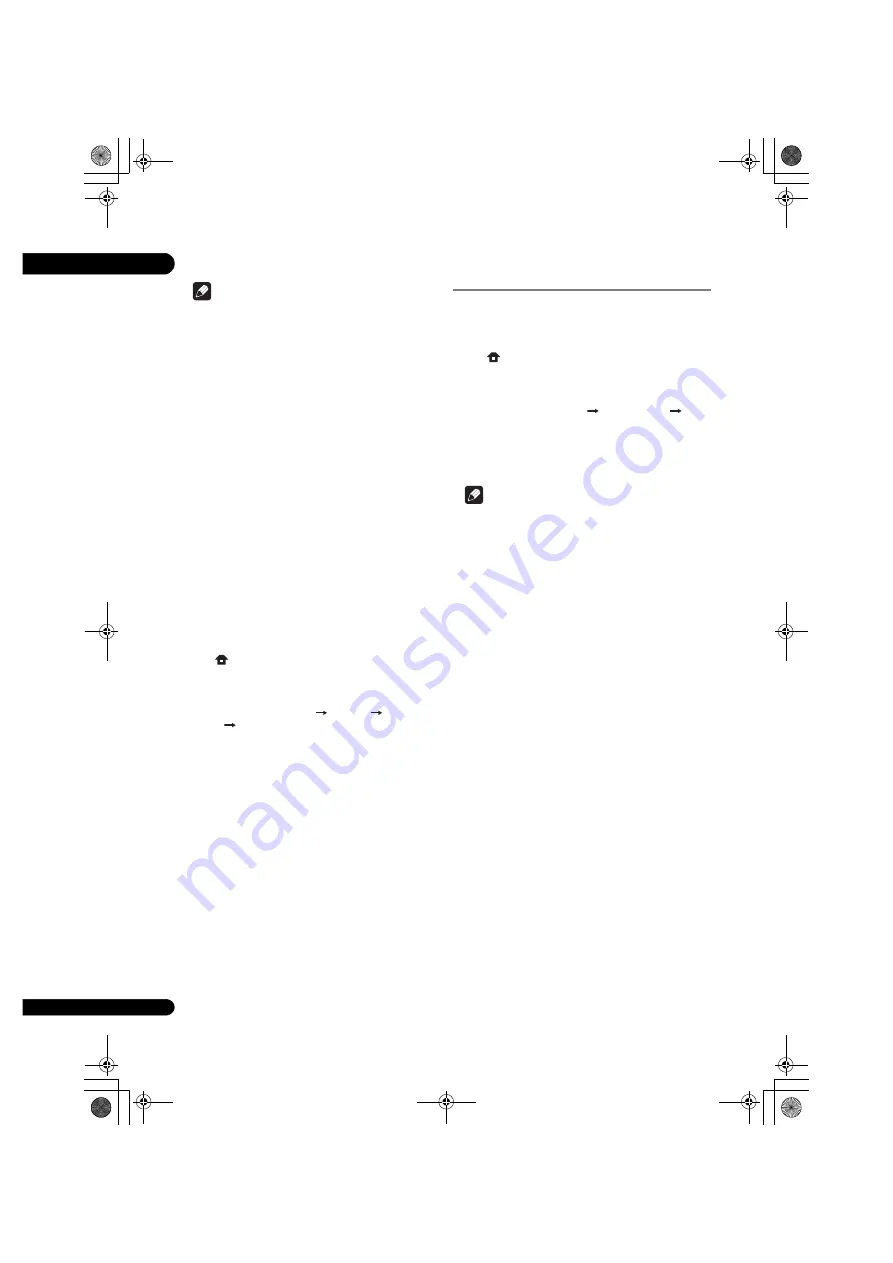
07
46
En
∫
Updating using a USB flash drive
Note
• When an update file is provided on the Pioneer
website, use your computer to download it onto a
USB flash drive. Carefully read the instructions on
downloading update files provided on the Pioneer
website.
• Store the update file in the root directory of the USB
flash drive. Do not store it within a folder.
• Do not put any files other than the update file on the
USB flash drive.
• This unit supports USB flash drives formatted in
FAT32, FAT16 or NTFS. When formatting a USB
flash drive on your computer, do so with the settings
below.
– File system: FAT32
– Allocation unit size: Default allocation size
• Only store the most recent update file on the USB
flash drive.
• Do not use a USB extension cable to connect a USB
flash drive to the player. Using a USB extension
cable may prevent the player from performing
correctly.
1
Plug in the USB flash drive on which the update
file is stored.
2 When playback is stopped, display the Home
Menu screen.
Press
HOME MENU
.
3
Select and set Initial Setup.
Use
3
/
4
to select, then press
ENTER
.
4 Select and set Options
Update
USB
Storage
Start.
Use
3
/
4
to select, then press
ENTER
.
5
Updating starts.
Press
ENTER
.
• Software updating may take a certain period of time.
• When updating is completed, the unit restarts
automatically.
Restoring all the settings to the
factory default settings
1 Check that the player’s power is turned on.
2 When playback is stopped, display the Home
Menu screen.
Press
HOME MENU
.
3
Select and set Initial Setup.
Use
3
/
4
to select, then press
ENTER
.
4
Select and set Options
Load Default
Next
Screen.
Use
3
/
4
to select, then press
ENTER
.
5
Select and set OK.
Use
2
/
1
to select, then press
ENTER
.
Note
• After restoring all the settings to the factory default
settings, use
Setup Navigator
to reset the player
(page 20).
• When disposing of the product, we recommend you
reset it to the factory default setting to delete the
data.
BDP-X300_72-BDPX300-GBRB1_En.book 46 ページ 2016年5月24日 火曜日 午後1時10分






























