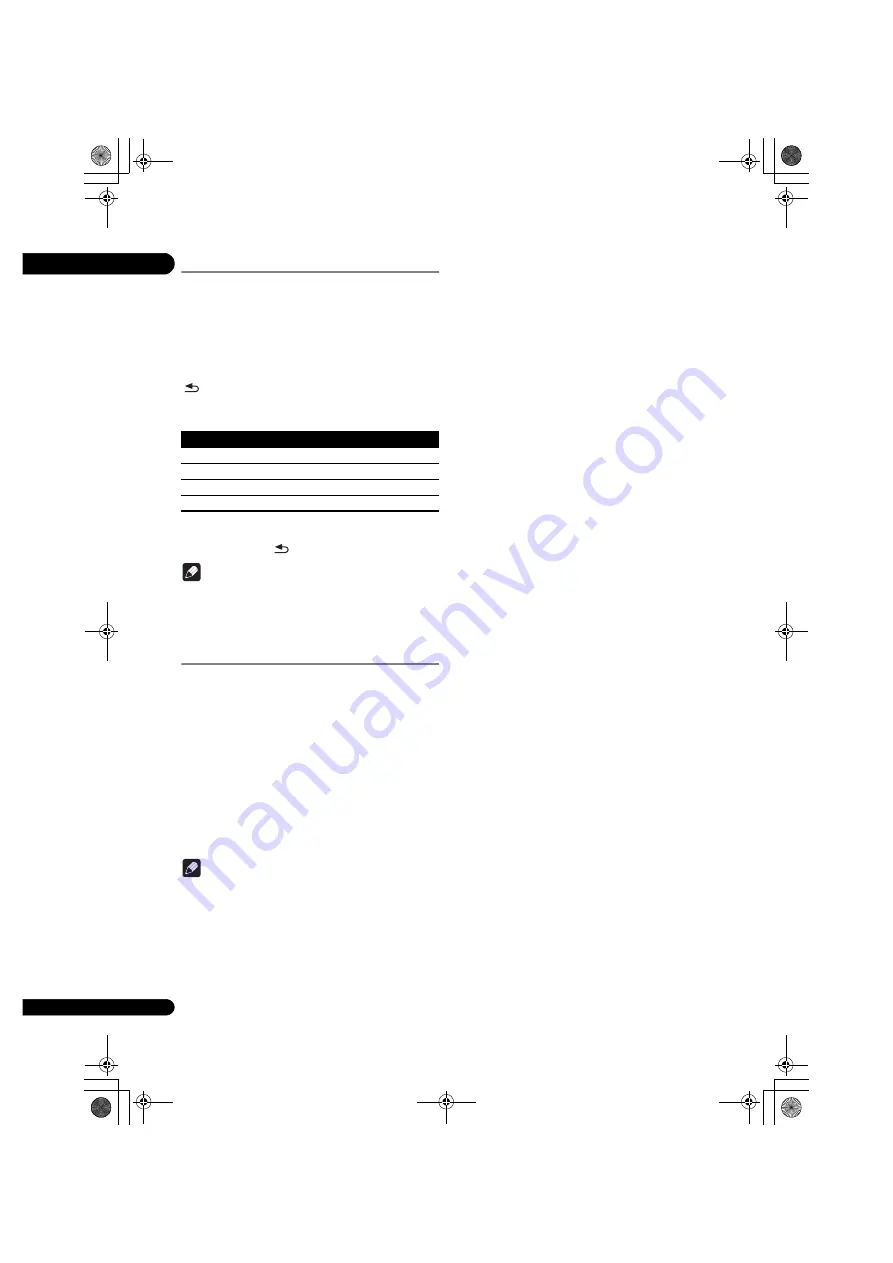
04
30
En
Changing the Video options
You can adjust the setting of the screen according to
your liking.
1
Press VIDEO P. to display the Video Parameter
screen.
2
Select the item and change the setting.
Use
3
/
4
to select the item, then use
2
/
1
to change
the setting. Once the setting is completed, press
RETURN
to close the settings screen.
List of setting items
∫
Closing the Video Parameter screen
Press
VIDEO P.
or
RETURN
.
Note
•
It is not possible to open the Video Parameter screen
when any of the
Home Menu
(
Source
,
Initial Setup
),
Function Menu or Disc Menu is being displayed.
Using the HQ Sound function
When HQ Sound is on, output of video signals is
suppressed to reduce the occurrence of noise that
influences audio signals, thus enabling high sound
quality output.
• When the HQ Sound function is on, only audio is
output (video is not output). Video is output when you
use an operation that requires on screen operation,
such as the
HOME MENU
. Video output is stopped
again when you close the on screen display.
1
Press HQ SOUND.
• The current HQ Sound setting is displayed on the
player’s front panel display when
HQ SOUND
is
pressed. To change the setting, press
HQ SOUND
several times.
Note
• Even when the HQ Sound function is on, it will be
switched off automatically if the power is turned off
and on.
Item
Description
Brightness
Adjust the brightness.
Contrast
Adjust the shade of color.
Hue
Adjust the balance of green and red.
Saturation
Adjust the color saturation.
BDP-X300_72-BDPX300-GBRB1_En.book 30 ページ 2016年5月24日 火曜日 午後1時10分






























