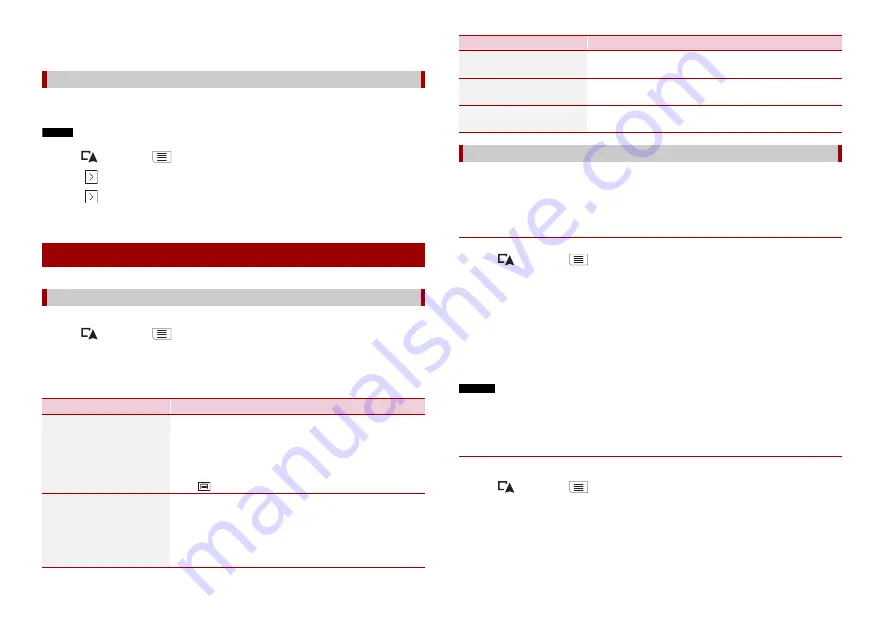
24
En
You can check the details of the traffic incidents. Touch the relevant event to display the
location on the map.
The traffic information feature is turned on by default. To enable or disable the TMC
feature, perform the following procedure.
NOTE
If you turn the traffic information feature off, [Traffic] on the navigation menu disappears.
1
Press
then touch
.
2
Touch
, and then touch [Settings].
3
Touch
, and then touch [Traffic].
4
Touch [Traffic] to turn the switch on or off.
The [Useful Information] menu contains various information to support your driving.
1
Press
then touch
.
2
Touch [Useful Information].
The [Useful Information] screen appears.
Information on each option in the [Useful Information] menu
Turning the traffic information on or off
Checking useful information about your trip
About the [Useful Information] menu
Menu Item
Description
[Where Am I?]
Displays a special screen with information about the
current position and a key to search for nearby emergency
or roadside assistance services.
TIP
To save the current position as a [Saved Location] destination,
touch
[Help Nearby]
Check for POIs in your surroundings.
The preset search categories are as follows.
•
[Car Repair]
•
[Health]
•
[Police]
•
[Petrol Station]
Activating the trip logger enables you to record your driving history (hereinafter called
“trip log”). You can review your trip log later. The trip logger is set so that it can be started
manually by default. You can change the settings of this function in order to save the log
automatically. For details, refer to [Trip Monitor] (page 31).
▶
Activating trip logger temporarily
One-time activation is useful if you want to create a log only for a particular trip.
1
Press
then touch
.
2
Touch [Useful Information].
3
Touch [Trip Monitor].
A list of trip logs already recorded appears. A blank list appears if you have not
recorded any trip logs yet.
4
Touch [Start New Recording].
The trip logger is activated. The touch key changes to [Stop Recording]. Touching
[Stop Recording] allows you to deactivate the trip logger.
NOTES
•
If there is not enough space in the built-in memory, the oldest trip log will be overwritten by the new
one.
•
If you want the system to always activate the trip logger whenever the GPS signal is available, turn on
[Enable Auto-Saving]. For details, refer to “Setting the trip logger” (page 25).
▶
Browsing the trip log
1
Record the trip log.
2
Press
then touch
.
3
Touch [Useful Information].
4
Touch [Trip Monitor].
To export all trip logs, touch [Export All].
5
Touch any of the items to see the details.
[Trip Monitor]
Check the statistical data of your trips (for example, start
time, end time, average speed, etc.) (page 24).
[GPS Information]
Displays the GPS information screen with satellite position
and signal strength information.
[Fuel Consumption]
Estimates the fuel cost to your destination by entering the
fuel consumption information in the navigation system.
Recording your travel history
Menu Item
Description
Содержание AVIC-Z730DAB
Страница 91: ...91 En English ...
Страница 92: ... 2020 PIONEER CORPORATION All rights reserved CRB5270 A AU ...
















































