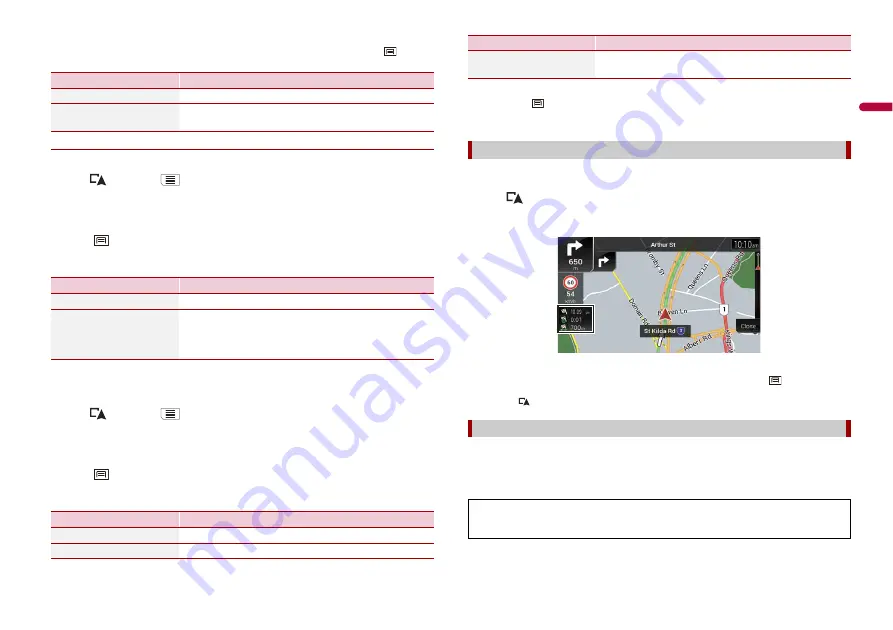
25
En
En
g
lis
h
TIP
To display the trip log on the map, touch [Visible on Map] to tick the check box. Touching
allows
you to view the shortcuts and enables you to use the following functions.
▶
Setting the trip logger
1
Record the trip log.
2
Press
then touch
.
3
Touch [Useful Information].
4
Touch [Trip Monitor].
5
Touch
and then touch [Trip Monitor Settings].
6
Touch any of the items to change the settings.
TIP
[Trip database size] indicates the current data size of the trip log (track log included).
Editing a trip log
1
Press
then touch
.
2
Touch [Useful Information].
3
Touch [Trip Monitor].
4
Touch
and then touch [Edit].
5
Touch any of the items to edit.
Menu Item
Description
[View on Map]
Shows the trip log on the map screen.
[Export Track Log]
Exports the track log currently selected to an external
storage device.
Menu Item
Description
[Enable Auto-Saving]
Set whether automatic trip logging is activated or not.
[Save Track Log]
Track logs, the sequence of the positions given by the GPS
receiver, can be saved together with trip logs. You can
activate the track logger whenever the trip logger is
activated.
Menu Item
Description
[Delete]
Deletes the trip log.
[Rename]
Renames the trip log.
TIP
If you touch
and then touch [Delete All], all entries can be deleted.
6
Touch [Done].
In the trip computer screen, the information received from the GPS receiver and your
vehicle is displayed like a metre for a vehicle.
1
Press .
2
Touch the data field key.
TIPS
•
If you touch [Trip Summary], the details of the current trip are displayed. Touch
and then touch
[Save Trip] to store the current trip log.
•
If you press
, you can return to the map screen.
The fuel consumption monitor helps you keep track of the fuel consumption of your car
even if you do not use the navigation system for all your journeys. Set the initial
odometer value and then record the distance driven and the amount of fuel whenever
you fill up your car. You can also set reminders for regular car maintenance.
[Change Colour]
Changes the colour by selecting another colour from the
colour table.
Using the Trip Computer mode
Calculating the fuel consumption
These calculations are based only on the information that you provide and not on any
data from the vehicle. The fuel mileage displayed is only a reference value, and does
not guarantee that the fuel mileage displayed can be obtained.
Menu Item
Description
Содержание AVIC-Z730DAB
Страница 91: ...91 En English ...
Страница 92: ... 2020 PIONEER CORPORATION All rights reserved CRB5270 A AU ...






























