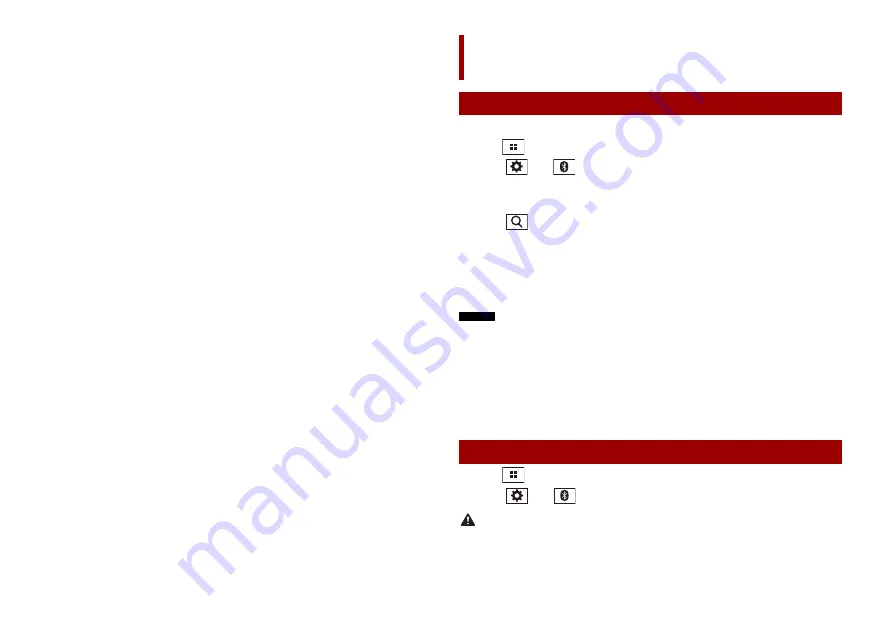
32
En
transfer the data from connected USB memory storage to your navigation system by
using [SyncTool] on this product. For details, access the following URL and refer to “HOW
TO UPDATE?” GUIDE.
https://pioneer.naviextras.com
1
Turn on the Bluetooth function on the device.
2
Press .
3
Touch
then .
The Bluetooth screen appears.
4
Touch [Connection].
5
Touch .
The unit starts to search for available devices, then displays them in the device list.
6
Touch the Bluetooth device name.
After the device is successfully registered, a Bluetooth connection is established by
the system. Once the connection is established, the device name is displayed on the
list.
NOTES
•
If twenty devices are already paired, [Memory Full] is displayed. Delete a paired device first (page 33).
•
If your device supports SSP (Secure Simple Pairing), a six-digit number appears on the display of this
product. Touch [Yes] to pair the device.
•
If a PIN code input is required, enter a PIN code. (The default PIN code is "0000".)
TIP
The Bluetooth connection can also be made by detecting this product from the Bluetooth device.
Before registration, make sure that [Visibility] in the [Bluetooth] menu is set to [On] (page 33). For
details on Bluetooth device operations, refer to the operating instructions supplied with the Bluetooth
device.
1
Press .
2
Touch
then .
CAUTION
Never turn this product off and disconnect the device while the Bluetooth setting operation is being
processed.
Bluetooth®
Bluetooth connection
Bluetooth settings
Содержание AVIC-Z730DAB
Страница 91: ...91 En English ...
Страница 92: ... 2020 PIONEER CORPORATION All rights reserved CRB5270 A AU ...
















































