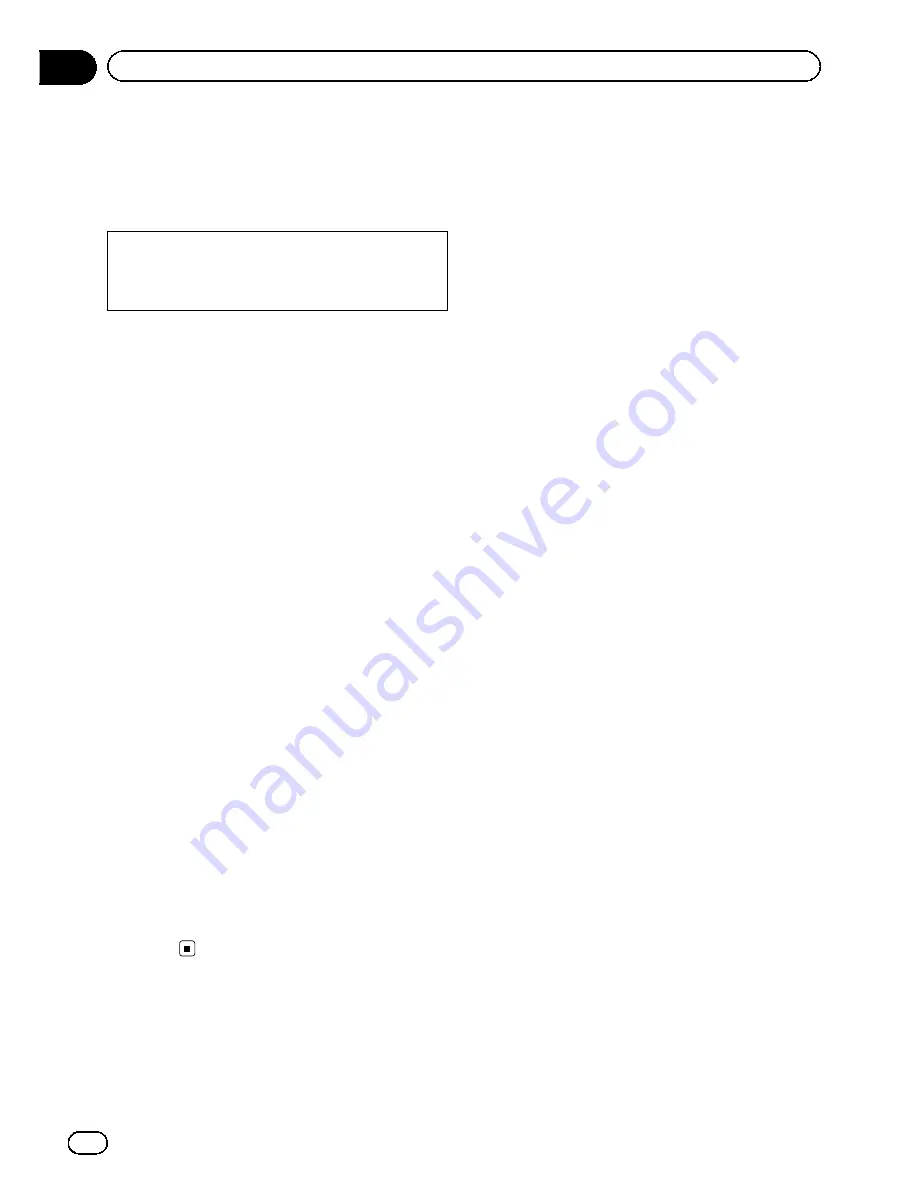
If your devices feature Bluetooth
®
technology,
this navigation system can be connected to
your devices wirelessly. This section describes
how to set up a Bluetooth connection.
For details about the connectivity with the de-
vices featuring Bluetooth wireless technology,
refer to the information on our website.
Preparing communication
devices
This navigation system has a built-in function
to use devices featuring Bluetooth wireless
technology.
=
For details, refer to
Notes for hands-free
phoning
on page 69.
You can register and use devices that feature
the following profiles with this navigation sys-
tem.
!
HFP (Hands Free Profile)
!
A2DP (Advanced Audio Distribution Pro-
file)
p
If the registered device features both HFP
and A2DP, the hands-free connection is
made and then the Bluetooth audio con-
nection is made.
If the registered device features either pro-
file, the corresponding connection is made.
p
When the navigation system is turned off,
the Bluetooth connection is also discon-
nected. When the system restarts, the sys-
tem automatically attempts to reconnect
the previously-connected device. Even
when the connection is severed for some
reason, the system automatically recon-
nects the specified device (except when the
connection is severed due to device oper-
ation).
Registering your Bluetooth
devices
You need to register your devices featuring
Bluetooth wireless technology when you con-
nect it for the first time. A total of 5 devices
can be registered. Three registration methods
are available:
!
Searching for nearby Bluetooth devices
!
Pairing from your Bluetooth devices
!
Searching for a specified Bluetooth device
p
If you try to register more than 5 devices,
the system will ask you to select one of the
registered devices to delete.
=
For details, refer to
Deleting a registered
device
on page 59.
Searching for nearby Bluetooth
devices
The system searches for available Bluetooth
devices near the navigation system, displays
them in a list, and registers them for connec-
tion.
1
Activate the Bluetooth wireless tech-
nology on your devices.
For some Bluetooth devices, no specific-action
is necessary to activate Bluetooth wireless
technology. For details, refer to the instruction
manual of your devices.
2
Display the
“
Settings Menu
”
screen.
=
For details of the operations, refer to
Screen
switching overview
on page 22.
3
Touch [Bluetooth Settings].
The
“
Bluetooth Settings
”
screen appears.
4
Touch [Registration].
The
“
Nearby Device List
”
screen appears.
The system searches for Bluetooth devices
waiting for the connection and displays them
in the list if a device is found.
p
Up to 30 devices will be listed in the order
that the devices are found.
En
56
Chapter
11
Registering and connecting a Bluetooth device
Содержание AVIC-X930BT
Страница 22: ...Screen switching overview 2 5 6 1 1 3 4 En 22 Chapter 03 How to use the navigation menu screens ...
Страница 246: ...Section _C_o_n_n_e_ct_i_ng_th_e_sy_s_t_e_m G En CD ...
Страница 267: ...Section D Installation Adjusting the microphone angle The microphone angle can be adjusted En ...
Страница 270: ...En 2 ...
Страница 271: ...En 3 ...
Страница 272: ...En 4 ...
Страница 273: ...En 5 ...
Страница 274: ...En 6 ...
Страница 295: ...En 27 Chapter 04 Instructions for upgrading Instructions for upgrading ...
Страница 296: ...Screen switching overview 7 1 2 3 2 4 5 6 En 28 Chapter 05 How to use the navigation menu screens ...
Страница 346: ...En 78 Chapter 14 Using Applications ...
Страница 411: ...En 143 ...
Страница 440: ......















































