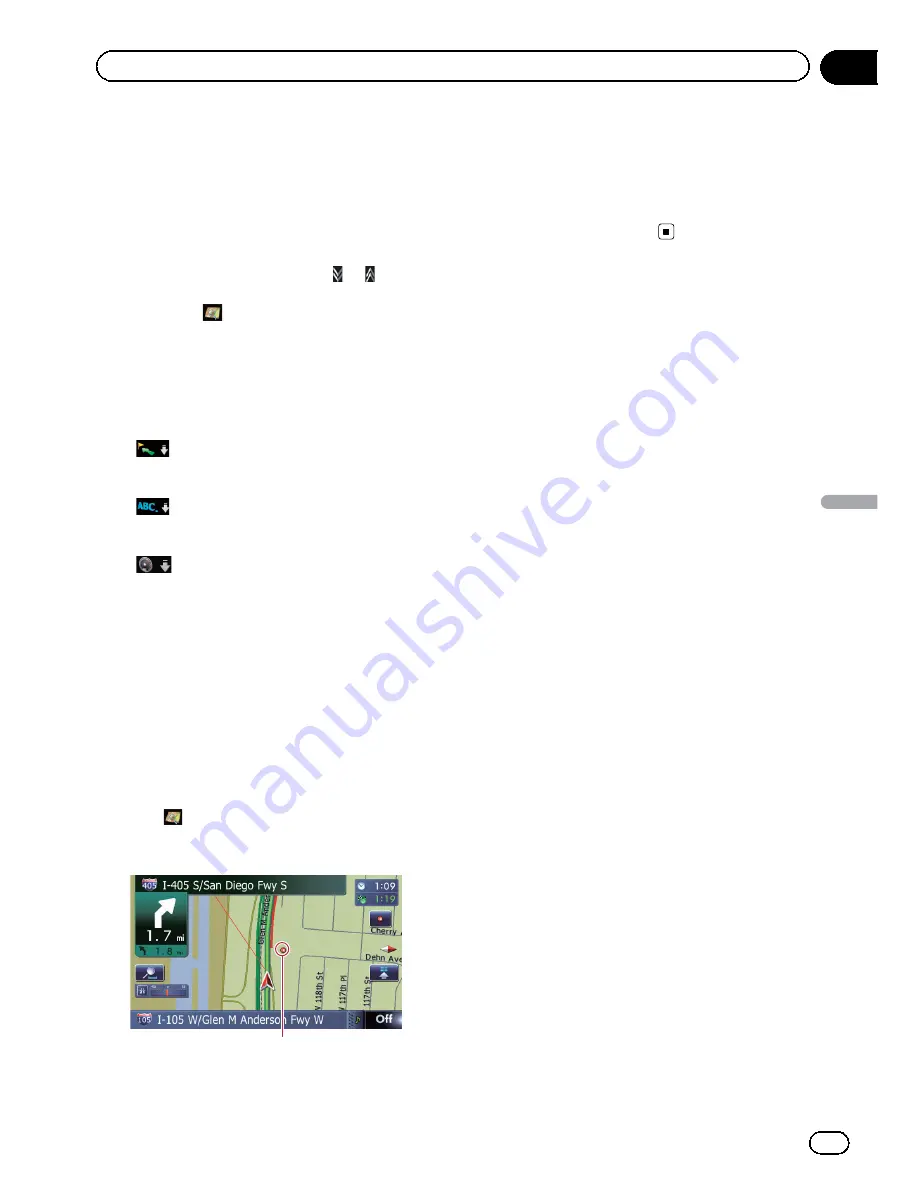
4
Select an incident you want to view in
detail.
The details of the selected incident are dis-
played.
p
Touching an incident you want to see allows
you to view the detailed information of the
incident. If the information cannot be dis-
played on one screen, touch
or
to view
the remaining information.
p
Touching
allows you to check the loca-
tion on a map. (Traffic information without
positional information cannot be checked
on a map.)
#
If you touch [
Sort
], the traffic information can
be sorted.
Each time you touch the key changes the setting.
!
:
You can sort the traffic information by the
linear distance from your current position.
!
:
You can sort the traffic information in alpha-
betical order.
!
:
You can sort the traffic information by the
average speed.
The list will be sorted in the order of closed/
blocked roads, traffic congestion, acci-
dents, road works and others.
Current order is indicated on the upper right of
the screen.
#
If you touch [
Refresh
] while new traffic infor-
mation is received, current information is chan-
ged and old information is removed. The traffic
information list is updated to reflect the new si-
tuation.
#
Touch
.
The traffic event information displayed on the
map is as follows.
Traffic flow icon and line
!
Red:
average speed in this area is slower
than 15 mph (24 km/h)
!
Yellow:
average speed in this area is be-
tween 15 mph to 45 mph (24 km/h to 72 km/
h)
!
Green:
average speed in this area is faster
than 45 mph (72 km/h) (An icon without a
line will be displayed)
Setting an alternative route
to avoid traffic congestion
The navigation system checks at regular inter-
vals whether or not there is the traffic informa-
tion on your route. If the navigation system
detects any traffic congestion on your current
route, the system tries to find a better route in
the background.
p
The following types of traffic incidents on
the route will be checked: stop and go,
stopped traffic and closed/blocked roads
except for closed freeway exits/entrances.
En
53
Chapter
10
Using
traff
ic
information
Using traffic information
Содержание AVIC-X930BT
Страница 22: ...Screen switching overview 2 5 6 1 1 3 4 En 22 Chapter 03 How to use the navigation menu screens ...
Страница 246: ...Section _C_o_n_n_e_ct_i_ng_th_e_sy_s_t_e_m G En CD ...
Страница 267: ...Section D Installation Adjusting the microphone angle The microphone angle can be adjusted En ...
Страница 270: ...En 2 ...
Страница 271: ...En 3 ...
Страница 272: ...En 4 ...
Страница 273: ...En 5 ...
Страница 274: ...En 6 ...
Страница 295: ...En 27 Chapter 04 Instructions for upgrading Instructions for upgrading ...
Страница 296: ...Screen switching overview 7 1 2 3 2 4 5 6 En 28 Chapter 05 How to use the navigation menu screens ...
Страница 346: ...En 78 Chapter 14 Using Applications ...
Страница 411: ...En 143 ...
Страница 440: ......






























