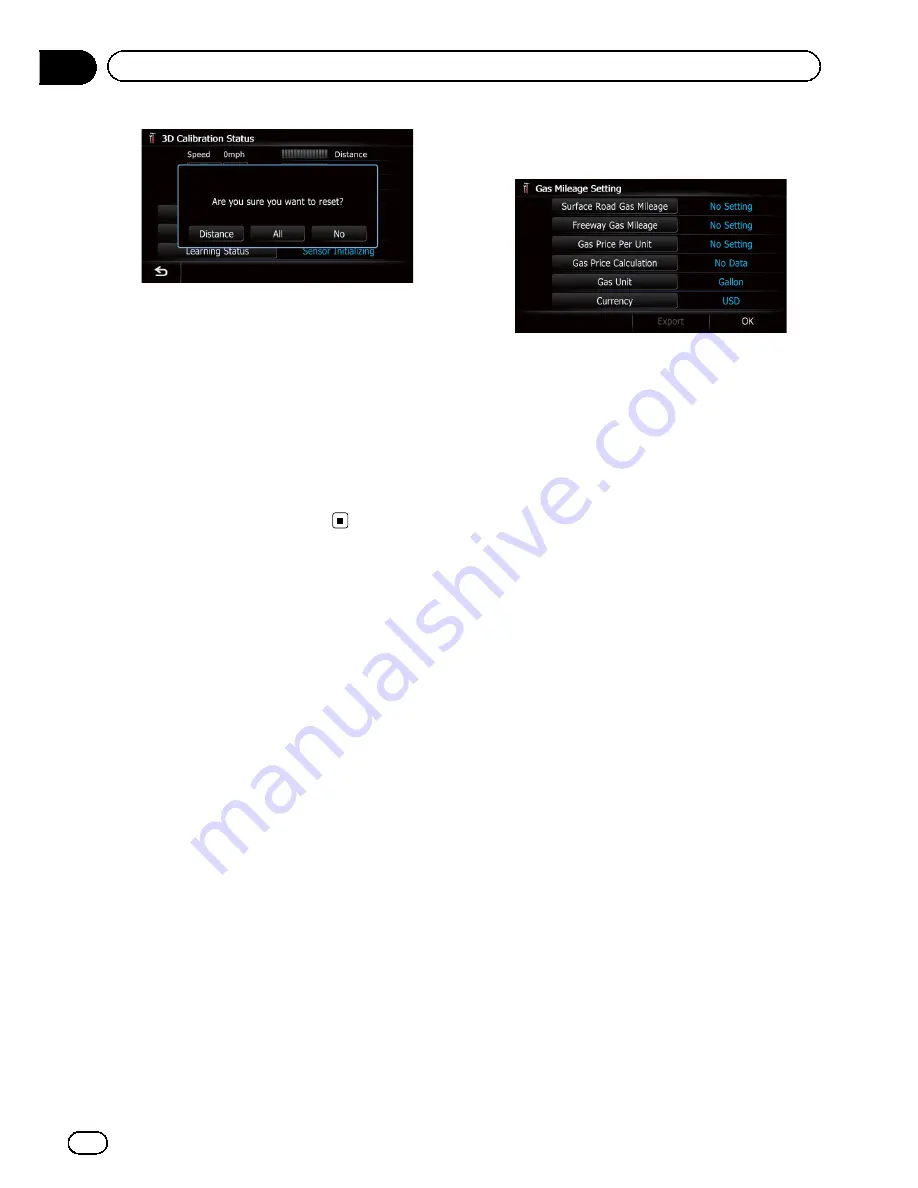
4
Touch [All].
Clears all leaning results.
p
Touch [
All
] for the following cases:
!
After changing the installation position
of the navigation system
!
After changing the installation angle of
the navigation system
!
After moving the navigation system to
another vehicle
#
If you touch [
Distance
], all learned results
stored in
“
Distance
”
are cleared.
Using the fuel consumption
function
Inputting the fuel consumption
information for calculating the
fuel cost
You can estimate the fuel cost to your destina-
tion by entering the fuel consumption informa-
tion in the navigation system.
=
For details, refer to
Setting a route to your
destination
on page 42.
1
Display the
“
Navi Settings
”
screen.
=
For details, refer to
Displaying the screen for
navigation settings
on page 150.
2
Touch [Gas Mileage].
The
“
Gas Mileage Setting
”
screen appears.
3
Enter the fuel consumption informa-
tion.
Enter the following items:
!
Surface Road Gas Mileage
:
Enter the fuel cost when you drive on ordin-
ary roads.
!
Freeway Gas Mileage
:
Enter the fuel cost when you drive on the
freeway.
!
Gas Price Per Unit
:
Enter the fuel unit price.
!
Gas Unit
:
Set the fuel unit.
!
Currency
:
Set the unit of currency.
p
The unit in
“
Surface Road Gas Mileage
”
and
“
Freeway Gas Mileage
”
depend on
the one chosen in
“
Gas Unit
”
.
!
When
“
Gas Unit
”
is set to
“
Gallon
”
.
Enter how many miles (kilometers) you
get to a gallon.
!
When
“
Gas Unit
”
is set to
“
Liter
”
.
Enter how much fuel you need to travel
60 miles (100 kilometers).
When all the items are entered, inputting the
fuel consumption information is complete.
Calculating the fuel consumption
When you enter the fueling information to the
navigation system, and export the data to SD
memory cards, you can check the fuel con-
sumption information by using the utility pro-
gram AVIC FEEDS, which is available
separately, on your PC.
p
Up to 24 sets of data can be stored. You
can also export the data, as described
below.
En
152
Chapter
32
Customizing preferences
Содержание AVIC-X930BT
Страница 22: ...Screen switching overview 2 5 6 1 1 3 4 En 22 Chapter 03 How to use the navigation menu screens ...
Страница 246: ...Section _C_o_n_n_e_ct_i_ng_th_e_sy_s_t_e_m G En CD ...
Страница 267: ...Section D Installation Adjusting the microphone angle The microphone angle can be adjusted En ...
Страница 270: ...En 2 ...
Страница 271: ...En 3 ...
Страница 272: ...En 4 ...
Страница 273: ...En 5 ...
Страница 274: ...En 6 ...
Страница 295: ...En 27 Chapter 04 Instructions for upgrading Instructions for upgrading ...
Страница 296: ...Screen switching overview 7 1 2 3 2 4 5 6 En 28 Chapter 05 How to use the navigation menu screens ...
Страница 346: ...En 78 Chapter 14 Using Applications ...
Страница 411: ...En 143 ...
Страница 440: ......






























