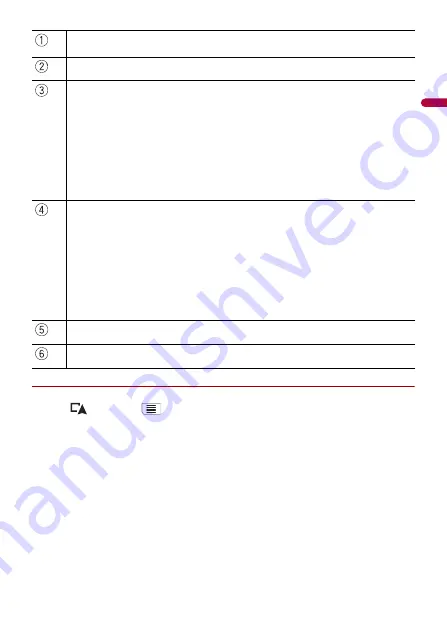
- 35 -
En
g
lis
h
▶
Changing the starting position
The starting position for route can be changed from the current position.
1
Press
then touch
.
2
Touch [Route Planner] or [My Route].
3
Touch [Current GPS Position].
4
Touch [Set Start Point] or [Change Start Point] and then touch [OK].
5
Search for a location.
6
Touch [Set Start Point] or [Change Start Point].
The selected position is set as the starting position for route calculation.
7
Touch [Show Route] or [Continue Without Route].
Starting position (The current vehicle position is set as default and [Current GPS
Position] is displayed.) (page 35)
Calculates the route and shows the [Route Summary] screen.
Displays the options for the location.
[Move Up]/[Move Down]:
Edits the order you want to visit the locations.
[Delete]:
Deletes the destination or waypoint.
[Save Location]:
Stores the location in [Saved Location] (page 40).
[Change]:
Changes the destination or waypoint to another location.
[Show on Map]:
Shows the selected location on the map.
Displays the shortcuts.
[Delete All]:
Deletes all waypoints and the destination. Touch [Continue Without Route] to cancel the
planned route.
[Optimize Waypoints]:
Changes the order of waypoints automatically so that the route can be easily traveled. (If the
resulting order is the same as the current order, this option is invalid.)
[Optimize Route]:
Changes the order of all waypoints and the destination automatically so that the route can
be easily traveled. (If the resulting order is the same as the current order, this option is
invalid.)
Inserts a new waypoint.
Adds a new destination and changes the current destination to the last waypoint.
















































