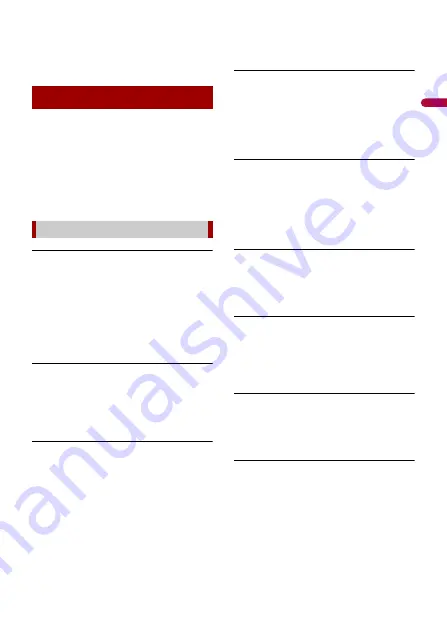
En
g
lis
h
- 158 -
occurs when the reverse gear polarity
setting of this product is incorrect.
– Check the polarity and re-select the
correct setting.
When problems occur with this product, an
error message appears on the display.
Refer to the table below to identify the
problem, then take the suggested
corrective action. If the error persists,
record the error message and contact your
dealer or your nearest Pioneer service
center.
AMP Error
→
This product fails to operate or the
speaker connection is incorrect; the
protective circuit is activated.
– Check the speaker connection. If the
message fails to disappear even after
the engine is switched off/on, contact
your dealer or an authorized Pioneer
Service Station for assistance.
TEMP
→
The temperature of this product is
outside the normal operating range.
– Wait until this product returns to a
temperature within the normal
operating limits.
Product overheat. System will be shut
down automatically in 1 minute. Restart
the product by ACC-Off/On may fix this
problem. If this message keeps showing
up, it is possible that some problem
occured in the product.
→
The temperature is too high for this
product to operate.
– Follow the instructions displayed on
the screen. If this does not solve the
problem, contact your dealer or an
authorized Pioneer Station for
assistance.
Positioning is not possible due to the
hardware. Please contact your dealer or
Pioneer service center.
→
The location display is not possible due
to hardware failure.
– Contact your dealer or an authorized
Pioneer Station for assistance.
No GPS antenna. Check connection.
→
GPS reception is lost.
– Check the antenna connection. If the
message fails to disappear even after
the engine is switched off/on, contact
your dealer or an authorized Pioneer
Station for assistance.
GPS antenna problem detected. Contact
dealer or service center.
→
GPS antenna lead is short-circuited.
– Contact your dealer or an authorized
Pioneer Station for assistance.
Calibration will start, but may be
inaccurate without speed pulse.
→
The speed pulse sensor is not
connected correctly.
– Contact your dealer or an authorized
Pioneer Station for assistance.
Sensor error. Please contact your dealer
or Pioneer Service Center.
→
An error has occurred with the sensor.
– Contact your dealer or an authorized
Pioneer Station for assistance.
Detected unusual speed pulses.
→
The speed pulse cannot be detected
correctly.
– Contact your dealer or an authorized
Pioneer Station for assistance.
Error messages
Common
















































