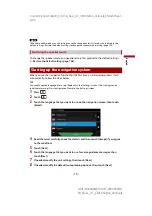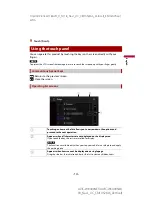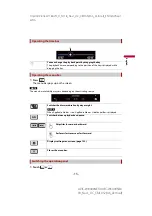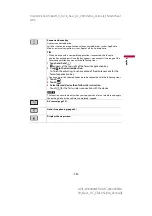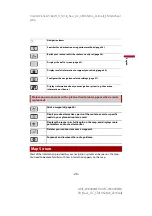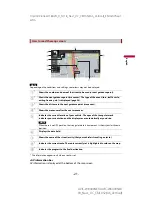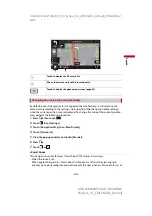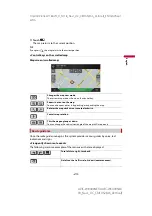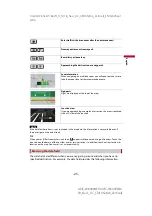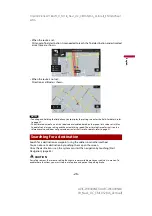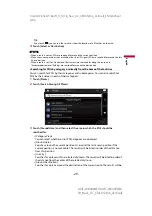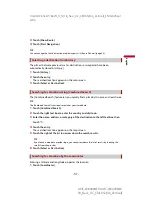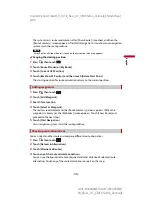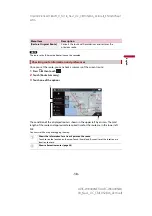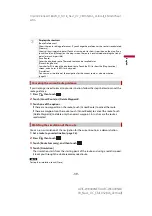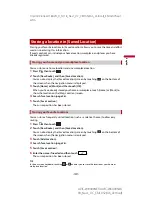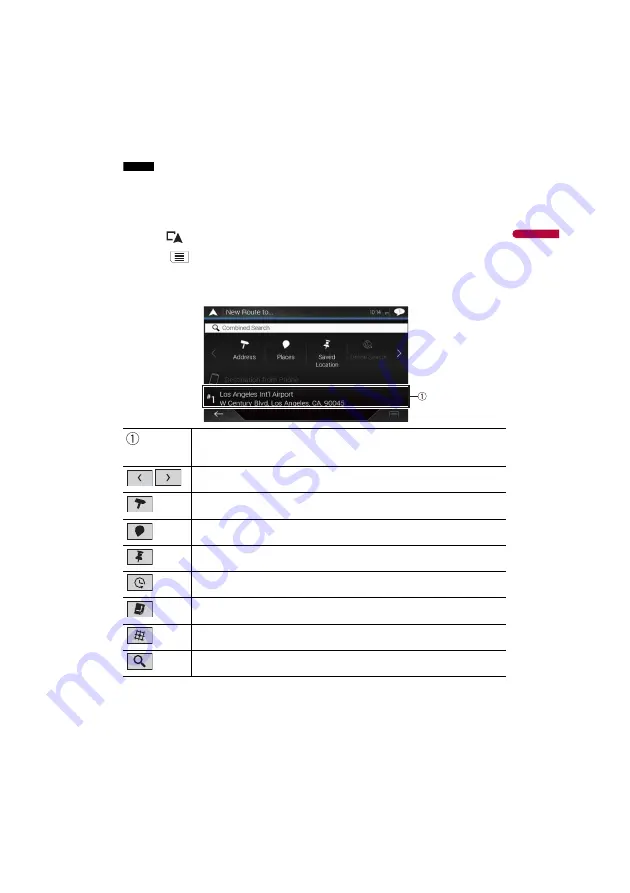
X:\print\Pioneer\18AVH_H_N\18_Navi_UC_CRI1052(A6_Vertical)_EN\020Chapt
er.fm
AVIC-W8400NEX/AVIC-W6400NEX
18_Navi_UC_CRI1052(A6_Vertical)
En
g
lis
h
- 27 -
NOTE
Some information regarding traffic regulations depends on the time when the route calculation is
performed. Thus, the information may not correspond with a certain traffic regulation when your
vehicle actually passes through the location in question. Also, the information on the traffic regulations
provided applies for a passenger vehicle, and not for a truck or other delivery vehicles. Always follow
the actual traffic regulations when driving.
1
Press .
2
Touch .
3
Touch [New Route].
The following screen appears.
Suggests a destination based on your navigation habits, using
parameters such as current time of day, day of week and current
location.
Displays the previous or next page of the searching for a destination
menu.
Searches for a location by entering the specific address (page 28).
Searches for various facilities (Points Of Interest - POI) such as gas
stations accommodations, etc. by selecting the category (page 28).
Selects a destination from the stored locations (page 30).
Searches for a location from the recently visited places (page 31).
Selects a destination from the stored routes (page 30).
Searches for a location by entering a latitude and longitude
(page 31).
Searches for a location using multiple factors (page 31).