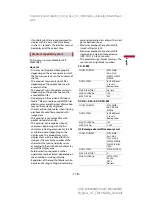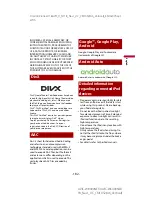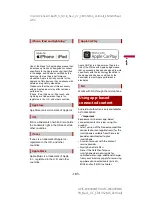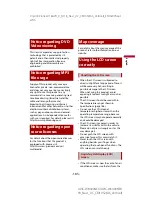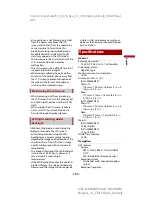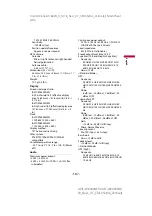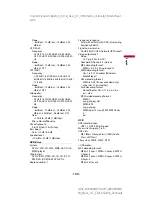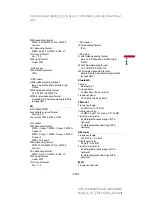X:\print\Pioneer\18AVH_H_N\18_Navi_UC_CRI1052(A6_Vertical)_EN\020Chapt
er.fm
AVIC-W8400NEX/AVIC-W6400NEX
18_Navi_UC_CRI1052(A6_Vertical)
En
g
lis
h
- 189 -
WMA decoding format:
WMA 10 Std, WMA 10 Pro, WMA 9
Lossless
AAC decoding format:
MPEG-2 AAC-LC, MPEG-4 AAC-LC
FLAC signal format:
Ver. 1.3.0
WAV signal format:
Linear PCM
<USB image>
JPEG decoding format:
JPEG
<USB video>
H.264 video decoding format:
Base Line Profile, Main Profile, High
Profile
WMV video decoding format:
VC-1 SP/MP/AP, WMV 7/8
MPEG4 video decoding format:
Simple Profile, Advanced Simple Profile
(except GMC)
SD
(AVIC-W8400NEX)
Compatible physical format:
Version 2.0
File system: FAT16, FAT32, NTFS
<SD audio>
MP3 decoding format:
MPEG-1/Layer 1, MPEG-1/Layer 2, MPEG-
1/Layer 3,
MPEG-2/Layer 1, MPEG-2/Layer 2, MPEG-
2/Layer 3,
MPEG-2.5/Layer 3
WMA decoding format:
WMA 10 Std, WMA 10 Pro, WMA 9
Lossless
AAC decoding format:
MPEG-2 AAC-LC, MPEG-4 AAC-LC
WAV signal format:
Linear PCM
FLAC signal format:
Ver. 1.3.0
<SD image>
JPEG decoding format:
JPEG
<SD video>
H.264 video decoding format:
Base Line Profile, Main Profile, High
Profile
WMV video decoding format:
VC-1 SP/MP/AP, WMV 7/8
MPEG4 video decoding format:
Simple Profile, Advanced Simple Profile
(except GMC)
Bluetooth
Version:
Bluetooth 4.1
Output power:
+4 dBm Max. (Power class 2)
Frequency band:
2 400 MHz to 2 483.5 MHz
FM tuner
Frequency range:
87.9 MHz to 107.9 MHz
Usable sensitivity:
12 dBf (0.8 μV/75 Ω, mono, S/N: 30 dB)
Signal-to-noise ratio:
80 dB (digital broadcasting) (IHF-A
network)
72 dB (analog broadcasting) (IHF-A
network)
AM tuner
Frequency range:
530 kHz to 1 710 kHz
Usable sensitivity:
28 μV (S/N: 20 dB)
Signal-to-noise ratio:
80 dB (digital broadcasting) (IHF-A
network)
62 dB (analog broadcasting) (IHF-A
network)
Wi-Fi
Frequency channel: