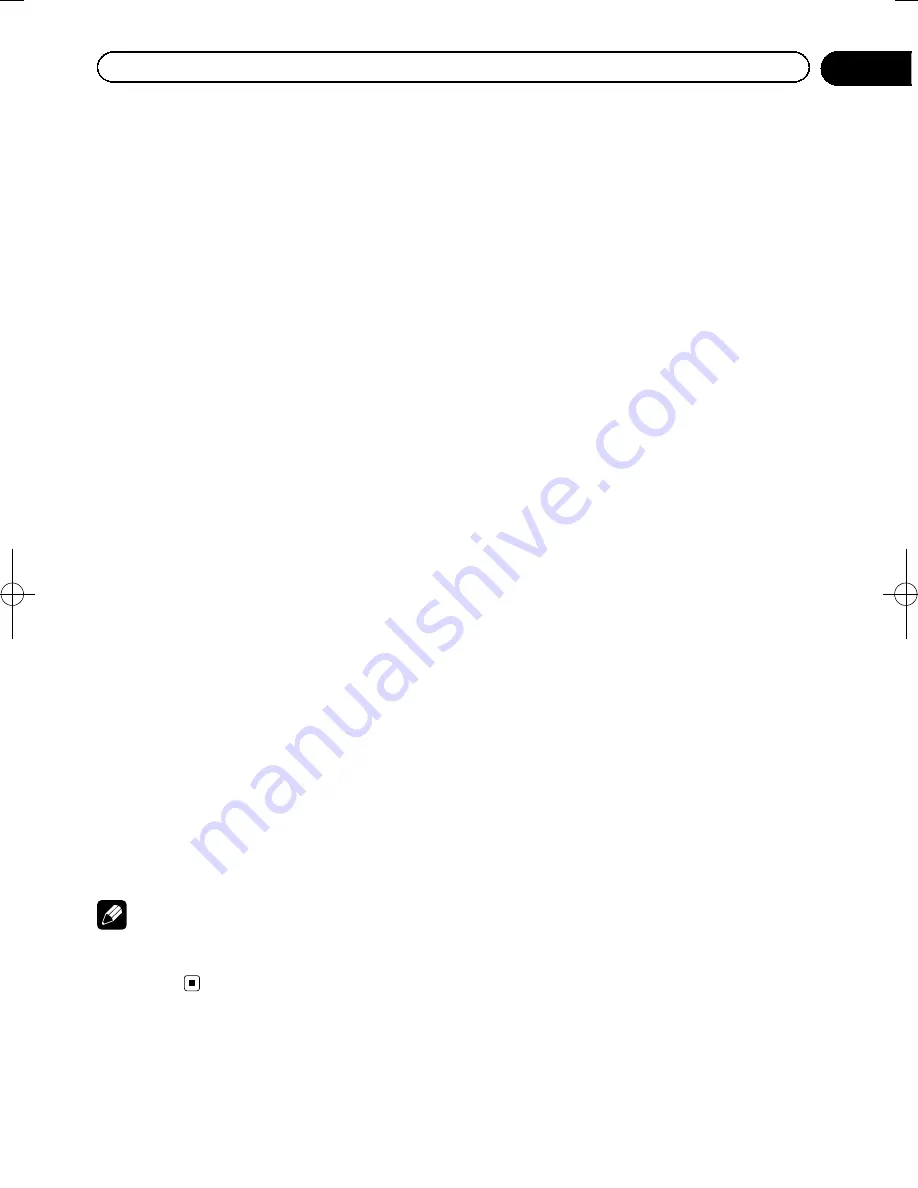
Black plate (75,1)
Specifications
General
Rated power source
...............
14.4 V DC
(allowable voltage range:
12.0 V to 14.4 V DC)
Grounding system
...................
Negative type
Maximum current consumption
.....................................................
0.21 A
Dimensions (W × H × D):
...............................................
134 mm × 29 mm × 84 mm
(5-1/4 in. × 1-1/8 in. ×
3-1/4 in.)
Weight
..........................................
140 g (0.31 lbs)
Tolerable temperature range:
Power on
............................
–
10 °C to +60 °C
GPS receiver
System
..........................................
L1, C/Acode GPS
Reception system
....................
32 tracking/32 acquisition-
channel system
Reception frequency
..............
1 575.42 MHz
Sensitivity
....................................
–
157.5 dBm (typ)
Position update frequency
.....................................................
Approx. once per second
GPS antenna
Antenna
.......................................
Micro strip flat antenna/
right-handed helical polari-
zation
Antenna cable
...........................
3.0 m (9.84 ft.)
Dimensions (W × H × D)
...
50.6 mm × 15.5 mm ×
50.6 mm
(1.99 in. × 0.61 in. ×
1.99 in.)
Weight
..........................................
85 g (0.19 lbs)
SD
Compatible physical format
.....................................................
Version 2.00
Max memory capacity
...........
32 GB
File system
..................................
FAT16, FAT32
Note
Specifications and design are subject to possible
modifications without notice due to im-
provements.
<127075005636>75
Appendix
Appendix
PIONEER AUDIO SYSTEMS
CAR STEREOS
Содержание AVIC-U260
Страница 1: ...Owner s Manual ADD ON NAVIGATION SYSTEM AVIC U260 ...
Страница 9: ...Chapter 02 Introduction ...















