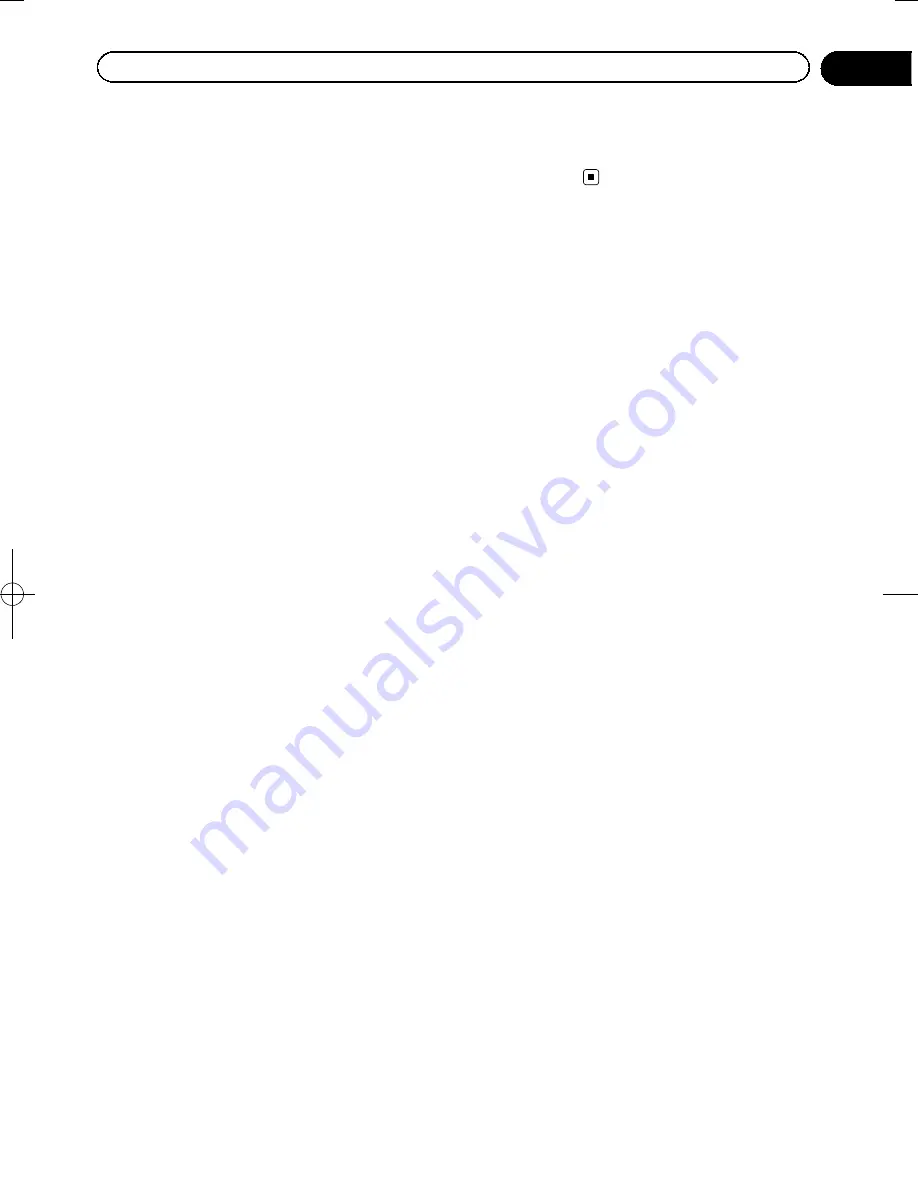
Black plate (57,1)
Touching this key lets you bypass parts of
the recommended route.
!
Cancel Route
:
Cancels the route and stops navigation. The
key is replaced with the next one if way-
points are given.
!
Remove Next Waypoint
:
Skips the next waypoint from the route.
!
Trip Monitor
:
Displays the
“
Trip Monitor
”
where you can
manage your trip logs and track logs that
you previously saved.
!
Where Am I?
:
Displays a special screen with information
about the current position and a key to
search for nearby emergency or roadside
assistance services.
!
Create Route/Edit Route
:
Displays the screen for creating a route to
the destination or editing the current route.
!
Itinerary
:
Displays the list of maneuvers (the itiner-
ary).
!
Vehicle Profile
:
Displays the parameters of the selected ve-
hicle profile.
!
Save Route
:
With this function you can save the active
route for later use.
!
Load Route
:
With this function you can replace the ac-
tive route with a previously saved route.
!
History
:
Displays the destinations history list. You
can select one of your previous destina-
tions.
!
Route Settings
:
Displays the route related settings.
!
Find Places
:
With this function you can search for Points
of Interest in various different ways.
!
Simulate Navigation
:
Displays the map screen and starts simulat-
ing the active route.
!
GPS Info
:
Displays the GPS information screen with
satellite position and signal strength in-
formation.
Setting the traffic information
The recommended route is not always the
same between two points. Whenever suitable
data exists, traffic information can be taken
into account in the route calculation.
1
Display the settings screen.
=
For details of the operations, refer to
Dis-
playing
the
settings
screen
.
2
Touch [Traffic].
3
Touch the setting item.
!
Historical Traffic
:
You can switch to enable or disable histori-
cal traffic data and traffic patterns by touch-
ing this key. This locally stored information
can be very useful in normal circumstances
but for example on public holidays it may
be better to turn off in order not to take into
account normal weekday traffic congestion.
!
Traffic Receiver
:
You can set to enable or disable the TMC re-
ceiver that can receive real-time traffic infor-
mation. The following items (Detour, and
Event types) are all related to the TMC func-
tion and are available only if the receiver is
enabled.
!
Detour
:
This setting determines how this system
uses the received real-time traffic informa-
tion in route calculation. When calculating
a new route, or when recalculation be-
comes necessary based on the received
traffic events, this system avoids traffic
events if it makes sense.
You can also set the minimum delay that
triggers route recalculation, and you can in-
struct the application if you want to confirm
every recalculation.
!
Event Types
:
<127075005636>57
Chapter
11
Customizing preferences
Содержание AVIC-U260
Страница 1: ...Owner s Manual ADD ON NAVIGATION SYSTEM AVIC U260 ...
Страница 9: ...Chapter 02 Introduction ...
















































