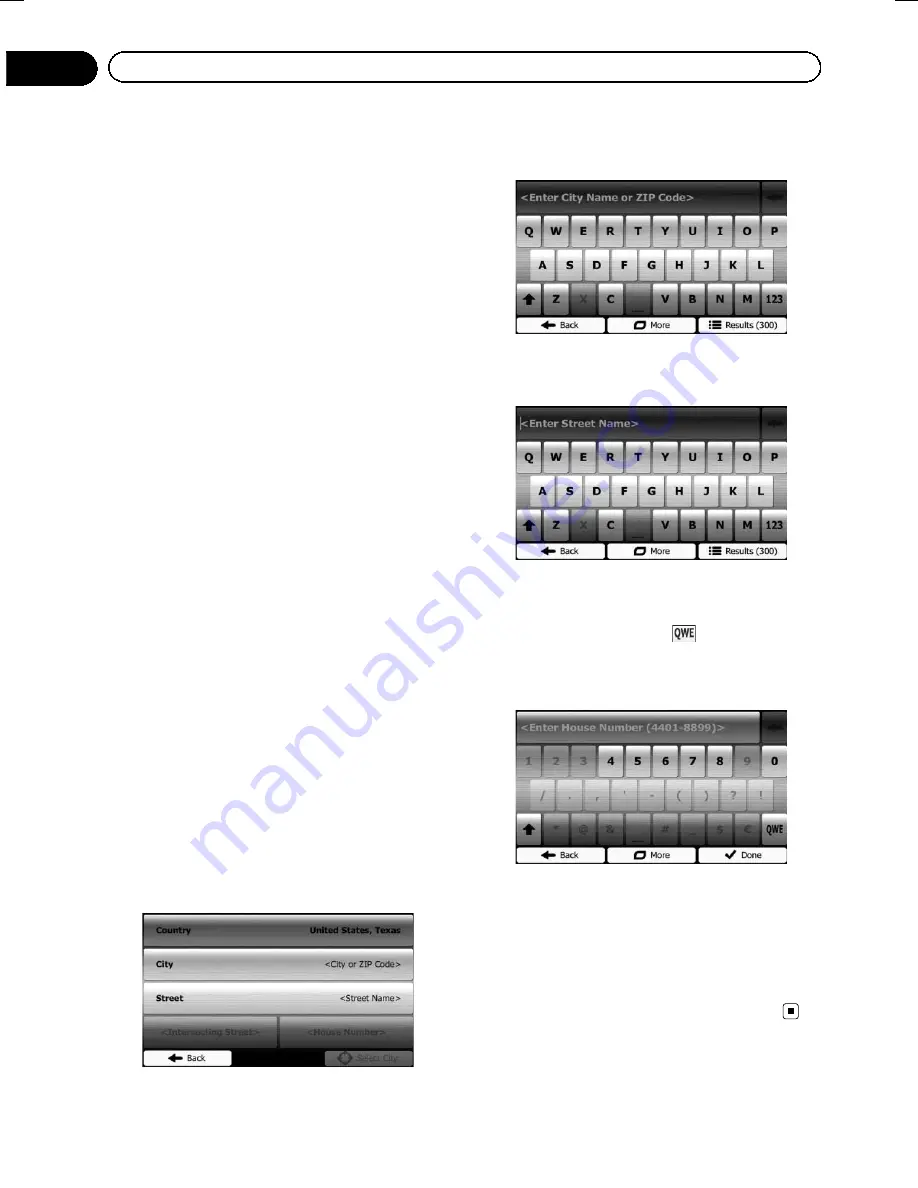
Black plate (30,1)
p
Some information regarding traffic regula-
tions depends on the time when the route
calculation is performed. Thus, the infor-
mation may not correspond with a certain
traffic regulation when your vehicle actually
passes through the location in question.
Also, the information on the traffic regula-
tions provided applies for a passenger vehi-
cle, and not for a truck or other delivery
vehicles. Always follow the actual traffic
regulations when driving.
Searching for a location by
address
The most frequently used function is
“
Find
Address
”
, in which the address is specified
and the location is searched.
p
Depending on the search results, some
steps may be skipped.
1
Touch [Menu] on the map screen.
The
“
Navigation Menu
”
screen appears.
=
For details of the operations, refer to
Screen
switching
overview
.
2
Touch [Find], then [Find Address].
3
Touch [Country], enter the first few let-
ters of the country or state on the key-
board and then select one country or state
from the list of results.
p
By default, your navigation system proposes
the country and state where you are. If no
changes are required, skip steps 3.
p
If you select a country without a state, you
can search for a city in all its states.
4
Touch [City] and enter the name of the
city on the keyboard.
5
Touch [Street] and enter the street
name on the keyboard.
6
Touch [House Number] and enter the
house number on the keyboard.
p
To enter letters, touch
.
7
When the entry is complete, touch
[Done].
p
If the entered house number cannot be
found, the midpoint of the street is selected
as the destination.
The searched location appears on the map
screen.
=
For subsequent operations, refer to
Setting
a
route
to
your
destination
.
<127075005636>30
Chapter
06
Searching for and selecting a location
Содержание AVIC-U260
Страница 1: ...Owner s Manual ADD ON NAVIGATION SYSTEM AVIC U260 ...
Страница 9: ...Chapter 02 Introduction ...






























