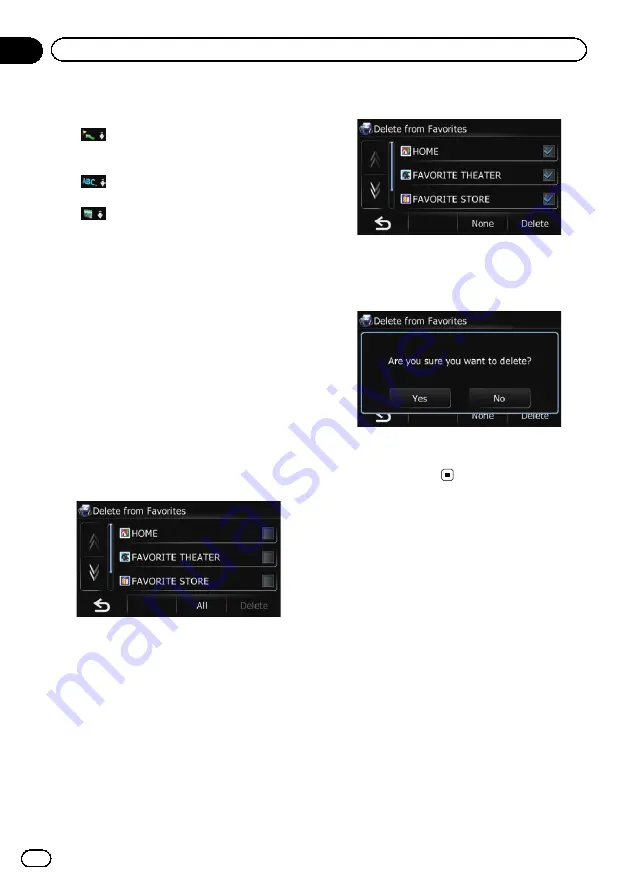
p
Current order is indicated on the upper
right of the screen.
!
:
Sorts the items in the list in order by dis-
tance from the vehicle position.
!
:
Sorts the items in the list alphabetically.
!
:
Sorts the items in the list in order of the re-
cently used items.
Deleting the entry from the
“
Favorites
”
list
1
Touch [Home] on the map screen and
then touch [Navigation].
=
For details of the operations, refer to
2
Touch [Favorites].
The
“
Select Favorite
”
screen appears.
3
Touch [Delete].
The
“
Delete from Favorites
”
screen appears.
4
Select the location you want to delete.
A check mark appears next to the selected lo-
cation.
#
Touch [
All
] or [
None
].
Selects or deselects all entries.
5
Touch [Delete].
A message will appear asking you to confirm
the deletion.
6
Touch [Yes].
The data you selected is deleted.
#
Touch [
No
].
Cancels the deletion.
Registering and editing
your home
Registering your home position saves time
and effort. Also, routes to home positions can
be calculated easily with a single touch of the
key from the
“
Navigation Menu
”
. The regis-
tered home position can also be modified
later.
Registering your home
1
Touch [Home] on the map screen.
The
“
Top Menu
”
screen appears.
2
Touch [Settings].
The
“
Settings Menu
”
screen appears.
3
Touch [Set Home].
The
“
Set Home
”
screen appears.
En
40
Chapter
09
Registering and editing locations
Содержание AVIC-U220
Страница 61: ...En 61 Chapter 13 Other functions Other functions ...
Страница 71: ... Settings Menu screen Page Connection 55 Demo Mode 55 Drive Log 56 F Reset 57 En 71 Appendix Appendix Appendix ...
Страница 74: ...En 74 ...
Страница 75: ...En 75 ...






























