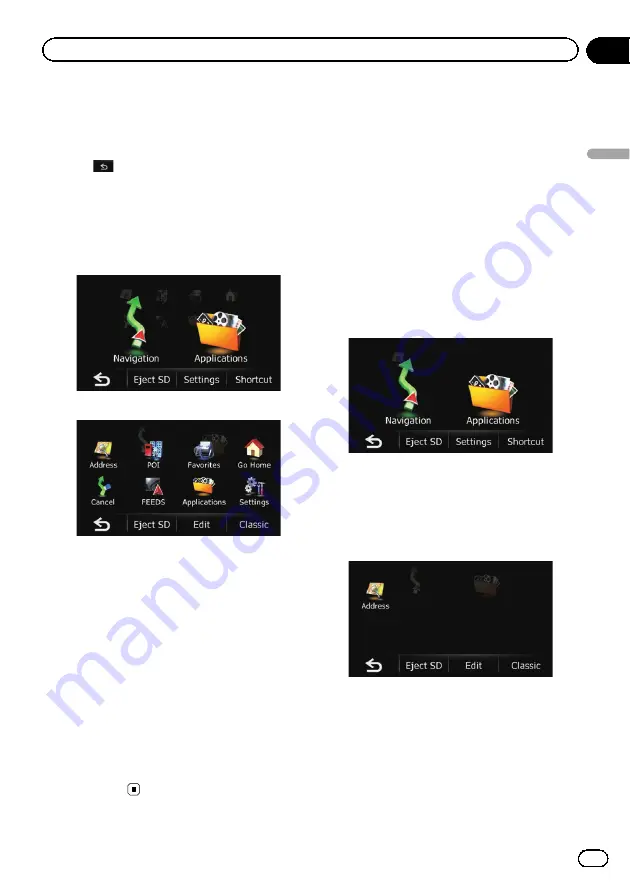
What you can do on each
menu
1
Map screen
Touch
on the
“
Top Menu
”
screen.
2
Top Menu
Touch [
Home
] on the map screen to display
the
“
Top Menu
”
screen.
This is the starting menu to access the desired
screens and operate the various functions.
There are two types of the
“
Top Menu
”
screen.
Classic Menu
Shortcut Menu
p
In this manual, Classic Menu will be re-
ferred to as
“
Top Menu
”
.
3
“
Navigation Menu
”
screen
You can search for your destination on this
menu. You can also check or cancel your set
route from this menu.
Other features include useful functions to
support your navigation.
4
“
Settings Menu
”
screen
You can access the screen to customize set-
tings.
5
“
Applications Menu
”
screen
You can launch applications downloaded to
an SD memory card via the utility program
AVIC FEEDS.
Shortcut Menu
Registering your favorite menu items in short-
cuts allows you to quickly jump to the regis-
tered menu screen by a simple touch on the
Shortcut Menu screen.
Selecting the shortcut
p
Up to 8 menu items can be registered in
shortcuts.
1
Touch [Home] on the map screen.
The
“
Top Menu
”
screen appears.
2
Touch [Shortcut].
p
When you use the navigation system for the
first time or no items are set on shortcut, a
message will appear. Touch [
Yes
] to start
the shortcut selection.
3
Touch [Edit].
En
13
Chapter
03
How
to
use
the
navigation
menu
screen
s
How to use the navigation menu screens
Содержание AVIC-U220
Страница 61: ...En 61 Chapter 13 Other functions Other functions ...
Страница 71: ... Settings Menu screen Page Connection 55 Demo Mode 55 Drive Log 56 F Reset 57 En 71 Appendix Appendix Appendix ...
Страница 74: ...En 74 ...
Страница 75: ...En 75 ...




























