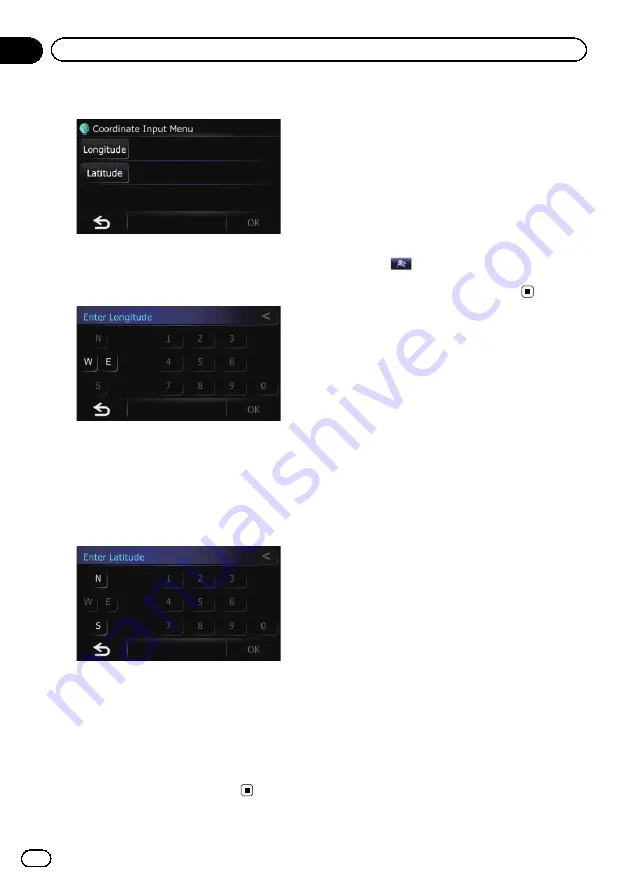
3
Touch [Longitude].
The
“
Enter Longitude
”
screen appears.
4
Enter the longitude, and then touch
[OK].
The screen returns to the previous screen.
p
To enter W 50°1
’
2.5
”
for example, touch [
W
],
[0], [5], [0], [0], [1], [0], [2], and [5].
5
Touch [Latitude].
The
“
Enter Latitude
”
screen appears.
6
Enter the latitude, and then touch [OK].
The screen returns to the previous screen.
p
To enter N 5°1
’
2.5
”
for example, touch [
N
],
[0], [5], [0], [1], [0], [2], and [5].
7
Touch [OK].
The searched location appears on the map
screen.
=
For details of the operations, refer to
Searching for a location by
scrolling the map
Specifying a location after scrolling the map
enables you to set the position as destination,
waypoint.
1
Display the map screen.
2
Touch and drag the screen to scroll the
map to the position you want.
3
Touch
.
=
For details of the operations, refer to
En
32
Chapter
06
Searching for and selecting a location
Содержание AVIC-U220
Страница 61: ...En 61 Chapter 13 Other functions Other functions ...
Страница 71: ... Settings Menu screen Page Connection 55 Demo Mode 55 Drive Log 56 F Reset 57 En 71 Appendix Appendix Appendix ...
Страница 74: ...En 74 ...
Страница 75: ...En 75 ...
















































