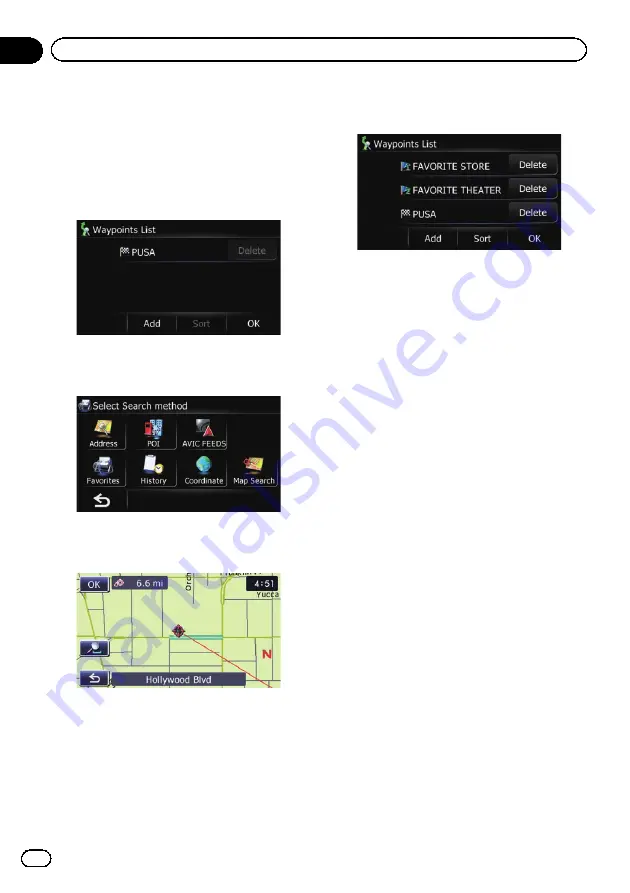
1
Display the
“
Route info
”
screen.
=
For details, refer to
2
Touch [Waypoints].
The
“
Waypoints List
”
screen appears.
3
Touch [Add].
The
“
Select Search method
”
screen appears.
4
Search for a location.
=
For details, refer to Chapter 6.
5
Touch [OK].
6
Touch [OK] on the
“
Waypoints List
”
screen.
The route is recalculated, and the Route con-
firmation screen appears.
p
If you set waypoints, you cannot display
multiple routes.
Deleting a waypoint
You can delete waypoints from the route and
then recalculate the route. (You can delete
successive waypoints.)
1
Display the
“
Route info
”
screen.
=
For details, refer to
2
Touch [Waypoints].
The
“
Waypoints List
”
screen appears.
3
Touch [Delete] next to the waypoint
that you want to delete.
The touched waypoint will be deleted from the
list.
4
Touch [OK] on the
“
Waypoints List
”
screen.
The route is recalculated, and the Route con-
firmation screen appears.
5
Touch [OK].
The map of the current position appears.
Sorting waypoints
You can sort waypoints and recalculate the
route.
p
You cannot sort waypoints that you have al-
ready passed.
En
36
Chapter
08
Checking and modifying the current route
Содержание AVIC-U220
Страница 61: ...En 61 Chapter 13 Other functions Other functions ...
Страница 71: ... Settings Menu screen Page Connection 55 Demo Mode 55 Drive Log 56 F Reset 57 En 71 Appendix Appendix Appendix ...
Страница 74: ...En 74 ...
Страница 75: ...En 75 ...






























