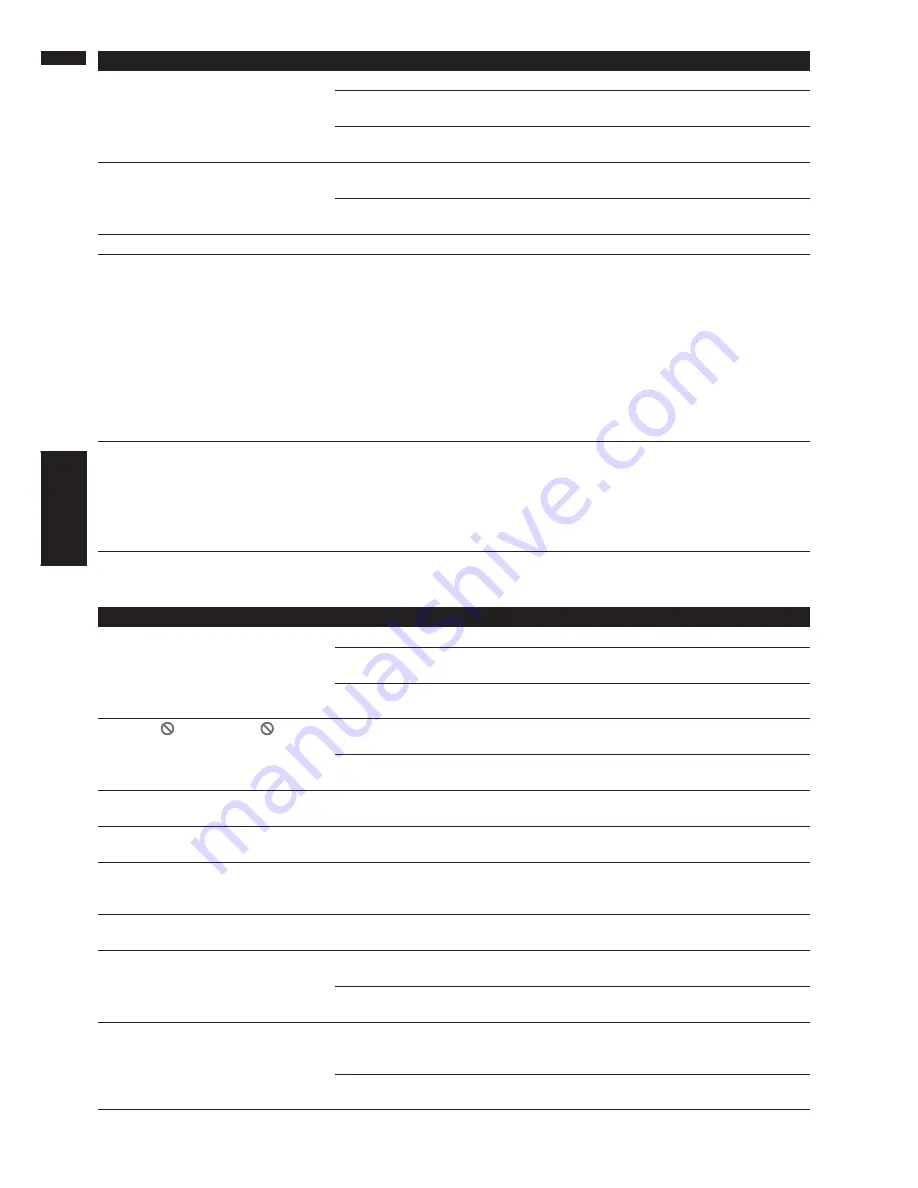
106
Appendix
NAVI/AV
Problems in the Audio screen (during DVD video playback)
Symptom
Cause
Action (See)
Playback is not possible.
The disc is dirty.
Clean disc. (
➞
“Hardware Manual”)
The loaded disc is a type this unit
cannot play.
Check what type the disc is.
Non compatible video system disc is
loaded.
Change to a disc compatible to your
video system.
There’s no picture.
The parking brake cord is not con-
nected.
Connect a parking brake cord, and
apply the parking brake.
The parking brake is not applied.
Connect a parking brake cord, and
apply the parking brake.
There’s audio and video skipping.
This unit is not firmly secured.
Secure this unit firmly.
Rear display picture disappears.
• The source disc being listened to
with the product has been ejected.
• The
REAR
button was pressed and
REAR ON mode switched off.
• There was a problem with the rear
display or a faulty wiring connec-
tion, for example.
•
Rear View
is selected on the
screen.
• When the shift lever is in [R], dis-
plays rear view camera images.
(When “
NAVI
” is selected in
REAR DISP
menu.)
• Before ejecting the disc, switch the
source. This problem may occur
when certain connection methods
are used.
• Press the
REAR
button to turn
REAR ON mode on.
• Check the rear display and its con-
nection.
• Select view mode other than Rear
View.
• Move the shift lever other than turn
[R] position. (Select
SOURCE
in
REAR DISP
menu.)
Nothing is displayed and the touch
panel keys cannot use.
The setting for the rear view camera
is incorrect.
The shift lever was placed in [R]
when the rear view camera was not
connected.
Connect a rear view camera correct-
ly.
Press
NAVI/AV
button to return to
the source display and then select
the correct setting for
CAMERA
.
➲
About
CAMERA
setting
➞
Page 89
Symptom
Cause
Action (See)
No sounds are heard.
The volume level will not rise.
Cables are not connected correctly.
Connect the cables correctly.
The unit is performing still, slow
motion or frame-by-frame playback.
There is no sound during still, slow
motion or frame-by-frame playback.
“dts” is selected for the DVD video
disc sound track.
Switch to a non “dts” sound track.
The icon
is displayed,
and
operation is not possible.
The operation is prohibited for the
disc.
This operation is not possible.
The operation is not compatible with
the disc’s configuration.
This operation is not possible.
The picture stops (pauses) and the
unit cannot be operated.
Reading of data has become impos-
sible during playback.
After touching
once, start play-
back once more.
The picture is stretched, the aspect is
incorrect.
The aspect setting is incorrect for the
display.
Select the appropriate setting for
your display. (
➞
“Hardware Manual”)
Playback is not possible.
The loaded disc has a different
region number from this unit.
Replace the disc with one featuring
the same region number as this unit.
(
➞
“Hardware Manual”)
A parental lock message is displayed
and playback is not possible.
Parental lock is on.
Turn parental lock off or change the
level. (
➞
Page 85)
Parental lock cannot be canceled.
The code number is incorrect.
Input the correct code number. (
➞
Page 85)
You have forgotten your code
number.
Touch “
CLEAR
” 10 times to cancel
the code number. (
➞
Page 85)
Dialog language (and subtitle lan-
guage) cannot be switched.
The DVD playing does not feature
multiple language recordings.
You cannot switch among multiple
languages if they aren’t recorded on
the disc.
You can only switch between items
indicated in the disc menu.
Switch using the disc menu.
Содержание AVIC N1 - Navigation System With DVD player
Страница 1: ...Operation Manual DVD MULTIMEDIA AV NAVIGATION SERVER AVIC N1 ENGLISH ...
Страница 20: ...18 ...
Страница 28: ...26 Chapter 1 Basic Operation NAVI AV ...
Страница 36: ...34 Chapter 2 Menu and Map Display NAVI ...
Страница 56: ...54 Chapter 4 Editing the Navigation Utilities NAVI ...
Страница 72: ...70 Chapter 6 Using the AV Source Built in DVD Drive and Radio AV RADIO ...
Страница 82: ...80 Chapter 7 Using the AV Source Pioneer AV Equipments AV S DVD ...
Страница 125: ...123 Appendix NAVI AV ...
Страница 126: ...124 Appendix NAVI AV ...
















































