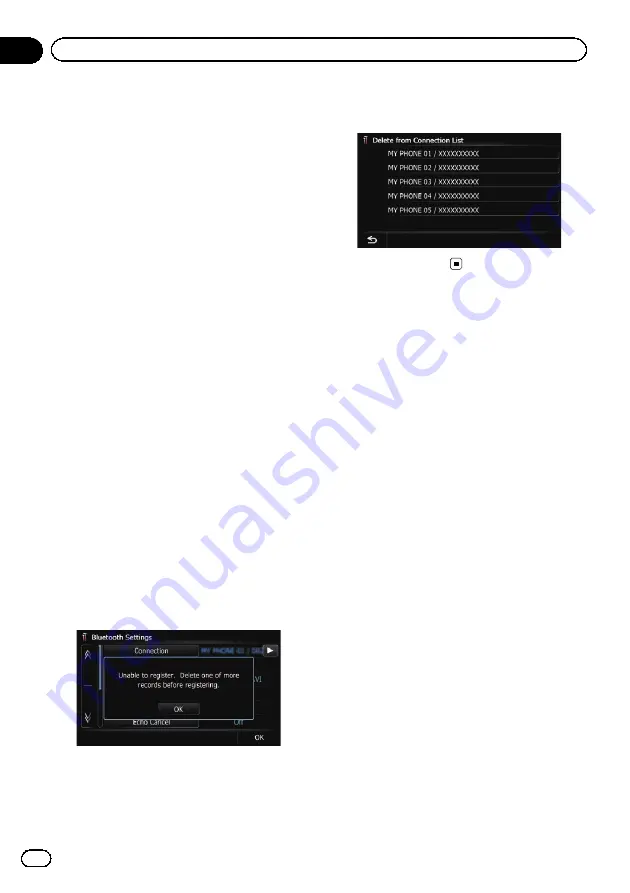
#
If you touch [
Search Again
], the system starts
searching for Bluetooth devices waiting for con-
nection, and displays them in the list format
when any devices are detected.
9
Enter the password (the default pass-
word is
“
1111
”
) using the Bluetooth de-
vice.
Enter the password while the message
“
Please
follow the instructions on your mobile
phone.
”
appears.
The device is registered in the navigation sys-
tem.
After the device is successfully registered, the
Bluetooth connection is established from the
navigation system.
Deleting a registered device
When you have already registered 5 Bluetooth
devices and you want to add another one, you
must first delete one of the registered devices.
p
If a registered phone is deleted, all the
phone book entries and call history lists
that correspond to the phone will be also
cleared.
1
Display the
“
Settings Menu
”
screen.
=
For details of the operations, refer to
2
Touch [Bluetooth Settings].
The
“
Bluetooth Settings
”
screen appears.
3
Touch [Registration].
A message prompting you to delete a regis-
tered device appears.
4
Touch [OK].
The
“
Delete from Connection List
”
screen
appears.
5
Touch the Bluetooth device name that
you want to delete.
The device is deleted.
Connecting a registered
Bluetooth device manually
The navigation system automatically connects
the Bluetooth device selected as the target of
connection. However, connect the Bluetooth
device manually in the following cases:
!
Two or more Bluetooth devices are regis-
tered, and you want to manually select the
device to be used.
!
You want to reconnect a disconnected
Bluetooth device.
!
Connection cannot be established automa-
tically for some reason.
If you start connection manually, carry out the
following procedure. You can also connect the
Bluetooth device by having the navigation sys-
tem detect it automatically.
1
Activate the Bluetooth wireless tech-
nology on your devices.
For some Bluetooth devices, no specific-action
is necessary to activate Bluetooth wireless
technology. For details, refer to the instruction
manual of your devices.
2
Display the
“
Settings Menu
”
screen.
=
For details of the operations, refer to
3
Touch [Bluetooth Settings].
The
“
Bluetooth Settings
”
screen appears.
4
Touch [Connection].
The
“
Connection List
”
screen appears.
Engb
54
Chapter
11
Registering and connecting a Bluetooth device
Содержание AVIC-F8430BT
Страница 18: ...Screen switching overview 2 5 6 1 1 3 4 Engb 18 Chapter 03 How to use the navigation menu screens ...
Страница 205: ...Engb 205 ...
Страница 206: ...Engb 206 ...
Страница 207: ...Engb 207 ...
















































